DualSense rumble is enabled by default in Marvel’s Spider-Man 2. You can check out this guide at Seeking Tech to see how you can adjust when the controller will vibrate, how strong it will vibrate and/or turn off haptic feedback altogether.
1. For the first step, you need to head over to the Settings menu.
2. From there, select Controls.
3. In the Controls Settings screen, move the cursor down to Vibration Setting.
By default, this is set to Experiential, which means that all vibrations are enabled. You can also set it to Functional, which makes the gamepad rumble only during gameplay and accessibility cues.
To turn off haptic feedback completely, set Vibration Setting to Off.
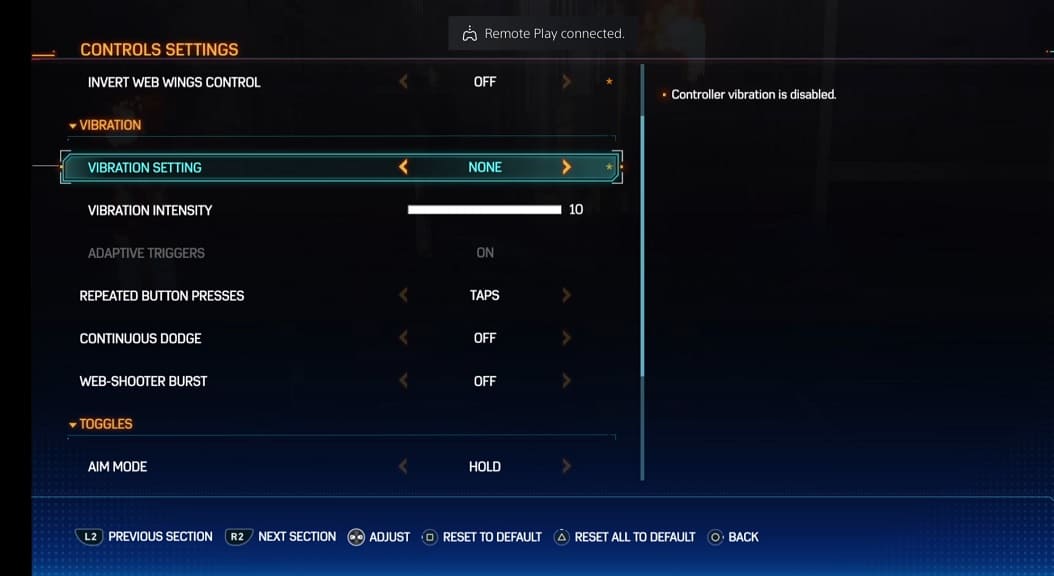
4. If you decide to set the aforementioned Vibration Setting to Experiential or Functional, then you can use the Vibration Intensity slider to adjust how strong you want the rumble to feel.
The intensity is set to 10, which is the strongest, by default, you will be able to decrease it all the way down to 1.
5. After changing the rumble settings, you can exit the Settings menu.
The new vibration changes should now be applied to the game.
