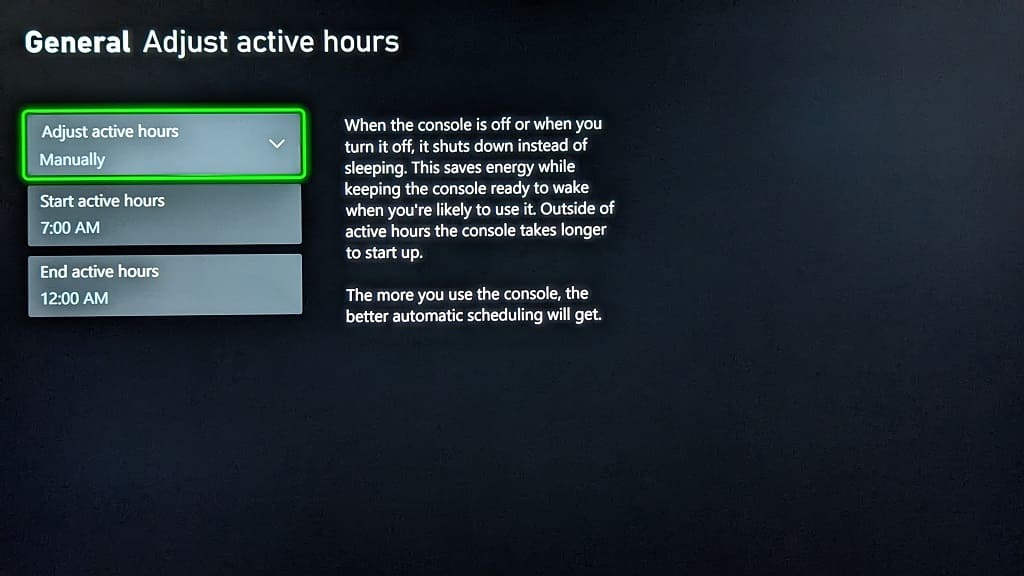In order to make your Xbox Series X or Xbox Series S run more efficiently, Microsoft recently added the ability to adjust the active hours for your console. This will help your system use up less electricity, and therefore save you money on your energy bill, outside of the active hours timeline in Sleep Mode.
To see how you can access this feature, you can take a look at this tutorial from Seeking Tech.
1. If you haven’t done so already, make sure you update the system software of your Series X or Series S as this feature has been added through a firmware update.
To check if there is a new version of the console available to download, you can open the Settings menu and then select System > Updates. If there is a new file available, make sure you download and install it before continuing.
2. Once your Xbox is updated, head back to the Settings menu.
3. From the front page of Settings, you need to select General on the left column and then Power Options on the right side of the same screen.
4. You should now be in the General – Power Options menu. Here, you should make sure that you select Sleep in the “Choose how this console turns off” section. Otherwise, you won’t be able to access the Active Hours feature.
5. After making sure you have Sleep Mode set to Active, you then need to select Customize Power Options on the right side of the General – Power Options menu.
6. In the General – Customize Power Options menu, you need to select Adjust Active Hours.
Note: if you don’t see the Adjust Active Hours option, then you should make sure that you have the latest firmware installed. Restarting your console may also make it appear as well.
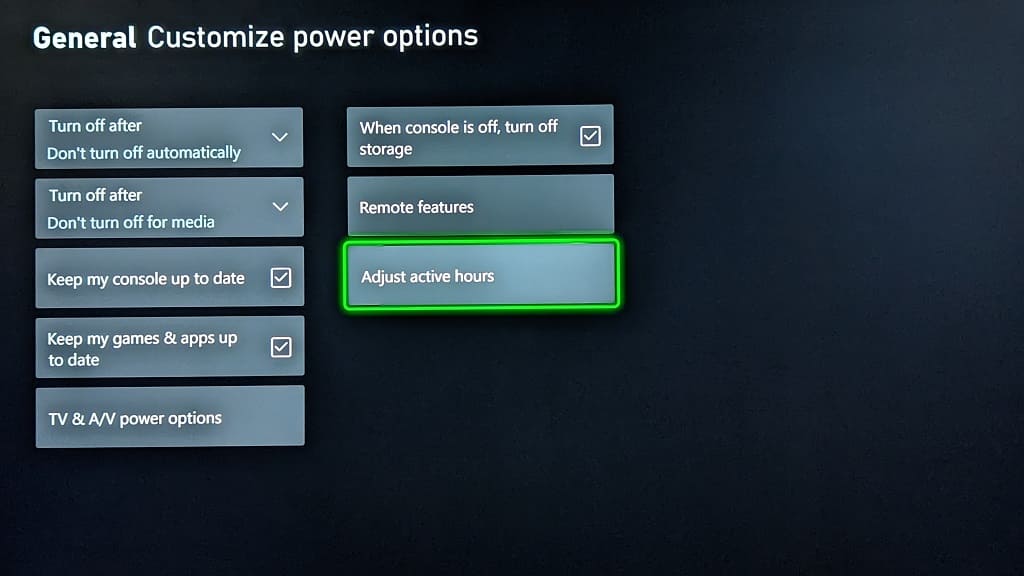
7. You should finally be in the General – Adjust Active Hours menu, which has the following description of the feature:
- “When the console is off or when you turn it off, it shouts down instead of sleeping. This saves energy while keeping the console ready to wake when you’re likely to use it. Outside of active hours the console takes longer to start up. The more you use the console, the better automatic scheduling will get.”
8. When you select the Adjust Active Hours drop-down menu, you will have the following options:
- The Always Active option is for those who want to keep their Xbox Series X or Xbox Series S in Sleep Mode at all times. This uses the most energy.
- The Automatically option will let the console pick the best time. Your Series X or Series S will learn your habits when it comes to when you are actively using the system. It will then adjust the Active Hours to fit your usage schedule. As a result, the console will be put in Sleep Mode during hours where it expects you to use it. During inactive hours, the same console will be completely turned off.
- The Manually option will let you set the active hours timeline. By selecting this, you should see the Start Active Hours and End Active Hours options appear. You can use these to set the range to your liking.