With the PlayStation 5 and PlayStation 5 Digital Edition, you can enable and disable certain settings from the system menu.
You can normally tell whether or not a setting has been disabled by looking at the switch icon located on the right side. If the switch is white, then it indicates that this setting is currently turned on. If the switch is black, then it means that the setting is turned off.
If you have a hard time telling whether or not a setting has been turned on, then you can add a check mark to enabled settings. In order to do so, you can take a look at this tutorial from Seeking Tech.
How to update your PS5 to the latest available firmware
The “Check Mark on Enabled Settings” feature was added to the PS5 and PS5 Digital Edition through a recent firmware version.
So, if you haven’t done so, you can take the following steps to update:
- Turn on your PlayStation 5 and PlayStation 5 Digital Edition console.
- Make sure that your game system is connected to the Internet.
- If you don’t get a notification that a new firmware update is being downloaded right away, then you can select the gear icon in the home screen in order to go to Settings.
- From the Settings menu, head over to System.
- Inside of the System menu, select System Software, which should be the first option available on the left column.
- On the right side in the same screen, you then need to select System Software Update and Settings.
- From the System Software Update and Settings menu, select Update System Software.
- After getting to the System Software Update menu, select Update Using the Internet.
How to add a check mark to enabled settings for PS5
With your PlayStation 5 or PlayStation 5 Digital Edition updated to the most recent firmware, you then need to do the following in order to add a check mark to enabled settings:
- From the home screen menu (this is where you can select which game to play), select the gear icon located on the top right side.
- After arriving in the Settings screen, head over to Accessibility.
- In the Accessibility menu, select Display and Sound on the left column.
- On the right side of the same menu, select Show Check Mark on Enabled Settings.
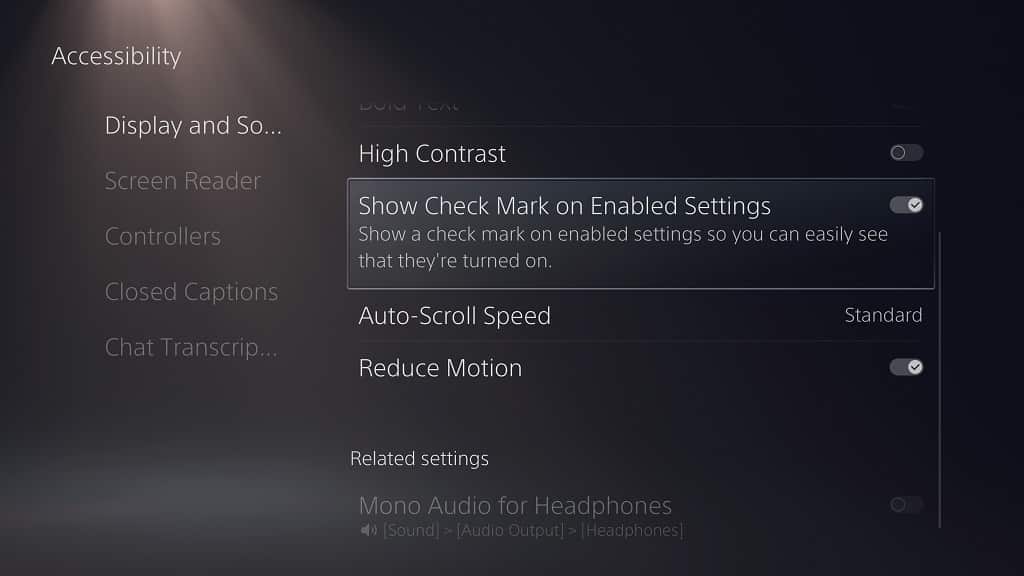
With Show Check Mark on Enabled Settings turned on, a check mark should now appear on all the settings that have been activated in the system menus of your PlayStation 5 or PlayStation 5 Digital Edition console.
