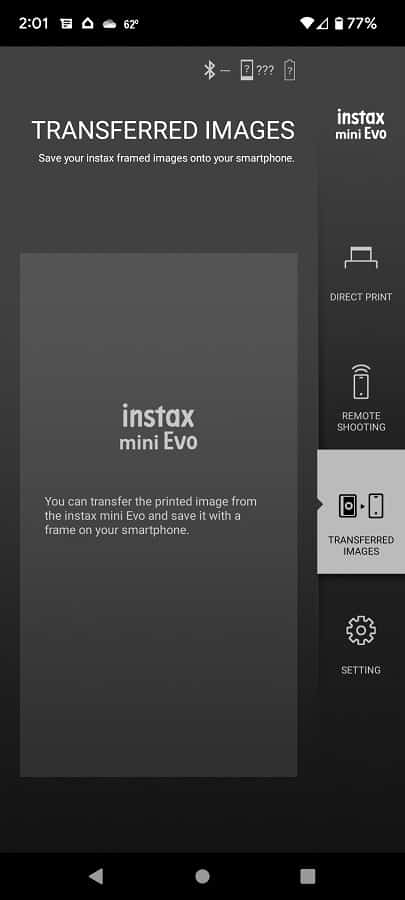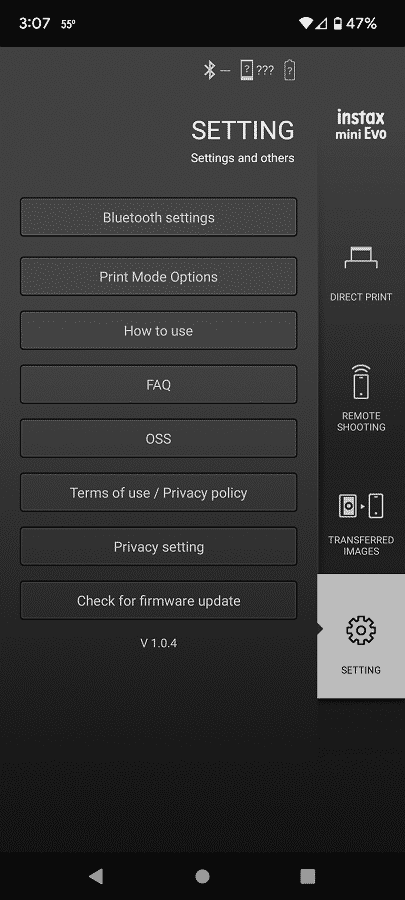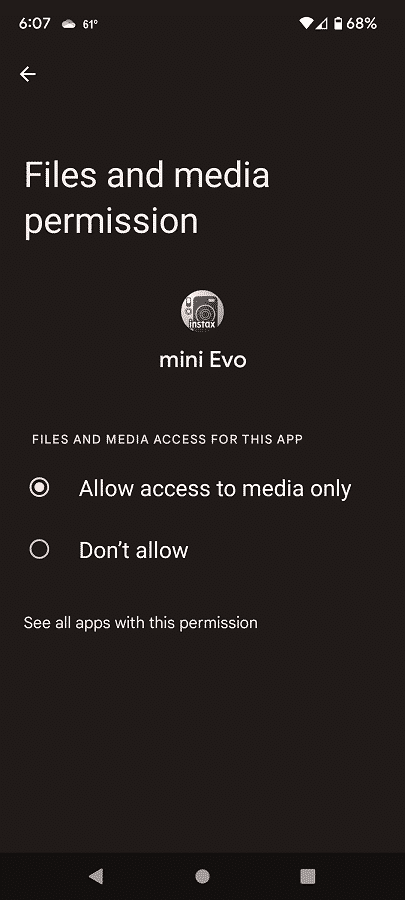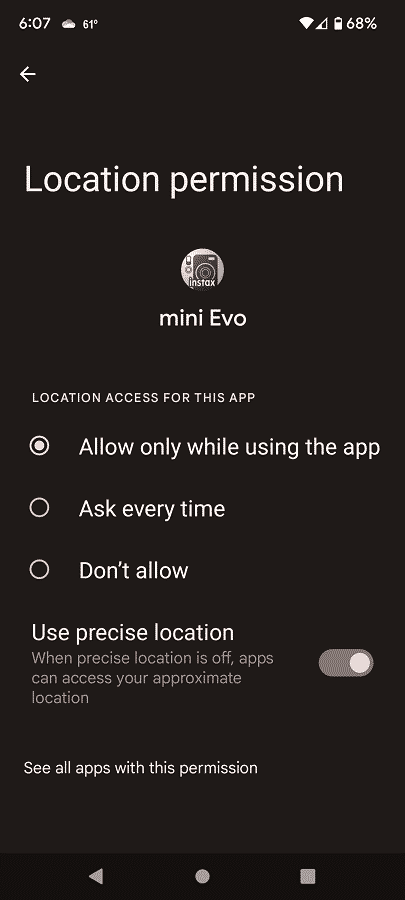When using the Fujifilm Instax Mini EVO Instant Camera, you may experience the following issues:
- The camera not turning on.
- The camera randomly turning off.
- The battery losing its charge quickly.
- The battery is not recharging.
- The battery is recharging slowly.
To see how you can potentially fix these problems, you can take a look at this troubleshooting guide at Seeking Tech.
How to fix issue with Fujifilm Instax Mini EVO not turning on
If the Fujifilm Instax Mini EVO Instant Camera is not turning on, then it is most likely has ran out of battery charge.
Keep in mind that this product does not come charged right out of the box. Therefore, you need to charge the battery before you can use it if you bought it brand new.
It should take around 2 to 3 hours to fully recharge the battery of this camera.
How to fix issue with Fujifilm Instax Mini EVO randomly turning off
If the instant camera is randomly turning off by itself, then it may be due to the lack of battery charge.
In order to check the battery life of the camera, press the back button while you are in the Shooting Menu or Playback Menu, the battery status should then be shown on the LCD screen of the Fujifilm Instax Mini EVO.
To fix this random shut down issue, avoid using the camera until you fully recharge its internal battery.
How to fix Fujifilm Instax Mini EVO battery drain issue
If your Fujifilm Instax Mini EVO is draining battery charge quickly, then it may be due to you using the instant camera in an extremely cold environment. To fix this, simply avoid exposing the camera to low temperatures before and during usage.
The battery drain may also be due normal wear and tear. The internal battery of the Fujifilm Instax Mini EVO can be recharged at around 300 times. With subsequent recharges, the battery will hold less charge than before. Unfortunately, the only fix if the battery drain becomes severe is to get a completely new camera or contact Fujifilm about replacing the internal battery.
How to fix issue with Fujifilm Instax Mini EVO not recharging at all
If the Fujifilm Instax Mini EVO, then you can make sure that you aren’t recharging the camera in an extreme temperature as this device won’t charge at hot temperatures above 104°F (or 40°C). It also won’t charge at cold temperatures below 41°F (or 5°C).
If the instant camera is still not recharging with the recommend temperature range, then you can try checking the charging port, charging cable as well as the power source for potential damages. You should also make sure that the charging cable that came with the camera is connected properly.
What to do when the Fujifilm Instax Mini EVO self-timer lamp flashes when recharging
If you see the self-timer lamp of the Fujifilm Instax Mini EVO flashing when you are trying to recharge the instant camera, then it indicates that there is an issue with the ambient temperature.
To make the flash warning go away, make sure you recharge the camera with a range of 41°F to 104°F (or 5°C to 40°C).
How to Fujifilm Instax Mini EVO slow charging issue
If the Fujifilm Instax Mini EVO is taking longer than 3 hours to recharge, then make sure that you aren’t charging the batter at temperatures below 50°F (which is 10°C) or above 95°F (which is 35°C).
You should also inspect the charging port, charging cable and power source for any potential defects.