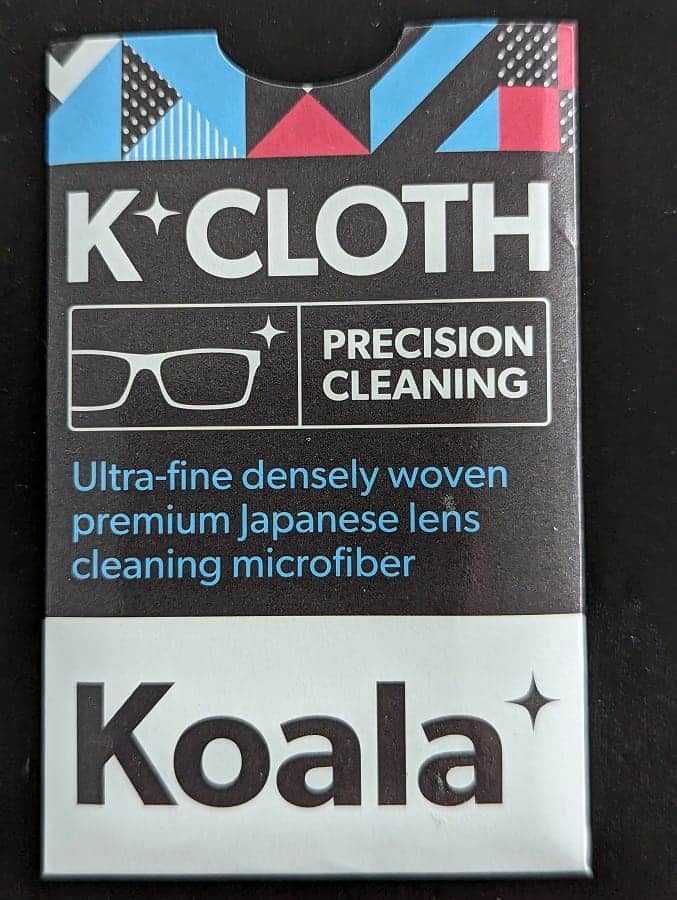The Sony WF-1000XM5 supports a Speak-to-Chat as the sound output of the earphones will automatically be muted once your voice is detected. If this feature is not working as advertised, then you can check out this troubleshooting article from Seeking Tech to see how you can fix your issue.
1. It is important to note that you need to manually activate this feature beforehand as, by default, it is disabled right out of the box.
To turn this feature on, you need to download the “Sony | Headphones Connect” app on your iPhone or Android phone. Afterwards, open the application, connect your WF-1000XM5, go to the Sound tab and then make sure that Speak-to-Chat is enabled.
You can find the official video setup instructions below:
2. If the Speak-to-Chat does not appear to be activating properly, then you can try setting the voice detection sensitivity to H Sensitivity from the aforementioned Sound tab in the “Sony | Headphones Connect”.
On the other hand, if you find that Speak-to-Chat is accidentally activating even when you aren’t talking, then you can try setting the ice detection sensitivity to L Sensitivity.
3. Make sure you aren’t covering the microphones on the left and right earphones as these are used to detect your voice.

4. If the sound output volume of the earbuds is high, then it may interfere with the Speak-to-Chat. In this case, you can try lowering the volume before talking to someone.
You can do so by quickly tapping the touch sensor of the left earbud four times.
5. Not wearing these earphones properly may also cause the Speak-to-Chat to work as intended.
6. If possible, you can try to make your speech clearer by speaking louder and at a slower cadence.
7. If Speak-to-Chat is still not working, then it may be best that you avoid using this feature. Instead, you can simply take off your earphones if you need to talk to someone.