With the PlayStation 5, as well as the PlayStation 5 Digital Edition, you have the ability to add a PlayStation Network user as a “close friend.”
You can follow this tutorial from Seeking Tech to find out what this feature does and how to access it.
What does being close friends mean on PS5?
Being close friends with a PSN user mean that you are able to view each other’s real names and profile pictures while playing in a game as well as in other situations.
How to follow a PSN user on PS5
In order to be close friends with a PSN user, you need to be friends first.
To add a friend, you can take the following steps:
1. Press the PS button on your DualSense to bring up the control center quick menu.
2. In the control center, navigate down to the bottom menu and then select the “Game Base” option.
3. In the pop-up menu, press the Options button on your DualSense and then select the “Go to Game Base” option.
4. In the “Game Base” menu, press the R1 button on your PS5 controller until you get to the “Search” section.
5. In the “Search” section, you can select the “Search for players” field to manually type in the user name that you want to add as a friend. The “Search” section also provides a list of players you may know through a mutual friend.
6. Select the user name you want to add as a friend.
7. In the next screen, select the “Add Friend” option.
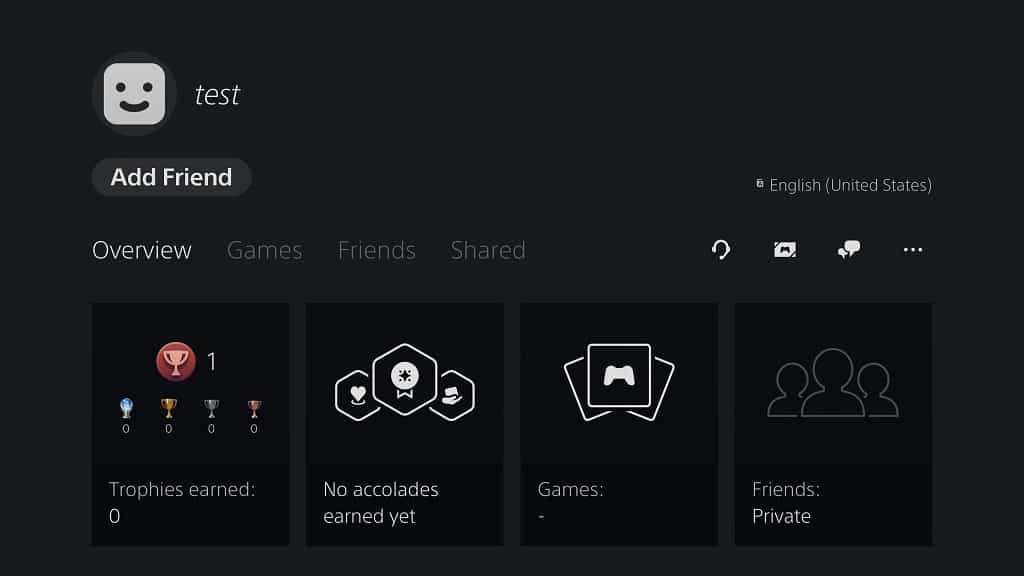
8. The PSN user you sent the friend request to must accept the invitation on their end in order for the two user accounts to become friends.
How to become close friends on PS5
To become close friends with another PSN user, you need to do the following:
1. Press the PS button on your DualSense.
2. Select “Game Base” from the control center.
3. Press the Options button on your DualSense and then select the “Go to Game Base” option.
4. In the “Game Base” menu, press R1 button on your DualSense until you get to the “Friends” section.
5. In the “Friends” section, select the PSN user name which you want to become close friends with.
6. In the next screen, select the “…” option, which is located all the way to the right in the top menu.
7. In the pop-up menu, select the “Become Close Friends” options to send the request.
8. The other PlayStation Network user must accept the offer in order for the two accounts to become close friends.
How to customize close friends settings on PS5
If you want to customize your close friends settings on the PlayStation 5, you can do so with the following steps:
1. The first step is to go to the “View and Customize Settings Your Privacy Settings” menu. There are two ways to get to this location:
The first is to go to the home screen, which is the main system menu where you can pick out which game to play. From the home menu, select your profile picture on the top right corner of the screen and then select the “Profile” option from the pop-up menu. In your profile menu, select “Privacy Settings,” which is the right-most option from the top menu.
The other method is by selecting “Settings,” which has a gear cog symbol located on the top right corner, from the home screen. In the “Settings” menu, select “Users and Accounts.” In the “Users and Accounts” menu, select the “Privacy” option on the left side and then the “View and Customize Settings Your Privacy Settings” option on the right side of the same screen.
2. In the “View and Customize Settings Your Privacy Settings” menu, you will be able to adjust three settings related to close friends:
The “Who can see them within games” setting will let you display your real name and profile picture when playing a game. You can set this to “No One” or “Close Friends.”
The “Who can see them as a friend suggestion” setting will let you show your real name and profile picture during a friend suggestion. You can set this to “No One” or “Close Friends of Close Friends.”
The “Who can see them in your close friends’ list of friends” setting will let you show your real name and profile picture on your close friend’s list of friends. You can set this to “Close Friends Only” or “Close Friends of Close Friends.”
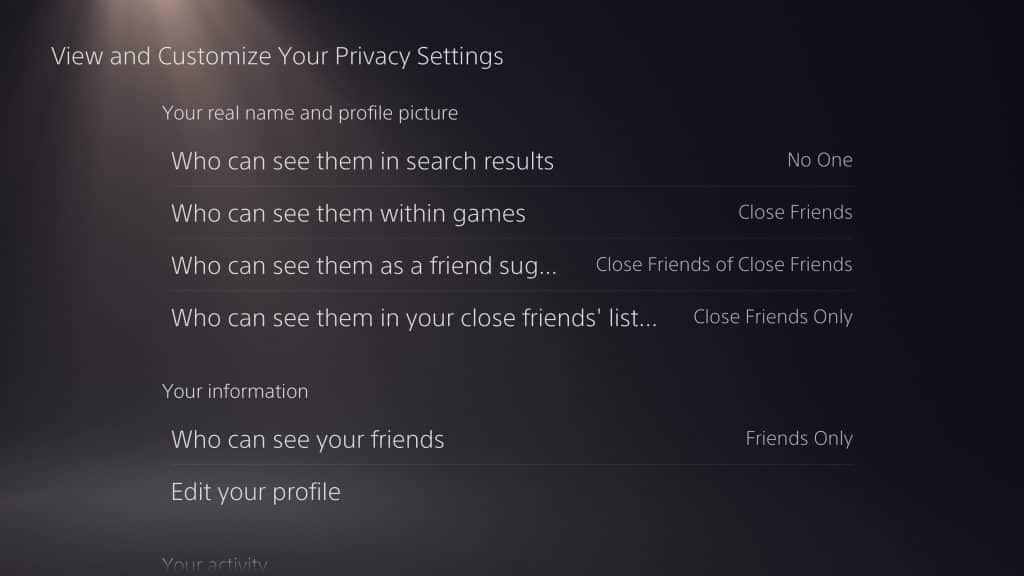
There are other privacy settings in the “View and Customize Settings Your Privacy Settings” menu that you can customize as well in regards to your general friends.
