Motion blurring is enabled by default in Payday 3. If you find that this effect to be visually impairing, then you can check out this tutorial from Seeking Tech to see how you can disable it.
1. If you haven’t done so already, then the first step is to make your way to the Settings menu in Payday 3.
2. Once you get there, make sure you are viewing the Video tab. If not, you need to switch tabs until you get there.
If you are playing the game with a controller, then you can use the L1 and R1 buttons with the PlayStation gamepad or the LB and RB buttons with the Xbox pad to change tabs.
3. From the Video tab, move the menu cursor down to Motion Blur.
4. As we stated previously, Motion Blur is set to “On” by default. To disable this feature, select it to set it to “Off.”
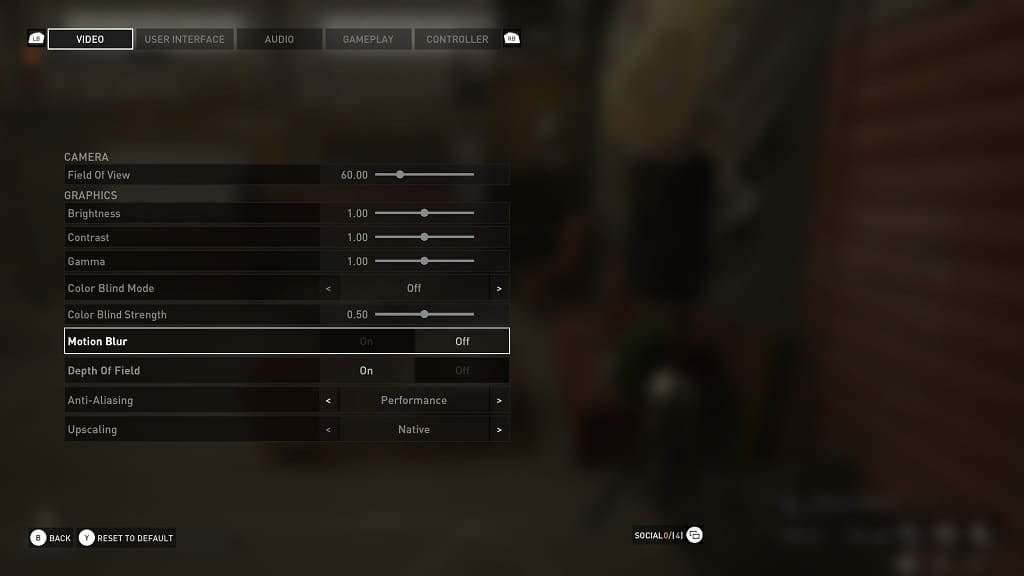
5. Exit the Settings menu.
You should no longer notice any motion blur when playing Payday 3 after disabling it from the Settings menu.
