If you aren’t getting the answers or responses you want when using the ChatGPT Android App, then you can take a look at this guide at Seeking tech to see how you can improve the results.
1. For the first step, make sure you have the latest version of the ChatGPT App downloaded from the Google Play Store.
2. Next, you need to open the application.
3. From the chat session screen, tap the icon with the three horizontal lines on the top left.
3. You should then tap Settings from the menu that pops up from the left.
4. In the Settings menu, tap Custom Instructions from the Account section.
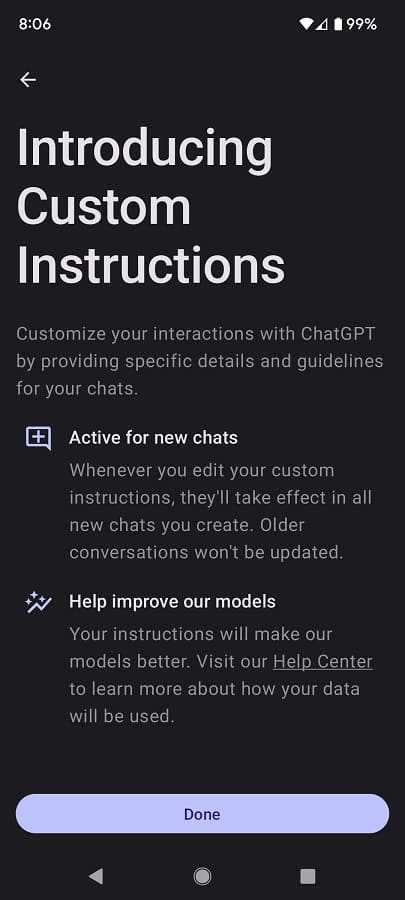
If you don’t see this option, then it indicates that you are using an older version of the ChatGPT Android App. In this case, you need to download the latest patch.
5. Make sure that the Custom Instructions setting is enabled on the top right side.

6. You should then the “Tap to add” option underneath the “What would you like ChatGPT to know about you to provide better responses” question.
7. In the next screen, you can input some details about yourself such as where you are located, your jobs, your hobbies and your goals. If you need some ideas, then you can tap the “Show tips” link located on the bottom right of the menu.

Keep in mind that your response has a 1500-character limit.
Once you are done, tap the Save option located on the top right side.
