You may notice that some of the locations in Naraka Bladepoint appear to be overly bright, overly dark or too washed out. To see how you fix these brightness issues for the PlayStation 5 version of this battle royale game, you can take a look at this troubleshooting article from Seeking Tech.
1. For the first step, you should make sure that your console’s HDR output is properly calibrated.
In order to do so, you need to head over to the PS5 Settings menu and then select Screen and Video > Video Output > Adjust HDR. You should then follow the instructions that appear on the screen.
2. You can also adjust the brightness from the in-game menu.
In order to do so, head over to the Settings menu Naraka Bladepoint.
If you are currently playing the game, then you can press and hold the Options button on the DualSense. You should then be able to find and select Settings from the pop-up menu.
In the Graphics tab of Settings, select the Brightness option. Afterwards, you should see the Adjust Brightness menu with the following description:
Adjust Brightness until the left image is barely visible, while keeping the right image clearly visible.
Here, you can use the left and right direction pad to change the in-game brightness output.
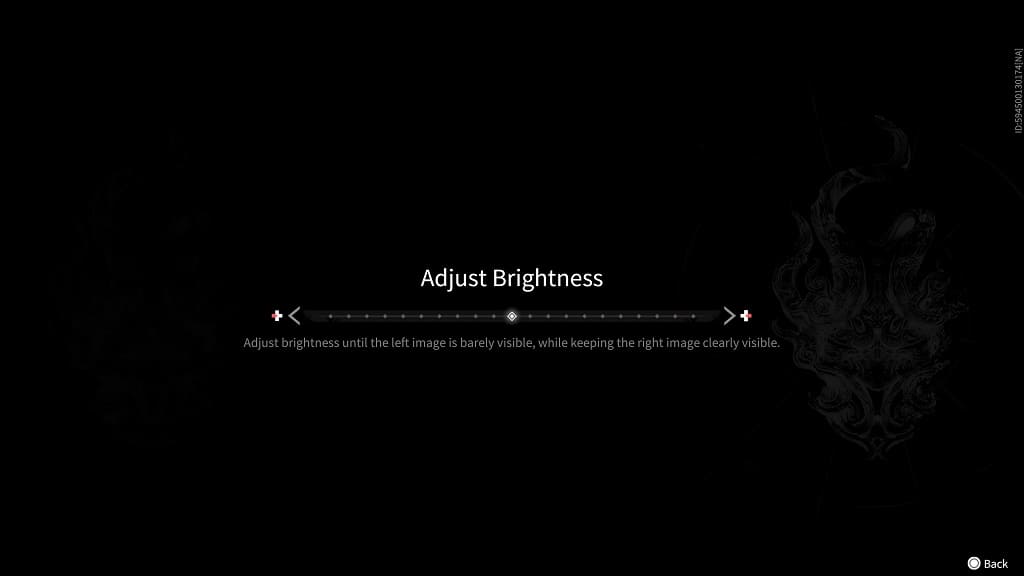
3. You can also look through the settings menu of your television set or computer monitor to see if there is any way you can adjust the brightness and/or contrast.
4. Some screens are better than others when it comes to brightness output. So, if possible, you can try connecting your PS5 to another TV or monitor and then test to see if Naraka Bladepoint ends up looking better.
