You may notice a delay when pressing your controller in Remnant 2 and seeing the corresponding action appear on the screen.
To see how you can reduce the input lag for the PS5, Xbox Series X or Xbox Series S version of this third-person shooting RPG, you can take a look at this troubleshooting article from Seeking Tech.
1. If you haven’t done so already, make sure that your console is directly connected to your television set or monitor. Using a splitter or pass-through device in the HDMI connection may introduce extra latency.
2. Modern television sets come with a Game Mode or a similarly named display setting that is designed to lower input lag when playing videogames such as Remnant 2. So, make sure you enable it from the TV setting menus.
3. In the TV menus, you can also try turning off any motion interpolation, upscaling and other settings that may add to the input delay.
4. Playing the game at higher frame rates should result in lower latency. To change the performance mode, you need to take the following steps:
- While playing the game, press the Options button on the DualSense or Menu button on the Xbox Series controller to bring up the in-game menu.
- From the in-game menu, use the L2 and R2 or LT and RT buttons to make your way to the System tab, where you can then select Options.
- From the Options menu, use the L2 and R2 or LT and RT buttons to navigate over to the Video tab.
- You should then see the Performance Mode setting. Make sure to change this to either Balanced or Performance.
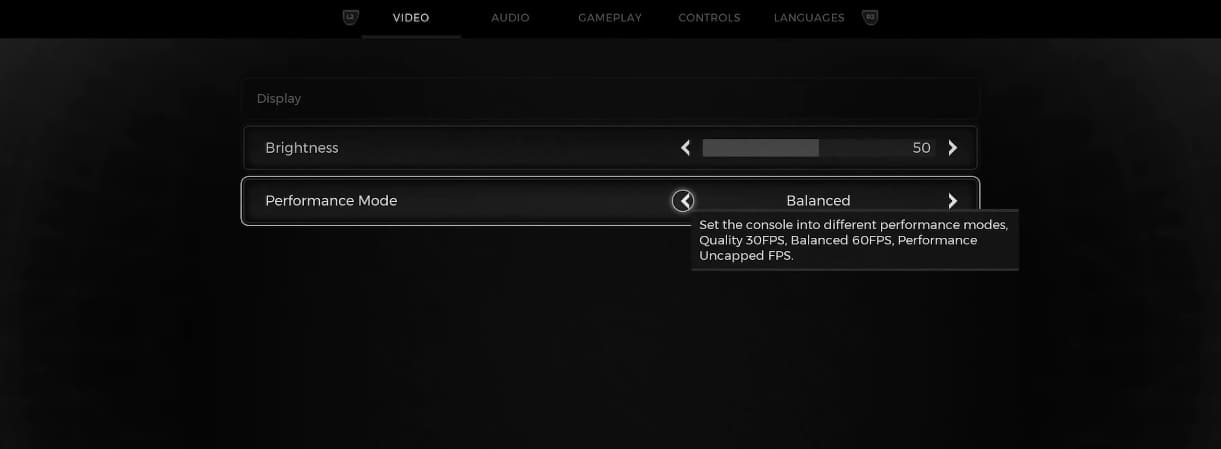
5. If the input lag is making aiming difficult in Remnant 2, then you can adjust the sensitivity of the right analog stick by opening the in-game menu and then going to System > Options.
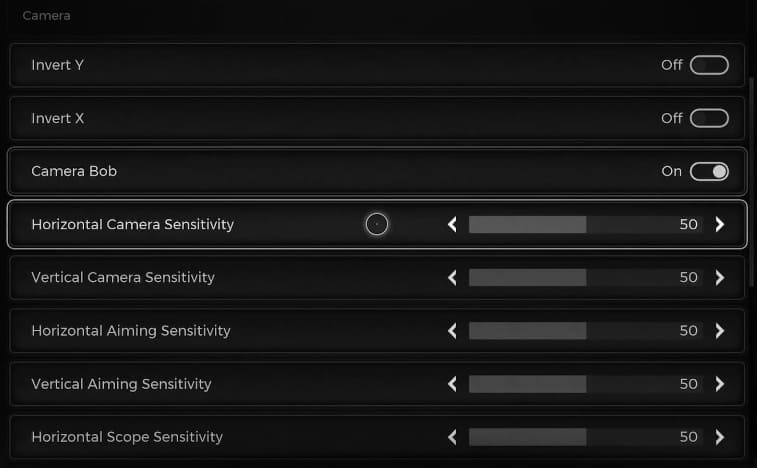
6. You can also try plugging in the controller to your console as wired communication should be faster and more responsive when compared to a wireless connection.
The Xbox Series X and Xbox Series S consoles should automatically switch over to wired communication when you plug the Xbox Series controller into the USB port.
On the PS5, you need to head over to the console’s Settings menu after plugging in the DualSense. Afterwards, select Accessories > Controller (General) > Communication Method > Use USB Cable in order to enable wired communication.

6. If possible, you can also try connecting your console to a different screen. The input lag reduction performance may be better on the new television or monitor when compared to the original screen.
