If you are struggling in Remnant 2, then you can try playing with an Xbox Elite Wireless Controller Series 2. You can check out this Seeking Tech article to see what the best settings for this gamepad are when it comes to improving your performance in the third-person shooting RPG.
P1, P2, P3 and P4 Button Assignments
You can check out the default Xbox button layout for Remnant 2 below:
- Left Analog: Move or shift camera
- Press Down on the Left Analog: Sprint
- Right Analog: Move camera or scope
- Up Directional Pad Button: Flashlight
- Down Directional Pad Button: Emote
- LB: Dragon Heart or Alt Mode
- LT: Aim
- RB: Alt Fire Mode
- RT: Shoot while aiming or attack when not aiming
- LT and RT: Use primary skill
- X Button: Interact or use Item 1
- Y Button: Switch weapon, or use item 2
- A Button: Dodge, vault or use item 3
- B Button: Crouch or use item 4
- View Button: Map
- Menu Button: Menu
With the Xbox Elite Wireless Controller Series 2, you can also assign any of the aforementioned action buttons to the back paddles.
What we suggest doing is to assign the Left Analog Stick button to either P3 or P4 so that you don’t have to press down on the analog to sprint. You can use the three other back buttons to your liking.
For instance, you can assign LB to P3 or P4 and RB to P1 or P2 so that you will only need to use your index fingers for the LT and RT triggers.
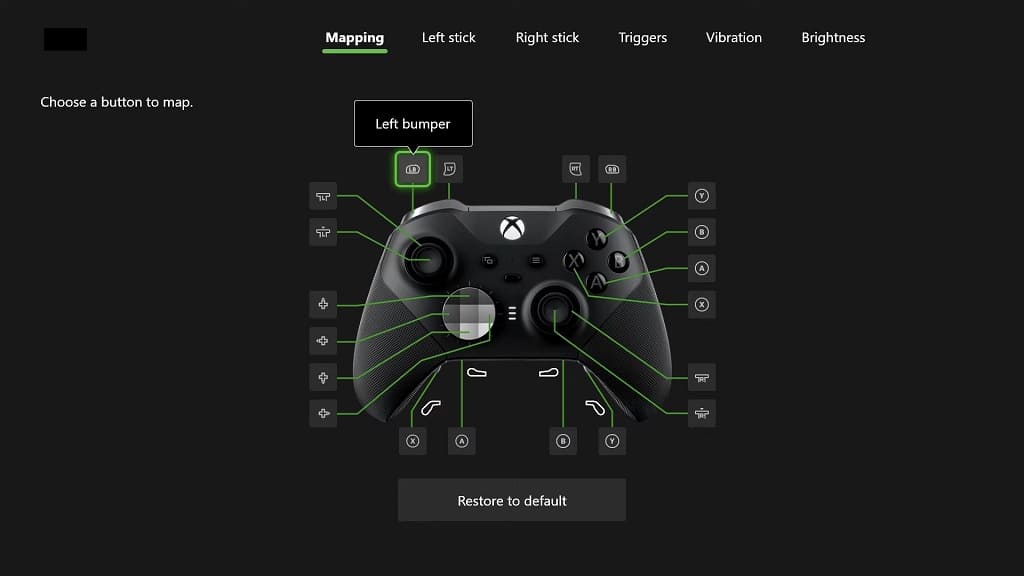
Trigger Locks
To make the LT and RT buttons more responsive in Remnant 2, we recommend that you move the sliders for the trigger locks located on the back of the Xbox Elite Wireless Controller Series 2 all the way to the bottom to enable quick fire.
You can use the Triggers menu of the controller to test out the responsiveness of the trigger inputs after you change the sliders.
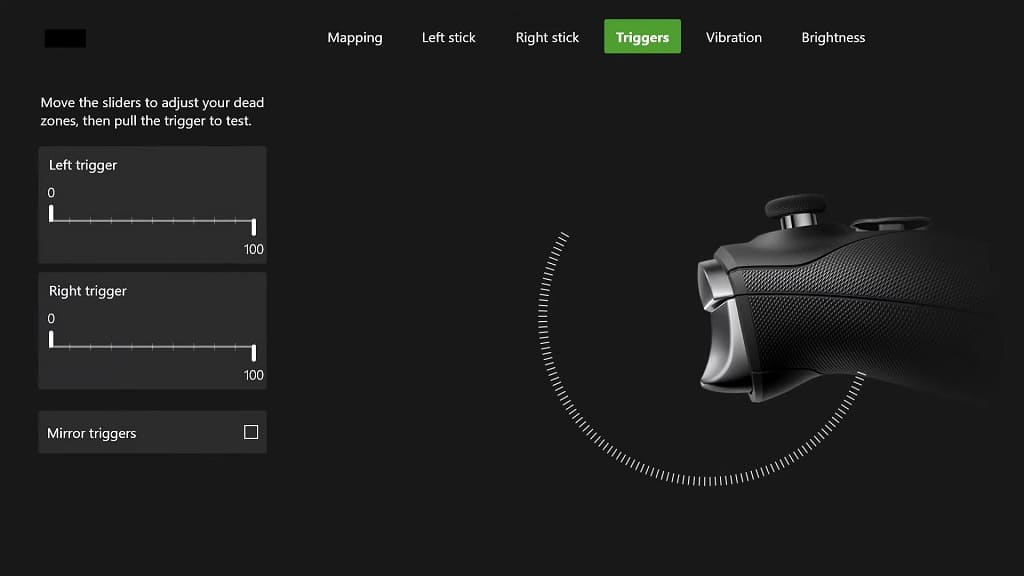
Sensitivity and Deadzones
If aiming in Remnant 2 does not feel very responsive to you, then you can try adjusting the Horizontal Camera Sensitivity, Vertical Camera Sensitivity, Horizontal Aiming Sensitivity, Vertical Aiming Sensitivity and/or Horizontal Scope Sensitivity.
You can find these sliders by opening the in-game menu and then navigating over to System > Options.
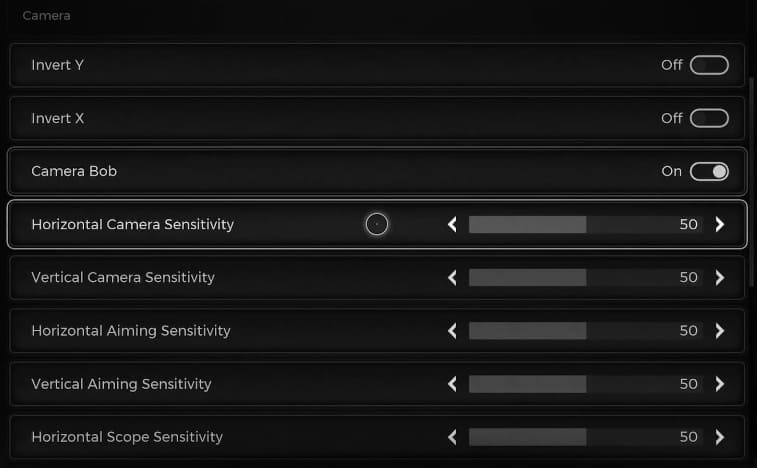
For further fine tuning when it comes to aiming, you can head over to the Right Stick menu of the Xbox Elite Wireless Controller Series 2.
Wired Connection
To prevent any potential input lag, we suggest plugging the Xbox Elite Wireless Controller Series 2 directly to your Xbox Series X or Xbox Series S console. The communication method should automatically be switched from wireless to wired, which should result in less latency controller inputs.
