You are able to copy the text generated by the A.I. in the ChatGPT Android App. To see how you can properly do so in this mobile application, you can take a look step-by-step tutorial from Seeking Tech.
1. To start off, make sure you open the ChatGPT Android App and then go to the chat session that contains the text that you want to copy.
For the uninformed, you can go back to any of your previous chat sessions, as long as you have the Chat History & Training setting turned on, by selecting the hamburger icon on the top left side. Afterwards, you should be able to see and select History.
2. In the chat session, scroll down until you get to a ChatGPT response that you want to copy.
3. Tap and hold the area containing the text to bring up a small pop-up menu.
4. To copy the entire response, you can select the Copy option.
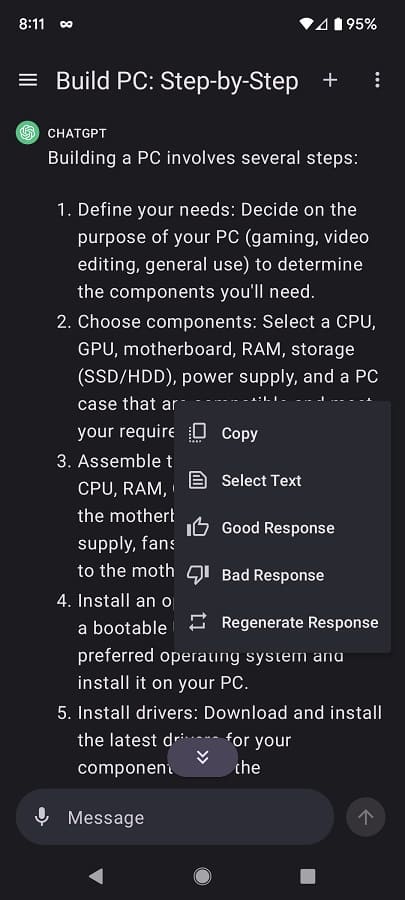
If you want to copy a portion of the response, then you need to pick the Select Text option instead. From the Select Text screen, you can then press and hold the specific parts that you want copied. You can then move the highlighted areas around to pick which words to copy.
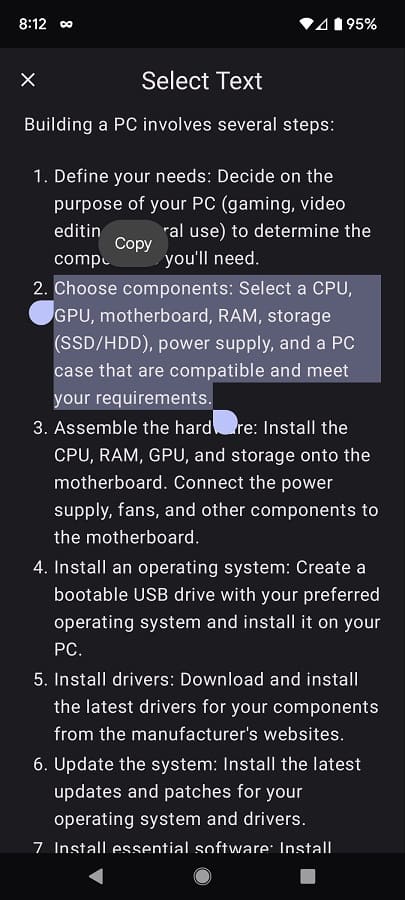
5. The copied text should be saved on the clipboard. You should then be able to paste it on any other apps.
