By default, the ChatGPT Android App has data sharing enabled as your chat history is stored and used to train the A.I. module. If you would rather not share your questions and responses, then you can check out this guide at Seeking Tech to see how you can disable this feature.
Before we start, it is important to note that disabling data sharing on one device won’t be applicable to the other devices where you use ChatGPT. Therefore, if you previously disabled this feature on the ChatGPT website, then you still need to turn off the same feature on the ChatGPT Android App if you don’t want your questions or responses to be shared when using the A.I. on the mobile application.
1. In order to disable data sharing, you should first open the ChatGPT Android App if you haven’t done so already.
2. Next, you need to tap the hamburger icon on the top right corner in the app. This should make a menu appear on the left side of the screen.
3. From that menu, you need to select Settings.
4. Inside of the Settings menu, select the Data Controls option from the Account section.
5. In the Data Controls screen, tap the switch next to Chat History & Training in order to turn off data sharing. The switch should be greyed out.
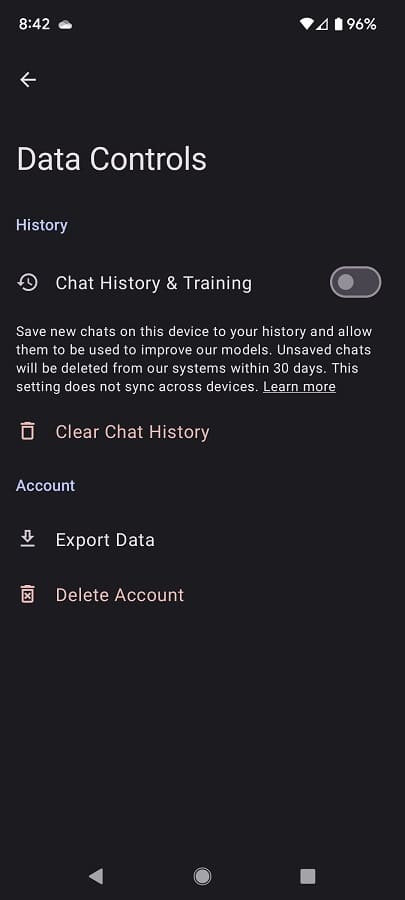
Any new questions and responses will no longer be saved by the servers and will be deleted within 30 days unless it has been manually saved. With that said, your prior chat history will still be saved and used for A.I. model training if you have the Chat History & Training setting previously enabled.
It is also important to note your questions and/or responses from the ChatGPT Android App may still get reviewed or monitored if the content is deemed to be abusive.
