You can change the way the subtitles look, including the size and background, in Final Fantasy XVI. To find out how you can properly do so for this Japanese role-playing game, you can take a look at this tutorial from Seeking Tech.
1. To change the way subtitles look, you first need to go to the System Menu.
If you haven’t loaded into your save file, then you can select Config from the title screen.
If you loaded into your game, then you need to first press the Options button to open the Main Menu. From there, use the L2 and R2 buttons to move over towards the System Menu.
2. Inside of the System menu, use the L1 and R1 buttons to change tabs until you get to Language Settings.
3. Subtitles are automatically enabled in Final Fantasy 16. You can use the Subtitles option in the Language Settings to turn it off completely.
4. If you want to keep the subtitles but change how it is displayed, then you can use the Subtitle Size setting to change the font size. By default, this is set to Medium as you can also change it to Small or Large.
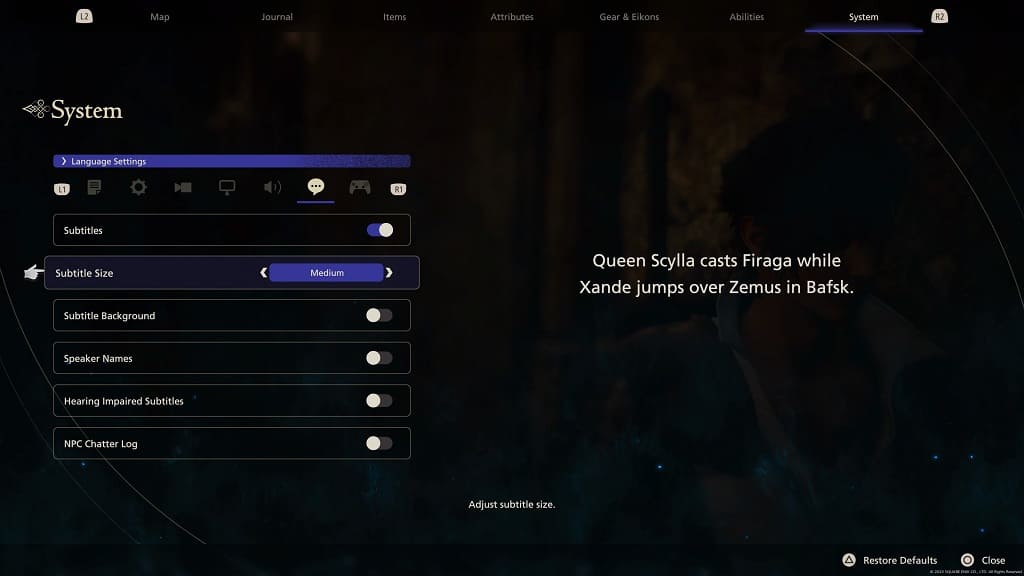
You should see a preview of the new subtitle size shown on the right side of the screen.
5. On the same screen, you can also choose whether or not to add a Subtitle Background, display Speaker Names and enable Hearing Impaired Subtitles.
6. Once you are done with the subtitle changes, press the Circle button to exit out of the System Menu.
When you return to your game, you should notice the changes to how the subtitle is displayed in Final Fantasy XVI.
