The Resident evil 4 Remake uses normal directional controls when it comes to using the right analog stick to look around as well as when you are aiming a weapon. As a result, if you move the right analog stick upwards, then the camera will also pan upwards.
If you would like to invert the camera and aiming controls in this game, then you can check out this guide at Seeking Tech to see how you can properly do so.
1. To start this process off, you need to head over to the Options menu from either the main menu or pause menu.
2. From the Options menu, you need to head over to the Camera tab.
You can change tabs by using the L1 and R1 buttons if you are playing the RE4 Remake on your PlayStation 4, PlayStation 4 Pro, PlayStation 5 or PlayStation 5 Digital Editon console.
If you are playing the game on your Xbox Series X or Xbox Series S, then you need to use the LB or RB buttons instead to change tabs.
3. From the Camera tab, you should see the Camera Inversion section located at the top. You can find the different settings that you can change, as well as the descriptions, below:
Normal Gameplay: “Adjust camera X- and Y-axis inversion settings for normal gameplay when using a controller.”
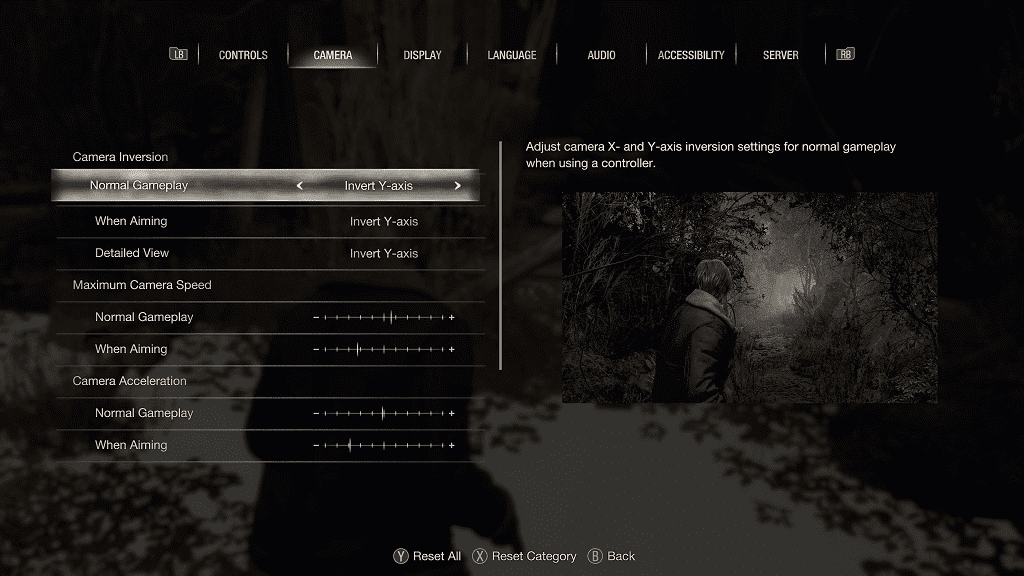
When Aiming: “Adjust camera X- and Y-axis inversion settings when aiming using a controller.”
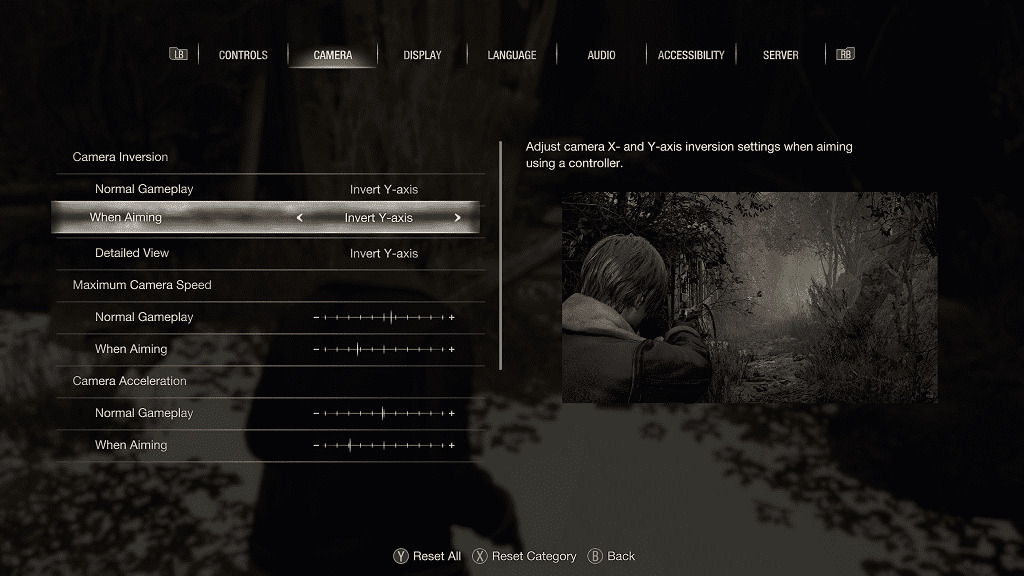
Detailed View: “Adjust camera X- and Y-axis inversion settings when viewing items and models using a controller.”
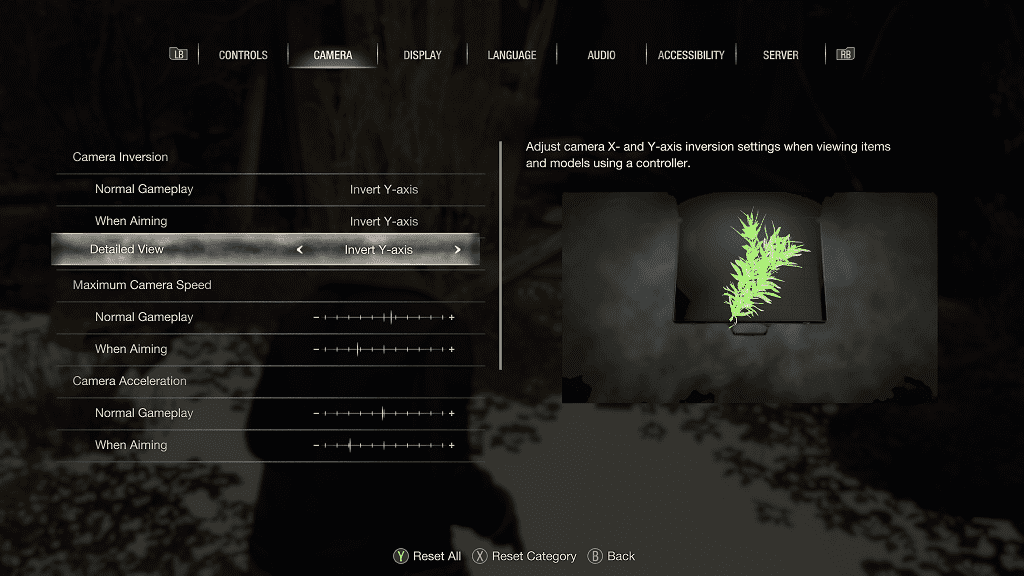
You can change these three settings to None, Invert Y-Axis, Invert X-Axis, Invert X- and Y-Axis.
None is the default option as it features no inversion whatsoever.
The Invert Y-Axis will let you invert the controls so that pushing the right analog stick upwards will move the camera downwards and vice versa.
The Inver X-Axis option will make it so that moving the right analog stick to the left side will move the camera to the right side and vice versa.
You can change these settings by using the left or right directional pad buttons as well as the left analog stick.
4. Once you are done making changes to the camera inversion for the Normal Gameplay, When Aiming and/or Detailed View settings, you need to back out of the Options menu to save and apply the edits.
5. When you go back to playing the Resident Evil 4 Remake, the camera and/or aiming controls should now be inverted.
