If you prefer using the button layout of the original Resident Evil 4 game that was first released for the Nintendo GameCube in 2005, then you can play the new remake with the same setup. To find out how you can change the control layout in the new game, you can check out this tutorial from Seeking Tech.
1. First off, you need to head over to the Options menu in Resident Evil 4 Remake. You can do so by selecting Options from either the main menu or pause menu.
2. In the Options menu, you should be in the Controls tab by default.
If you are in another tab, then you can use the L1 and R1 buttons if you are playing on the PlayStation 4 or PlayStation 5 to switch over to the Controls tab. On the Xbox Series X and Xbox Series S, you can use the LB and RB buttons to change over to the correct tab.
3. In the Controls tab, move the cursor over to Control Type.
By default, the Control Type should be set to A-1, which has the following description:
- “Control type optimized for playing Resident Evil 4.”
This button layout is based on modern third-person shooters.
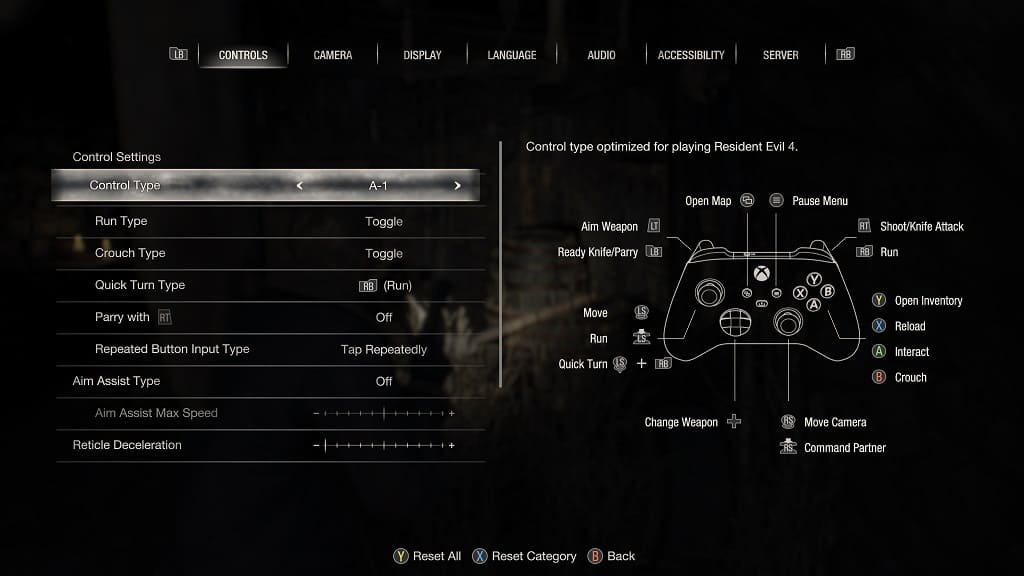
4. In order to change to a different control type, you can press the left directional button, right direction button, move the left analog stick to the left or move the left analog stick to the right.
You will be able to change to the following layouts:
A-2: “Control type that switches Crouch and Command Partner from Type A-1.”
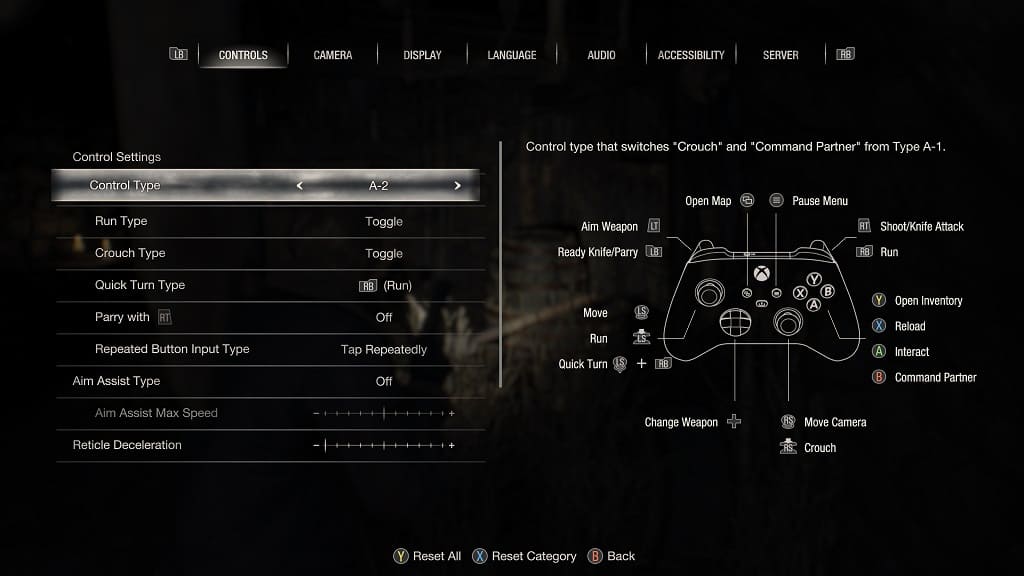
B-1: “Control type for players accustomed to the Resident Evil series.”
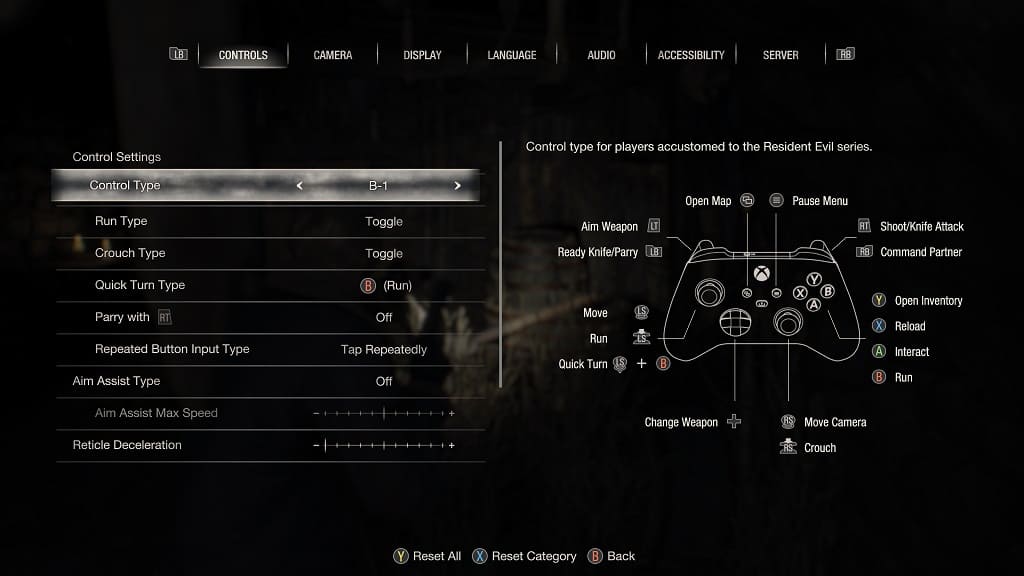
B-2: “Control type that switches Crouch and Command Partner from Type B-1.”
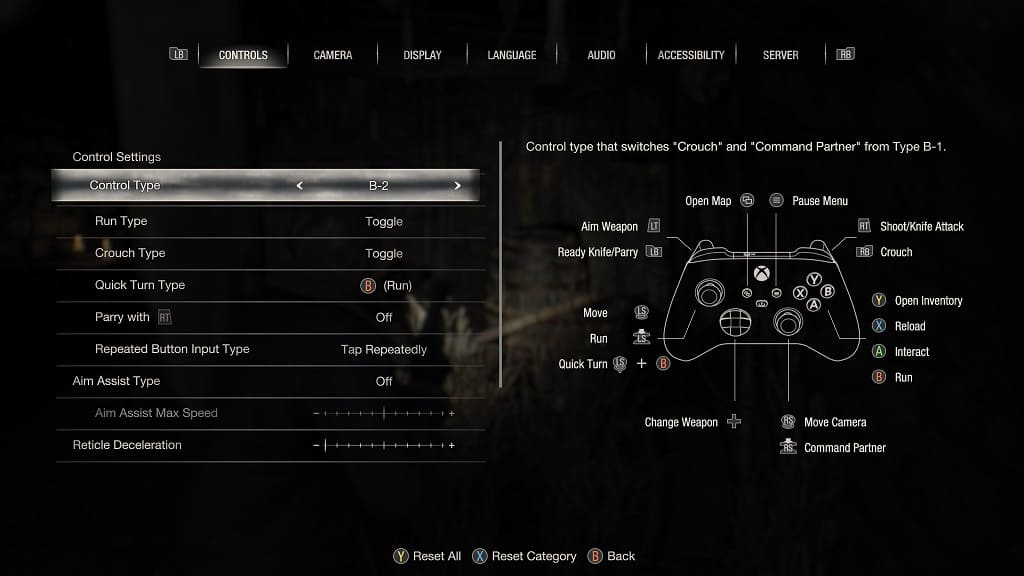
C-1: “Control type for players accustomed to the controls of Resident Evil 4 (2005).”
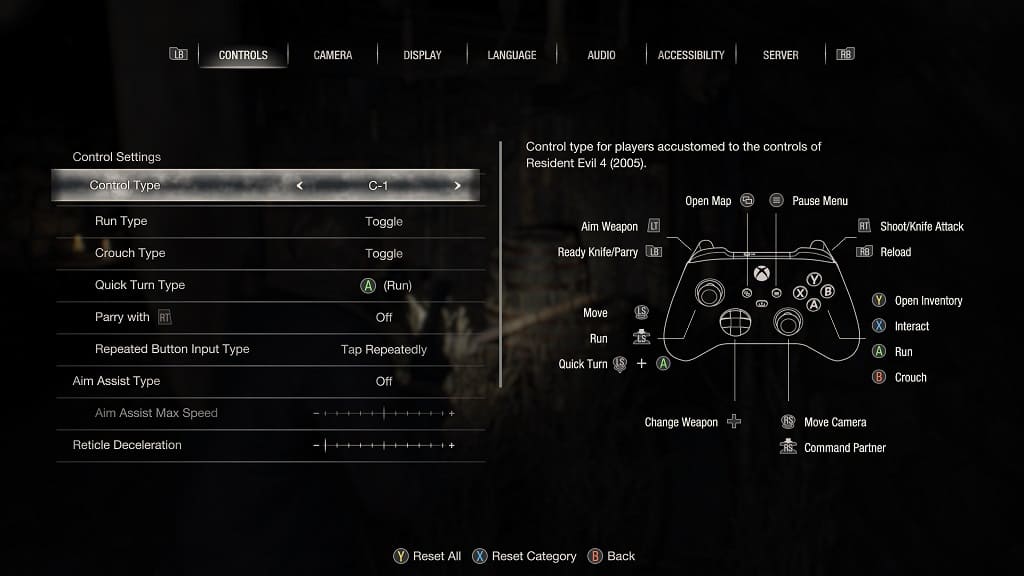
C-2: “Control type that switches Crouch and Command Partner from Type C-1.”
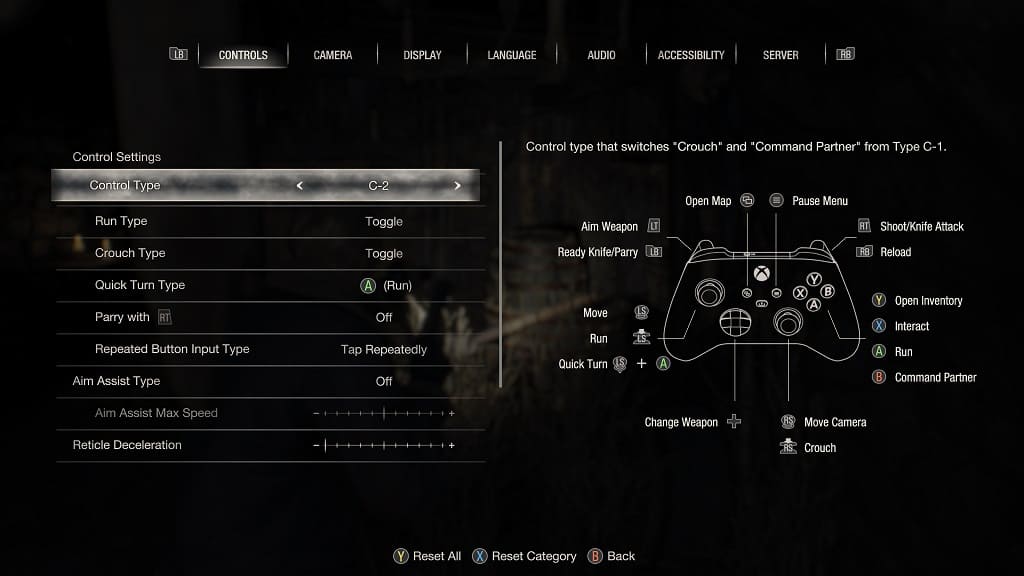
If you want to play the Resident Evil 4 Remake with the same controls as the original, then we recommend selecting C-1 or C-2. If you want to mimic the button layout for other Resident Evil titles, then you can select B-1 or B-2 instead.
5. In addition to changing the Control Type, you can also adjust the following button functions from the Controls tab of the Options menu:
Run Type:
- Hold
- Toggle
Crouch Type:
- Hold
- Toggle
Quick Turn Type:
- L3 or press down on the left analog stick on Xbox
- R1 or PlayStation or RB on Xbox
- Circle on PlayStation or B on Xbox
Parry with R2 or Rt:
- On
- Off
Repeated Button Input Type:
- Hold
- Tap Repeatedly
Aim Assist Type:
- Off
- Snap
- Snap and Follow
Aim Assist Max Speed
Reticle Deceleration
Auto-Reload:
- On
- Off
Reset Scope Magnification:
- On
- Off
Controller Vibration:
- On
- Off
6. Once you are done making the controller changes, you need to back out of the Options menu, which you can do by pressing the circle button on PlayStation or B button on Xbox.
7. The game should automatically save the new control settings.
