When trying to watch Disney Plus streams on your PlayStation 5 or PlayStation 5 Digital Edition console, you may encounter the following error message:
- “Sorry, something went wrong. Please try again later.”
To see how you can potentially fix this issue, you can take a look at this troubleshooting article from Seeking Tech.
1. For the first step, you can try restarting your PS5. By doing so, you will accomplish the following:
- Closed the Disney Plus App.
- Refresh the internet connection of the console.
- Clear out any temporary glitches.
Once your system has boot back up again, try to use the video streaming application.
2. If you are still seeing the “Something went wrong” error, then you can try checking to see if there is a new update available for the application.
In order to do so, move the cursor over to the Disney+ icon in the home screen menu of your PlayStation 5. Afterwards, press the Options button and then select the Check for Update option.
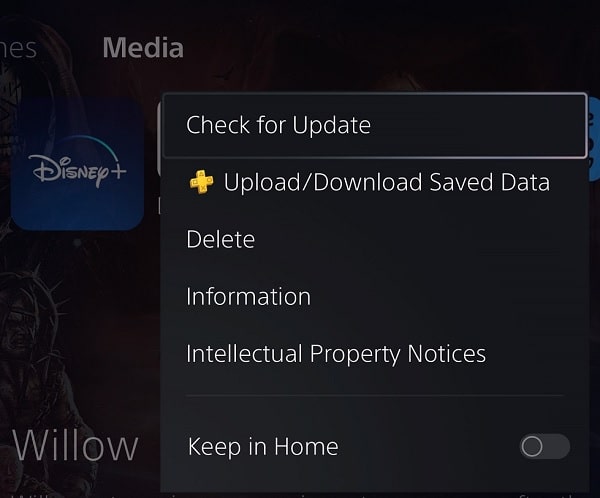
3. Of course, you should also keep the system software of your PS5 up-to-date as well if you haven’t done so already.
4. A fresh install of the streaming application may also help.
In order to do so, press the Options button with the cursor over the Disney+ icon in the PS5’s home menu. Afterwards, select Delete. Once the app is removed, download it again from the PlayStation Store.
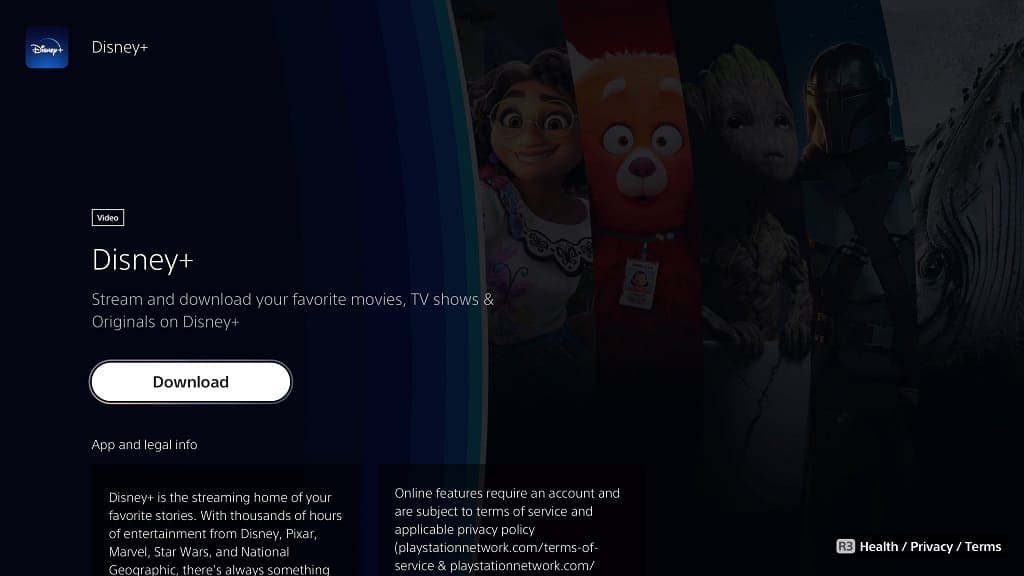
After the Disney Plus App has been re-installed, test it out.
5. You can also try power cycling your home network, which you can do by taking the following steps:
- Turn off your PlayStation 5.
- Turn off your modem and routers.
- Wait for at least two minutes.
- Turn your modem and routers back on.
- Wait for your home network to go back online again.
- Turn on your PS5.
Open the Disney Plus App to see if you are able to use it without any issues.
7. If possible, you can also try using another internet connection method on your PlayStation 5. You can do so by opening the Settings menu on the console and then selecting Network > Settings > Set Up Internet Connection.
7. If possible, log out of your account on the Disney+ PS5 App, which you can do by following the steps in this prior article.
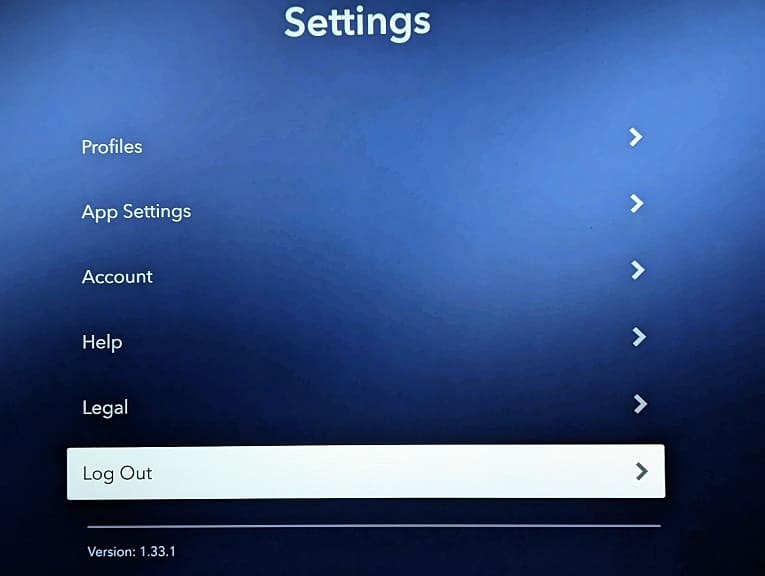
If the “something went wrong” error is preventing you from signing out, then you need to use a different device.
If you have a desktop computer, for example, then you can do the following:
- Visit https://www.disneyplus.com on a web browser.
- Log into your Disney Plus account if you haven’t done so already.
- After signing in, move the mouse cursor over to your profile image on the top right side.
- In the drop-down menu, select Account.
- Finally, click the “Log out of all devices” link.
By doing so, you will log out of Disney+ on all of the devices that you are currently signed in on. This should include your PlayStation 5.
After signing out, sign back into the Disney Plus PS5 App to see if you are able to fix the “something went wrong” problem.
