When trying to use the official Hulu application on your PlayStation 5 or PlayStation 5 Digital Edition console, you may notice that it has trouble loading. You may also eventually see the following message:
- “Loading Error. Failed to load Hulu. Please close and open the application to try again. ERROR94.”
To see how you can potentially get this app to load normally, you can take a look at this troubleshooting article from Seeking Tech.
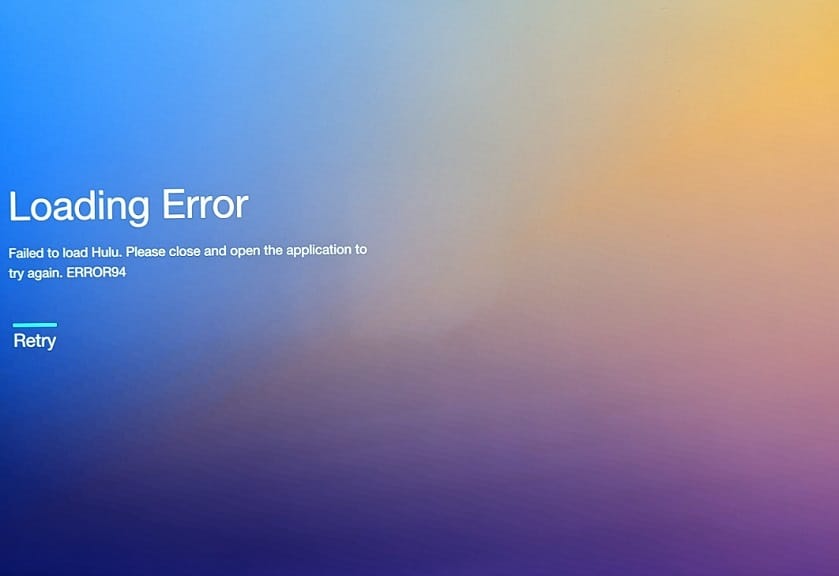
1. For the first step, you can try restarting your PS5.
In order to do so, press the PS button and then select the Power option. In the small pop-up menu, you should then select the Restart PS5 option. After restarting, try to open the Hulu App again.
By doing so, you may be able to fix any temporary bugs or glitches that may have been causing the video streaming application not to load properly.
2. We also recommend that you check the social media accounts of Hulu to see if there are any problems with the servers on their end.
If the servers are down, then you can simply wait until they go back up again before trying to open the Hulu App.
3. If the Hulu server appears to be normal, then we recommend checking the internet connection status of your PlayStation 5.
You will be able to check by going to the Settings menu of your PS5 and then selecting Network > Connection Status.
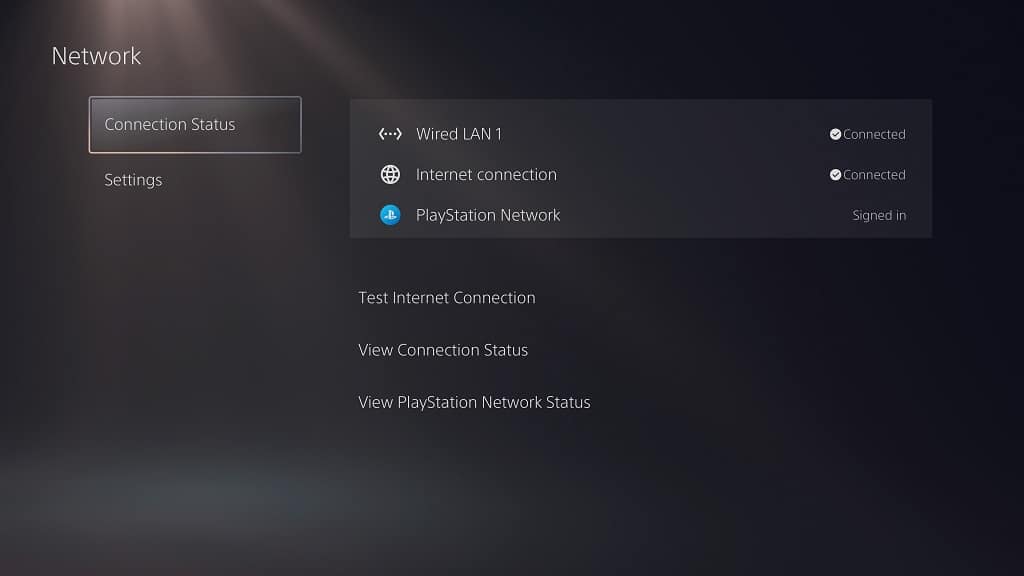
If you see an issue with your Internet Connection, then you can try to set it up again by going to Settings > Network > Settings > Set Up Internet Connection.
If you see a problem with the PlayStation Network, then you need to wait for PlayStation to fix their servers before you can try updating Hulu again.
4. Deleting the saved data for the Hulu App may also help as it is known to have some corrupted data problems.
To find out how to do so, you can take a look at this tutorial.
5. A fresh install may also fix the loading error. In order to do so, you have to delete the Hulu App from downloading it again on your PlayStation 5 or PlayStation 5 Digital Edition console.
6. If a fresh install does not work, then we can try clearing the PS5’s system cache and rebuilding its database from the Safe Menu.
In order to do so, you need to do the following:
- Shut down your console.
- You then need to press and hold the power button until you hear a second beep, which signals that the system will boot in Safe Mode.
- In this mode, you need connect a controller to one of the USB ports of your PS5.
- Press the PS button on the controller.
- From the main menu of Safe Mode, you need to select Clear Cache and Rebuild Database.
- In the new screen, you will be able to delete the cache and/or rebuild the database.
