Finding demos and trial versions of games on the PlayStation 5, as well as the PlayStation 5 Digital Edition, can be a little tricky.
If you are having a hard time looking for demos and trials, then you can take a look at this step-by-step tutorial from Seeking Tech.
1. The first step is to be in the Home Screen menu on your PlayStation 5. This is the main menu where you can pick which game to open.
2. In the Home Screen, go to the PlayStation Store. If you are having a hard time finding the store, it is the blue shopping bag icon located in the game selection portion of the menu.
3. In the PlayStation Store, select the Search option. It is located on the upper right corner with a magnifying glass icon. Alternatively, you can simply press the Triangle button on your DualSense for a shortcut to the Search icon.
4. In the Search menu, select the “Search for Games and add-ons” option to start a text search.
5. Using the on-screen keyboard type in either “Demo” or “Trial” (make sure you include the quotation marks as it will filter out some of the non-related results).
6. Press the R2 button on your DualSense to confirm the search.
7. In the “Most relevant results” section of the search menu, select the “View All” option.
8. In the full page “Most relevant results” menu, you should see a list of demos or trials along with games and DLC that have “Demo” or “Trial” in their name.
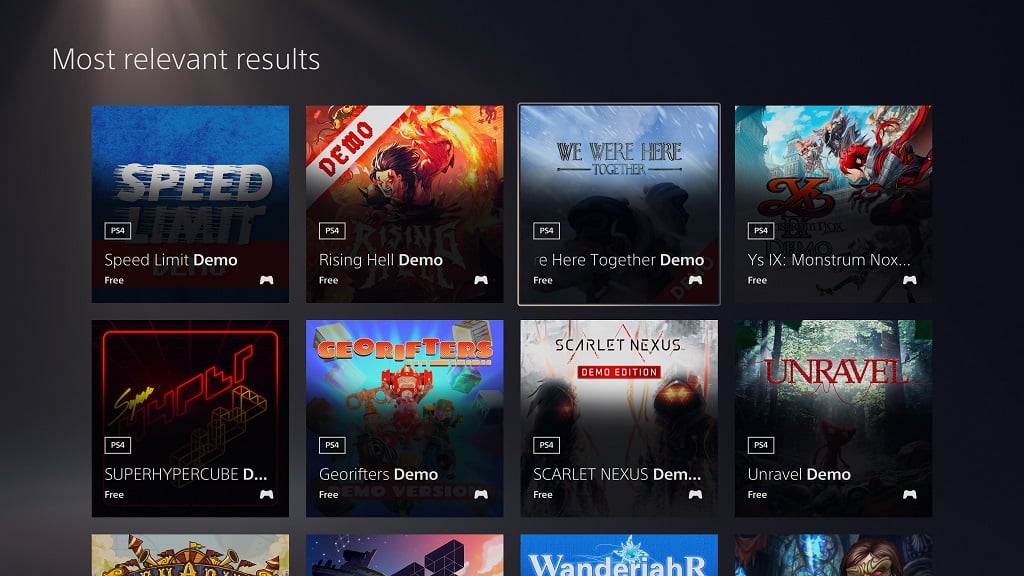
9. Select the demo or trial version that you want to download.
10. In the product page, select either the “Download Demo” or “Download Trial” option.
11. Once the download has started, exit the PlayStation Store to head back to the Home Screen.
You can do this pressing the O button multiple times to back out of the store. Alternatively, you can simply press and hold the PS button on your DualSense to bring up the Home Screen.
12. Wait for the demo or trial version to finish downloading and then select the game from the game selection portion of the Home Screen to play it.
