The Xbox Series X should be able to playback 4K Ultra HD Blu-ray discs. If your console can’t read the disc at all or can only properly read it for a little bit, then you can take a look at this troubleshooting article from Seeking Tech to see how you can potentially fix this issue.
1. For the first step, we recommend checking to see if the disc is dirty.
If it is, then you can try using a dry microfiber cloth to wipe away any fingerprints and smudges. You can also apply a little bit of water if you notice any hard to remove smudges.
Once you are done with the cleaning, wait for the disc to air dry and then test it out to see if your console is able to read it.
2. When inserting the 4K Ultra HD Blu-ray, you should make sure that you are inserting in the correct side. The bottom of the disc should be pointed towards the front USB port of the Series X.
3. There have been a lot of reports that the BD-100 discs, which have a triple layer, may not work well with the Xbox Series X. On the other hand, the console should be able to read the double layer BD-66 should work fine in a vast majority of cases.
You can check out a list of movies that have been printed on a BD-100 disc with this forum post forum post from Blu-ray.com.
4. If you are using an audio receiver when watching 4K Ultra HD Blu-ray movies or television shows on your Xbox Series X, then it may cause some issues. In this case, you can try using your television speakers instead for the sound output.
Alternatively, you can disable the receiver decoding feature by taking the following steps:
- Open the Settings App on your Xbox Series X.
- From the front page of Settings, select Devices & connections > Blu-ray.
- In the Devices & connections – Blu-ray screen, make sure that the “Let my receiver decode audio” setting is not selected.
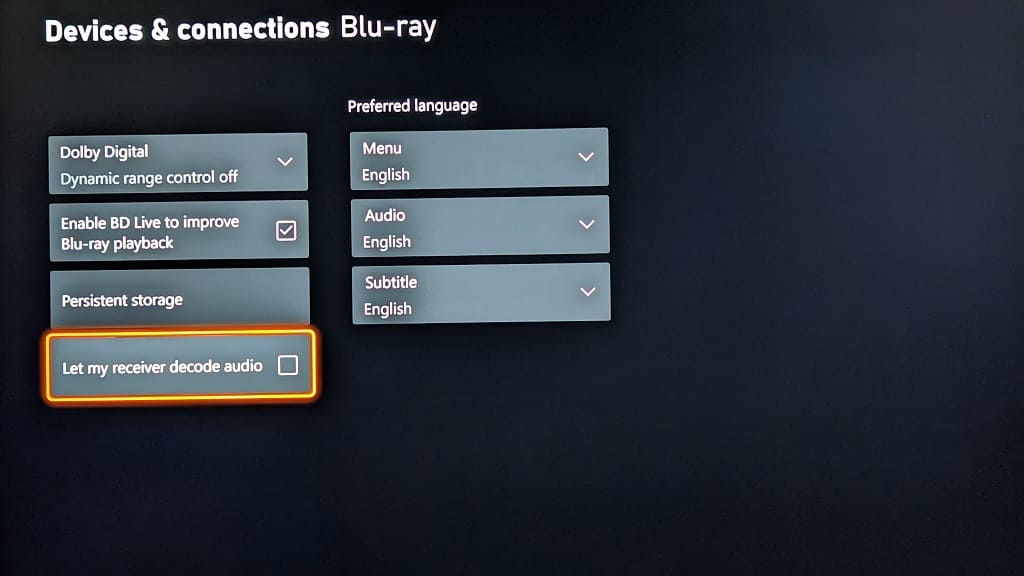
5. You can also try clearing the persistent storage of your console multiple times by doing the following:
- Open the Settings App of the Series X.
- Navigate over to Devices & connections > Blu-ray.
- From the Devices & connections – Blu-ray menu, select Persistent storage.
- A message will then appear on the screen saying that the download-related content of Blu-ray discs will be deleted. Here, you need to select the Clear Persistence Storage option.
- Clear the persistent storage by doing the previous two steps at least two more times.
- Afterwards, press and hold the power button on the Series X for at least 10 seconds to turn off the console.
- Once the system has shut down, unplug its power cord from the power outlet.
- Wat for at least 10 minutes.
- Once you are done waiting, plug the Series X back into the power outlet and then turn it back on.
- Test to see if the console is able to properly read your 4K UHD disc.
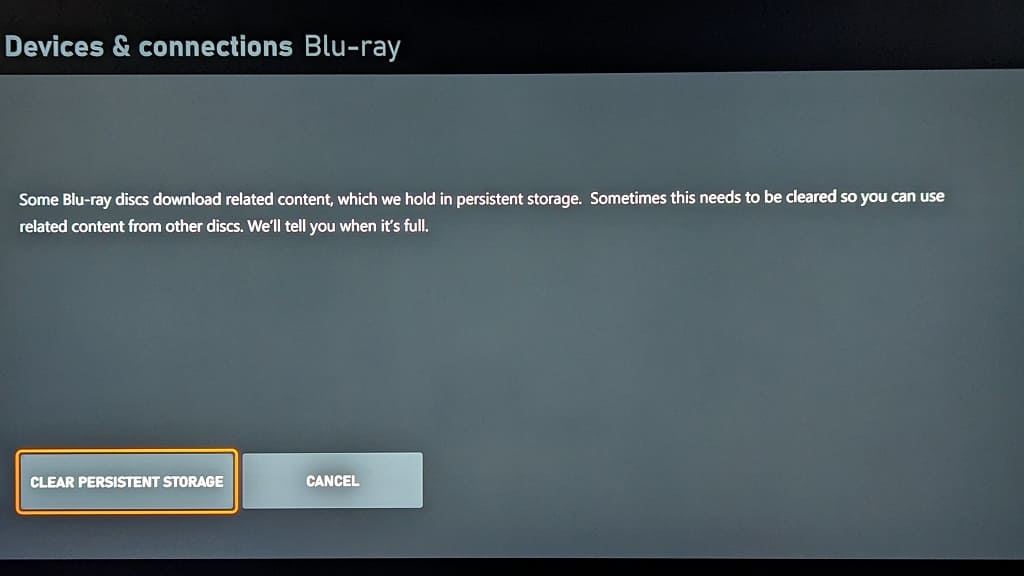
6. You can also try playing the same problematic disc on another 4K UHD player such as the Xbox One S, Xbox One X or PlayStation 5.
If the 4K Blu-ray works with the other players, then there may be a hardware problem with your Xbox Series X. In this case, you may want to get it repaired or replaced.
7. If disc does not work even when using another player, then it may defective. In this scenario, you need to replace the 4K Blu-ray.
