Thanks to a recent update, you can now watch YouTube videos in HDR on your PlayStation 5 or PlayStation 5 Digital Edition. In order to do so, you can check out this step-by-step guide from Seeking Tech.
How to download the YouTube app on PS5
To begin, make sure you have the YouTube app install on your system.
If you haven’t done so already, you can take the following steps:
1. From the home screen, which is where you select which games to play, press the R1 button on your DualSense controller to switch over to the Media tab.
2. In the Media tab, select All Apps.
3. In the All Apps section, scroll down and then select the YouTube app.
4. On the YouTube page, select Download.
How to update the YouTube app on PS5
You should also update the YouTube app if you haven’t done so already.
To update, you need to do the following:
1. From the home screen menu, switch to the Media tab.
2. After getting to the Media tab, scroll over to the YouTube app.
3. With the YouTube app highlighted in the Media tab, press the Options button on your DualSense controller.
4. In the pop-up window, select Check for Update.
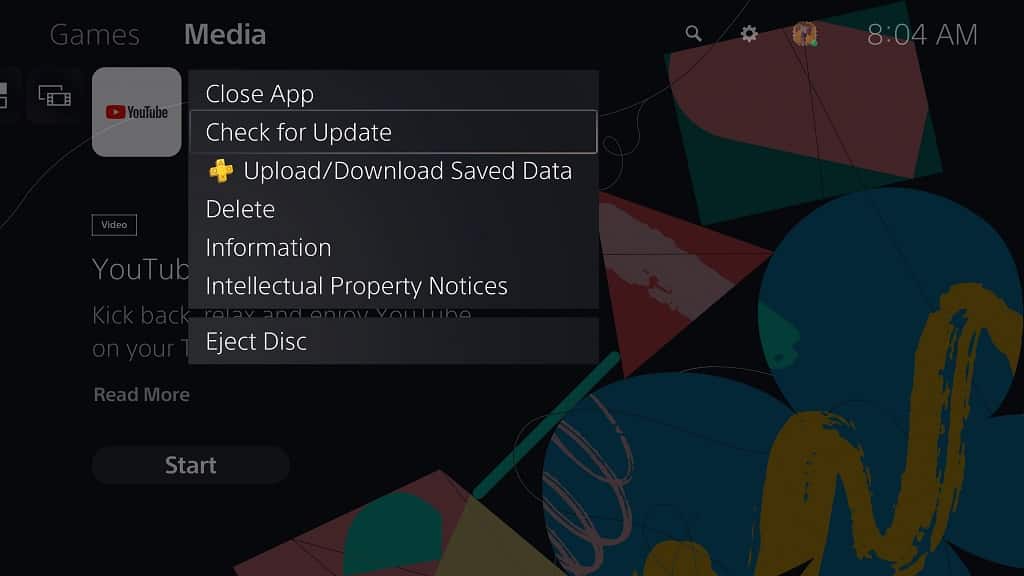
How to set up for PS5 to stream HDR videos on YouTube
After updating the YouTube app, you should then make sure that your PlayStation 5 system is properly set up to support HDR.
In order to do so, you need to take the following steps:
1. From the home screen, select the gear wheel icon located on the top right corner of the screen to go to Settings.
2. Inside of Settings, select Screen and Video.
3. After getting to the Screen and Video menu, select Video Output on the left side of the screen.
4. On the right side of the same Screen and Video menu, you then need to select HDR.
5. In the pop-up menu, select either Always On or On When Supported.
Always On will allow your PS5 to show HDR-enabled content in addition to converting SDR content to HDR.
On When Supported will allow your PS5 to show HDR content when it is compatible. This option will also disable the SDR conversion to HDR.
How to tell if you are watching a HDR YouTube video on PS5
To tell whether or not you are a watching a YouTube video with HDR enabled on your PlayStation 5, you can try bringing up a display menu on your television screen that will show the current display information.
If your TV does not have that particular feature, then you can do the following:
1. When you are playing a video in the YouTube app, press any of the directional buttons or move the left analog stick in any direction.
2. Afterwards, select the More option, which has the three bullet points symbol.
3. The second option to the left should show that the video is displaying in HDR.
4. You can also select the “Stats for nerds” option from the aforementioned More menu.
5. In the “Stats for nerds” menu, the bt2020 color indicates that the the YouTube video is displaying HDR. If it shows bt709 instead, then it indicates that the video is showing SDR.
