When using your PlayStation 5 or PlayStation 5 Digital Edition, you may run into occasional glitches. These bugs may cause an error code or message to pop-up.
If you forgot to take copy down the notification when it first popped up, and would like to view it again, then you can take a look at this tutorial from Seeking Tech to see how you can properly do so.
1. To start off, you need to head over to the home screen of your PS5, which is the location where you can select which game to play.
If you are somewhere else at the moment, then you can press the PS logo button on the DualSense and then select the home icon. Alternatively, you can also press and hold the same button until the home screen shows up.
2. In the home screen, you need to navigate to the top right side, where you need to select the gear cog icon in order to go to Settings.
3. After arriving in the Settings menu, you first need to select System.
4. From the System menu, you need to select System Software on the left column.
5. On the right side of the same screen, you should then select Error History.
6. In the Error History menu, you will see the error code, error message as well as the date and time of when it occurred.
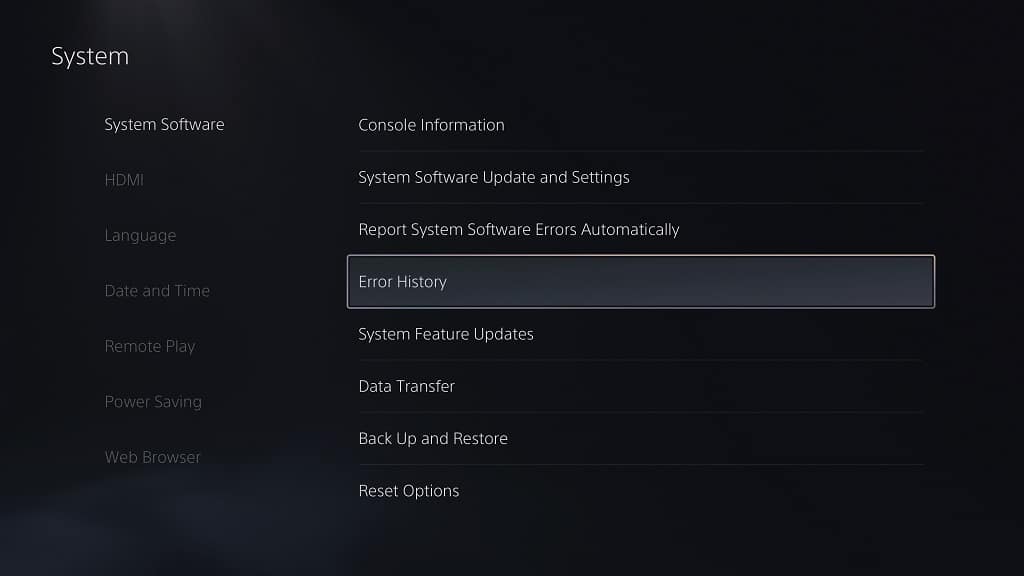
The list will show the most recent errors at the top.
It is important to note that the Error History menu will only show the 100 most recent error codes. If you have more in the past, then there is currently no way to view the older ones.
7. To find out more information on an individual error code, select it from the Error History menu.
On the next screen, you will be able to see the following details:
- Error Code
- Date
- App
- NAT Type
- System Software
- Message
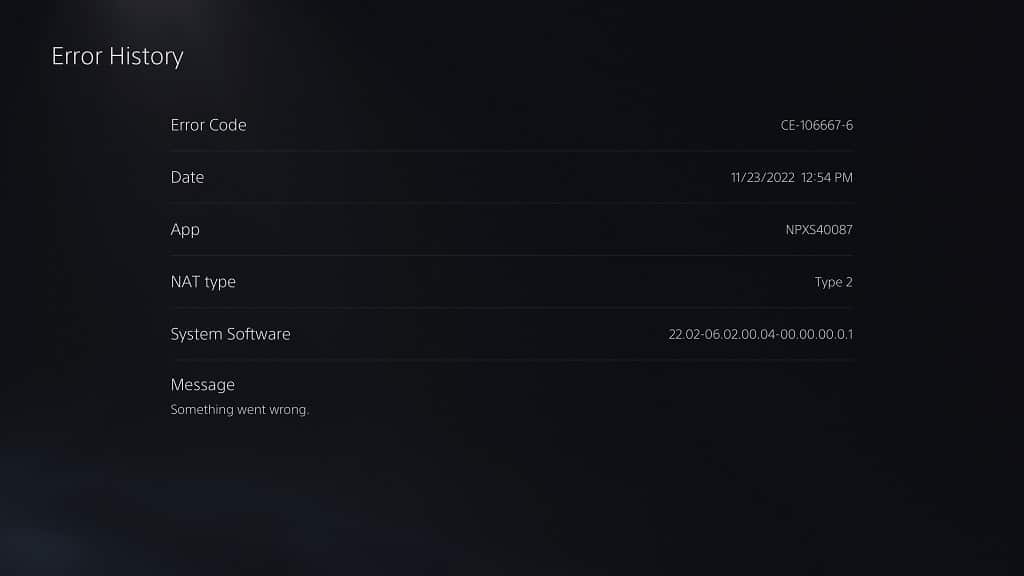
The Message may contain steps you can take that may help resolve your problem. If you don’t see any tips, then you can search for the error code over the Internet to see how you can potentially fix it on your console.
