Finding a list of games that you owned can be somewhat cumbersome on your PlayStation 5 or PlayStation 5 Digital Edition console, especially if you aren’t familiar with navigating the system menus. You can follow the steps laid out in this tutorial at Seeking to see how you can view your purchased games.
1. To start off, make sure you power on your PS5 system if it isn’t been turned on already.
2. Next, you need to head over to the home screen, which is the main system where you can pick and choose which game to start playing.
If you are doing something else on the console at this moment, then you can press the PS button on your DualSense controller to open the Command Center quick menu and then select the house button located on the bottom left side of the screen to go home.
A simpler way to go back to the home screen is to press and hold the PS button on the controller.
3. From the home screen, make sure that you are in the Games tab. If you are in the Media tab instead, then you can switch over to Games by pressing the L1 button on the DualSense.
4. In the Games tab, select the Game Library card, which should be located all the way to the right.
5. Inside of the Game Library menu, press the R1 button on the controller to switch over to the Your Collection tab.
6. The Your Collection tab will show the following video games:
- Purchased from the PlayStation Store
- Played from the disc
- Redeemed from the PlayStation Plus Essential monthly game service
- Games played from the PlayStation Plus Extra, PlayStation Plus Deluxe and PlayStation Plus Premium subscription service
7. If you would like to filter the Your Collection list to only show games that you purchased from the PlayStation Store, then you need to first select the Sort and Filter option to the left of the list.
Afterwards, you need to select Source and then make sure that only the PlayStation Store box is checked.
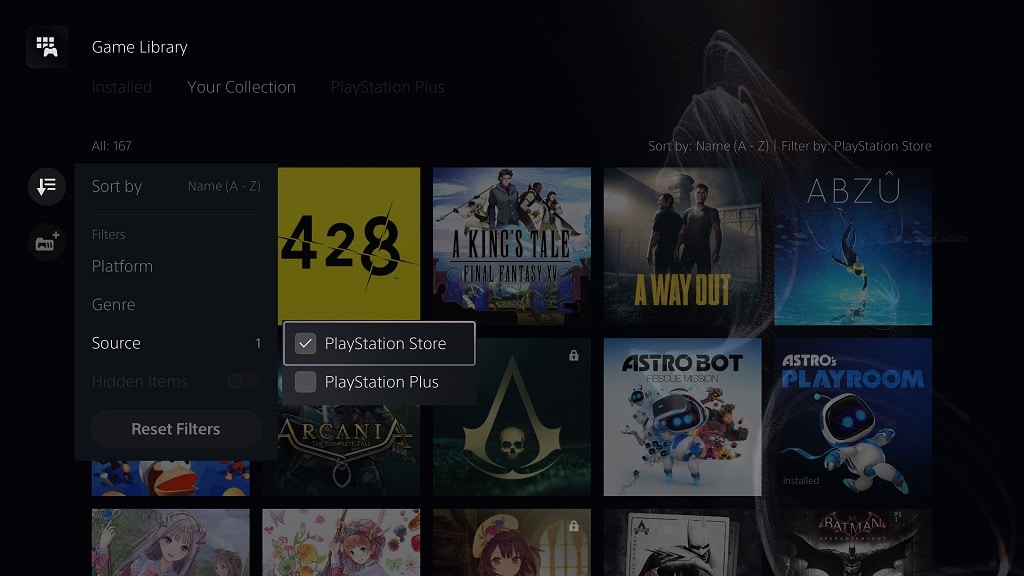
By doing so, the Your Collection list will be filtered to only show games based on the following criteria:
- Purchased from the PlayStation Store
- Free-to-play games that were redeemed from the PlayStation Store
- Games where you have downloaded DLC from the PlayStation Store
8. You can also use the Sort and Filter menu in order to sort the list based on the following:
- Most Recent
- Name (A to Z)
- Name (Z to A)
- Purchase Date (New to Old)
- Purchase Date (Old to New)
Furthermore, you can also filter the list based on the PS3, PS4 and/or PS5 platforms in addition to game genre. If you hid any games from your Game Library, then you there is also an option in the Sort and Filter menu where you can choose to show these titles or not.
