With the PlayStation 5 and PlayStation 5 Digital Edition system, you can use the zoom mode to increase the text and image sizes that appear in the display area. If you would rather disable this feature, then you can take a look at this tutorial here at Seeking Tech to find out how to properly do so.
Method #1:
For the first method of disabling the zoom mode on your PS5 or PS5 Digital Edition console, you can try taking the following steps:
1. To start off, you need to press the PS button and square button on your DualSense game pad at the same time.
2. If done correctly, you should bring up the zoom overlay menu that says the following:
“Adjust the magnification and display area.”
3. With this zoom overlay menu on the screen, you can press the PS button and square button several times until the display area is brought back to the full screen.
Alternatively, you can press the circle button on the DualSense in order bring the display area back to the full screen.
Method #2:
If you want to completely disable the zoom mode on your PlayStation 5 and PlayStation 5 Digital Edition system, then you need to do the following:
1. To begin, make sure you are in the home screen (this is the main menu where you can select which game to start).
If you are in another area, then you can press and hold the PS button to bring up the home screen.
2. You then need to head over to the Settings menu on your PS5, which you can do by selecting the gear cog icon that appears on the upper right side of the home screen.
3. Inside of the Settings menu, you need to select Accessibility from the list of available options.
4. After arriving in the Accessibility menu, you first need to select the Display and Sound from the left column.
5. On the right side of the same screen, you then need to select Zoom
6. In the Zoom menu, you need to disable the Enable Zoom setting.
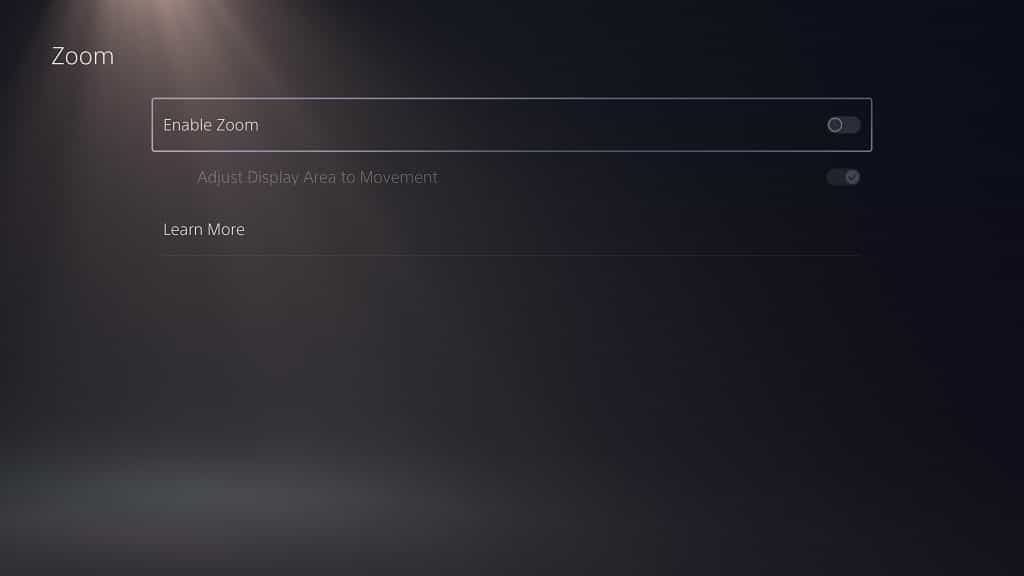
After disabling the Enable Zoom setting, the display area should be brought back to the full screen.
Furthermore, you can no longer enable the zoom overlay menu by pressing the PS button and square button at the same time. This should prevent you or someone else from accidentally zoom into the screen.
