When playing Final Fantasy XVI, you may notice that there is a border surrounding the screen. Depending on the scenario, the border could turn red, blue and/or green in addition to moving around in protruding outwards.
If you find that this visual effect to be too distracting, then you can check out this guide from Seeking Tech to see how you can turn it off.
1. First off, you need to head over to the System menu.
If you are still in the title screen, then you can select the Config option from there.
If you already loaded into your save file, then you need to bring up the Main Menu by pressing the Options button. From there, switch over to the System by using the L2 and R2 buttons.
2. Once you arrived in the System menu, use the L1 and R1 buttons to make your way over to the Sound Settings tab.
3. Next, you need to scroll down and then move the cursor over to Visual Alerts. This setting has the following description:
“Enable an on-screen waveform that provides visual representation of in-game sounds and music.”
4. Select the Visual Alerts setting in order to completely disable it.
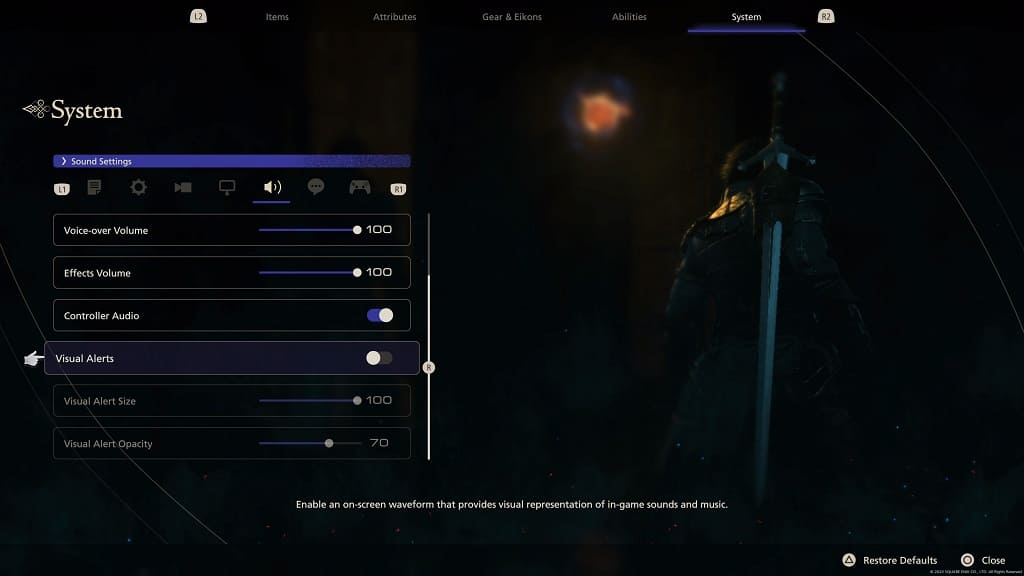
Alternatively, you can leave this setting turned on and then adjust the Visual Alert Size and Visual Alert Opacity sliders underneath it in order to make the red, blue and/or green borders less noticeable during gameplay.
5. Once you are done, press the Circle button to exit out of the System menu and return to your game.
If you disabled Visual Alerts, then you should no longer see any borders when you load back into your save file in Final Fantasy 16.
