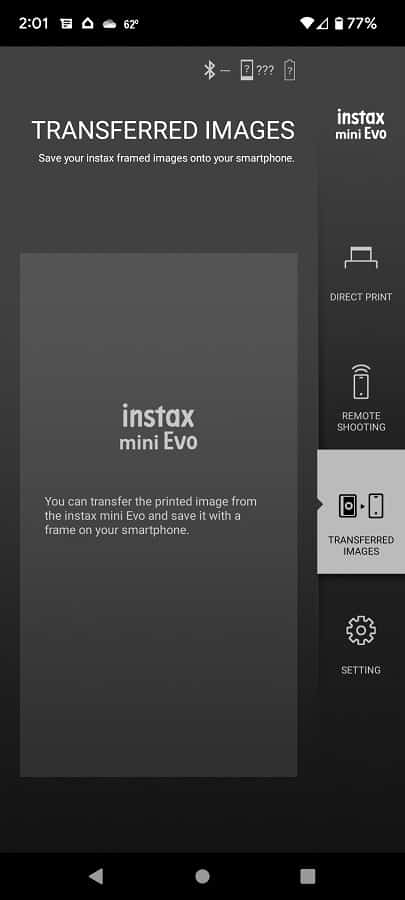With the Fujifilm Instax Mini EVO, you can transfer pictures to your smartphone or mobile device through the Instax Mini EVO application. To see how you can do so, you can take a look at this tutorial at Seeking Tech.
What photos can you transfer from the Instax Mini EVO camera to Instax Mini EVO app?
You can only transfer pictures and/or images that have already printed from your Instax Mini EVO instant camera to Instax Mini EVO mobile app.
Keep in mind that the internal storage of the Instax Mini EVO can only store up to 50 printed photos at a time. If you print over the maximum, then the camera will delete the oldest image to make room for the newest one.
Fortunately, this camera support expanded storage as insert a memory card. To find out how you can install and format a microSD card for the Fujifilm Instax Mini EVO, you can take a look at this post.
How to move photos from Instax Mini EVO to Instax Mini EVO app
In order to transfer photo files you previously printed out from the Instax Mini EVO camera to the Instax Mini EVO app, you can take the following steps:
1. Make sure you have the Instax Mini EVO app on a compatible smartphone or mobile device.
2. The smartphone or mobile device should be paired with the Instax Mini EVO camera if you haven’t done so already.
If you are experiencing problems trying to pair and/or connect via the Bluetooth connection, you can check out this troubleshooting article.
3. Open the Instax Mini EVO app on the smartphone or mobile device.
4. On the LCD screen of the Instax Mini EVO camera, select the Printed Image Transfer from the Playback menu.
5. Use the navigation buttons on the camera to select the photo that you want to transfer over to the Instax Mini EVO app.
6. After the image file has been transferred over to the app, you can find the photo at the Transferred Images section of the Instax Mini EVO app.