If you have PlayStation Plus Premium, then you are able to play games streamed over the cloud on your PlayStation 5 or PlayStation 5 Digital Edition console. In order to do so, however, you need to be able to meet the minimal internet speed requirement.
When it comes to cloud streaming, Sony recommends that your network is able to support a minimum of 5 Mbps for downloads. For 1080p cloud streaming, the minimum requirement jumps up to 15 Mbps.
To see how you can test the internet speed of your PlayStation 5 to see if it is suitable for cloud streaming, you can take a look at this tutorial from Seeking Tech.
Method #1
The first method is to use the PlayStation Plus App by taking the following steps:
1. First off, you need to open the PlayStation Plus App from the home screen of your PS5. You can get to the home screen by pressing and holding the PS button on your controller if you doing something else at the moment on the console.
2. In the PlayStation Plus App, move the cursor to the top right and then select the three dots icon.
3. Inside the pop-up window that appears on the right side of the screen, you then need to select the Bandwidth Test option.
4. You should now be in the Bandwidth Test menu that says the following: “To see if you can stream games, test your internet connection.” Here, you need to select Start.
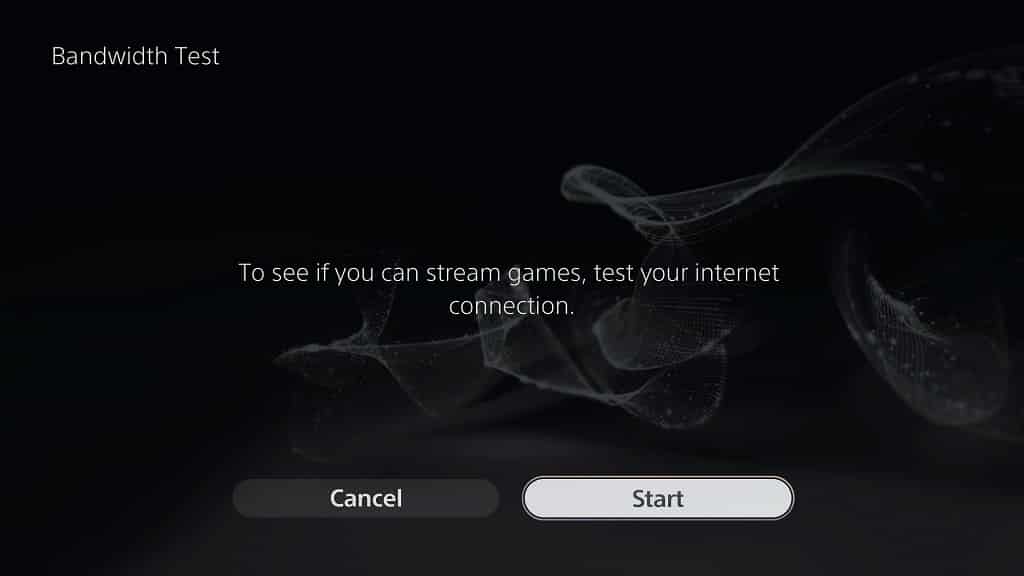
5. The PS5 will then start to test your internet speed. If your network is compatible for PS5 cloud streaming then you should see the following message: “Your connection can support streaming.”
Method #2
If you want to view the exact internet download speed of your PlayStation 5, then you need to do the following:
1. Return to the home screen.
2. In the home screen, move the cursor to the upper right corner and then select the gear icon to head into Settings.
3. Select Network from the Settings menu.
4. Inside the Network menu, select Connection Status on the left column and then Test Internet Connection on the right side.
5. You should then see a pop-up saying the following: “Internet connection test will start. If you are playing an online game, you might lose connection with the game server.” Here, you need to select Start Test to continue.
5. Once the test has been completed, you should be able to find the internet download speed of your PS5 in the “Connection speed (download)” section.
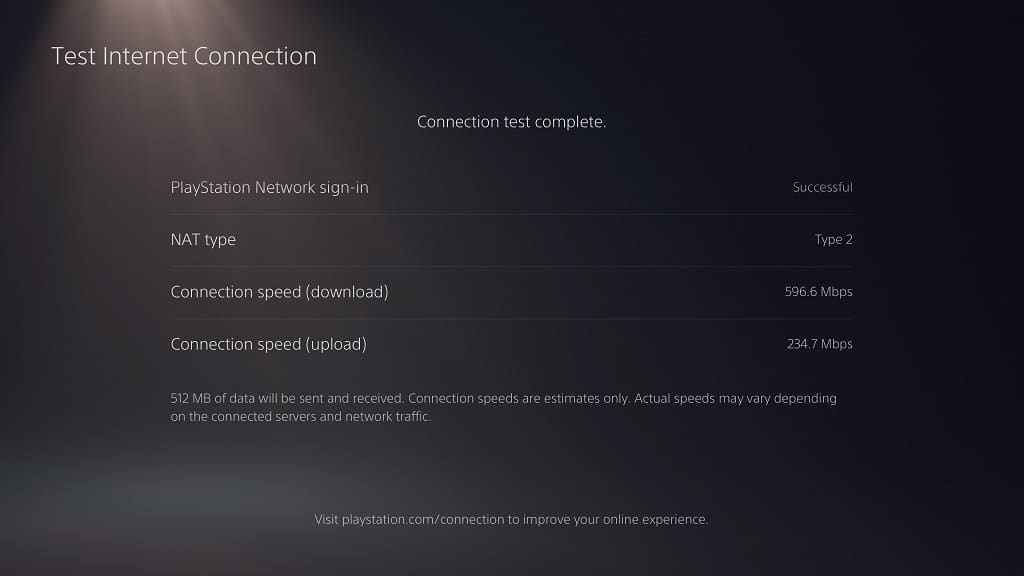
As we stated above, your download speeds need to be above 5 Mbps when it comes to playing games over the cloud. For 1080p quality, the speed must stay above 15 Mbps.
