With the release of the PlayStation 5 and PlayStation 5 Digital Edition, Sony added a much requested featured in playtime stats.
You can check out this step-by-step tutorial at Seeking Tech to where you can see how many hours you and your friends have spent playing a game.
Where to find your how many hours played stats on PS5
To see your playtime on the PlayStation 5, you need to take the following steps:
1. First off, you need to get to the Profile menu. You can do so in the Control Center quick menu or the Home Screen main menu.
To go to your profile from the Control Center quick menu, press the PS button on your DualSense. Navigate down to the list of options at the bottom and then select your profile picture, which is located in between Accessories and Power options by default.
To go to your profile from the Home Screen, which is the main menu where you can select a game to open or go to the PlayStation Store, press and hold the PS button on your controller. Select your profile picture on the upper right corner in between the Settings option and the clock.
2. In the pop-up menu after selecting your profile picture, select the Profile option.
3. In your Profile page, use the L1 and R1 buttons on the controller to move over to the Games tab.
In the Games tab, you will see a list of your recently played games from the newest to the oldest. You will also find your trophy progress, the last time you played that game and the total play hours. The list goes all the way back to games you play on the PlayStation 4.
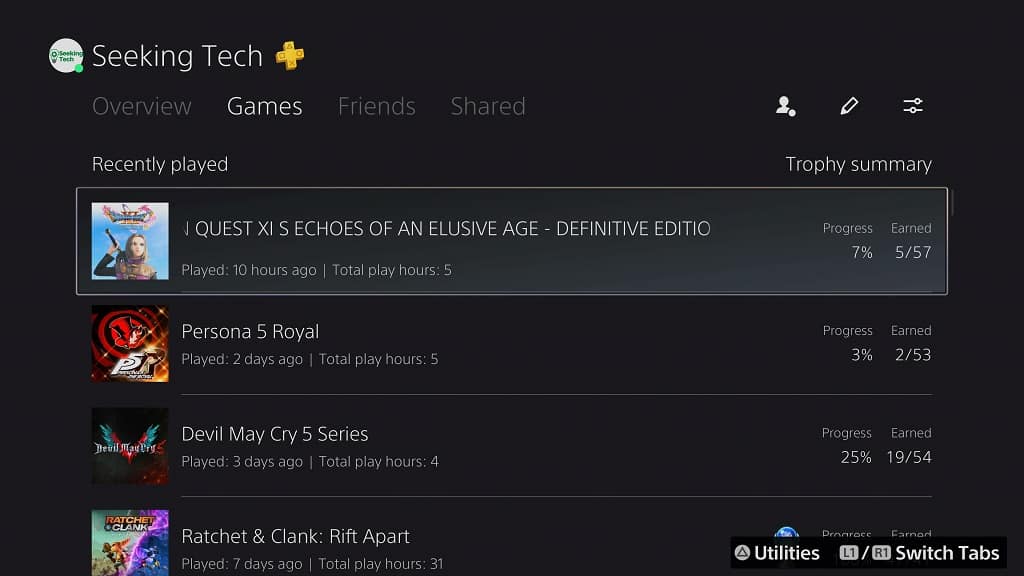
Where to find playtime stats of your friends on PS5
To find the playtime stats of your friends, you need to do the following:
1. Press the PS button of your DualSense to bring up the Control Center quick menu.
2. In the Control Center, navigate down and then select the Game Base option, which is in between the Notifications and Music options by default.
3. In the Game Base pop-up menu, use the L1 and R1 buttons to go to the Friends tab.
4. In the Friends tab, select the View All Friends option.
5. In the next menu, select the friend.
6. In your friend’s page, use the L1 and R1 buttons to go to the Games tab.
In the Games tab, you will find the playtime history of your friend as long as they set the “Who can see your gaming history” setting from the View and Customize Your Privacy Settings to “Friends Only,” “Friends of Friends” or “Anyone.”
Where to find playtime stats from other players on PS5
To find the hours played stats from other players who aren’t tagged as a friend on the PlayStation Network, you need to take the following steps:
1. Go to the Control Center quick menu.
2. Select the Game Base option.
3. In the pop-up menu, use the L1 and R1 buttons to move to the Friends tab.
4. In the Friends tab, select the “Search for players” option.
5. In the Search section of the gameplay, select the “Search for players” bar.
6. With the on-screen keyboard, type in the PlayStation Network user name of the player.
7. Once you are done, press the R2 button to confirm the search.
8. In the search results menu, navigate until you find the player. Select the player to go to their user page.
9. In their user page, you should find their playtime history as long as they set “Who can see your gaming history” setting from the View and Customize Your Privacy Settings to “Anyone.”
Are the total hours played stats accurate on PS5?
From our experience the total hours stat on the PlayStation 5 is pretty inconsistent, especially when it comes to tracking games that were played on the PlayStation 4.
Not to mention that the system will only show the number of hours played. So, if you want to know the how many minutes or seconds you spent on a game, then you will be out of luck.
You will more likely find a better estimation of playtime by checking the in-game tracker of a specific game if it is available. The playtime stats are usually located in the menus of a game.
