Searching within a channel within channel in the official YouTube application on the PlayStation 5 and PlayStation 5 Digital Edition system can be a little tricky. To find out how you can search properly, you can take a look at this step-by-step walkthrough from Seeking Tech.
Unfortunately, there is no easy way to search within a YouTube channel on PS5 as you can’t simply use the search bar on the channel’s page like you would do by using the official YouTube website on a desktop computer.
Instead, you need to take the following steps:
1. To start off, you need to open the YouTube App on your console if you haven’t done so already.
If you can’t find the application, then you need to long press the PS button on your DualSense gamepad until you bring up the Home screen. From there, you need to press the R1 button to switch over to the Media tab. If you don’t see YouTube in this tab, then you need to select the All Apps option and then download the video streaming application.
2. Once you have the YouTube App opened, you can press the triangle button on the gamepad in order to quickly bring up the search bar.
If you are in the menus of the application, then you can also navigate all the way to the left column menu and then select the Search option.
3. In the Search screen, you need to input the name of the YouTube channel as well as the title or subject of a video you are trying to search for.
For example, if you are trying to search for a God of War video from within the PlayStation Access channel, then you need to search for “PlayStation Access God of War.”
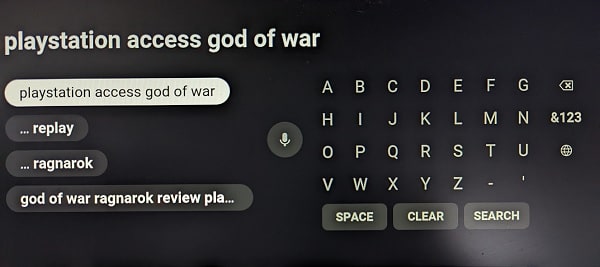
4. Once you are done with your search, you should be able to see a list of videos appearing from the same YouTube channel that matches your search query.
If you would like Google to make it easier to search within a channel in the YouTube PS5 App, then we recommend that you visit theSend feedback for YouTube on TV webpage.
From there, you can use Sony as the brand and PS5 as the model. In the Feedback Type, you should select Feature Request – Other. Finally, type that you want to be able to search within a channel in the YouTube App on the PS5 inside of the description box. Once you are done, select the Submit option to send your request to Google.
