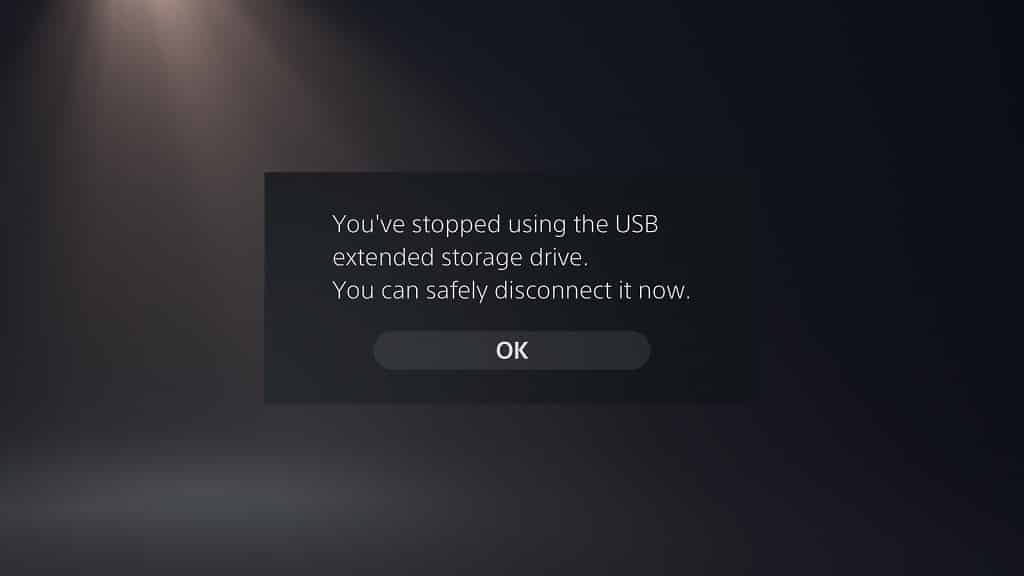With the PlayStation 5 or PlayStation 5 Digital Edition, you can connect an USB extended storage drive.
You can move games to the external storage to save space on the console storage. You can also play PlayStation 4 games directly on the external drive.
With that said, disconnecting the USB extended storage drive from your PlayStation 5 incorrectly may end up damaging your external drive as well as your system.
You can follow this guide at Seeking Tech to find out how to safely disconnect the external drive from your PS5 console.
Method #1: Turning off the PlayStation 5
The first method to safely disconnecting the USB extended storage drive from your PlayStation 5 is by completely turning off the system.
We don’t recommend keeping your external drive connected to the PS5 if you are using rest mode as it could cause problems. Not to mention that disconnecting while your system is in rest mode could also cause issues to both the USB extended storage drive and the PlayStation 5 as well.
There are two ways to turn off the PS5.
The first method shutting down the console is to simply press and hold the power button on the system. You should hear an initial beeping noise and then a second beeping noise. You should also get the “Preparing to turn off your PS5” message on the screen as well.
The second method is to press the PS button on your DualSense as it will open the control center quick menu. Here, you need to navigate down to the bottom menu and then select the “Power” option. In the following pop-up menu, select the “Turn Off PS5” option. You should then get the “Preparing to turn off your PS5” message on the screen.
Wait for your system to completely power off. You can tell that your PS5 is no longer turned on when there aren’t any lights being displayed out of it.
Once the system is off, you should be able to safely unplug your external hard disk drive or solid state drive from the USB port.
Method #2: Disconnecting by using the PS5 menu
You can also safely disconnect the USB extended storage drive by using the system menu of your PlayStation 5. This method is for those who want to disconnect the storage drive but keep the PS5 system turned on.
If you are interested if following this method, then you need to take the following steps:
1. From the home screen, which is the main system menu you use to select a videogame to play, go to “Settings.” The “Settings” option is located on the upper right side of the menu and is attached to a gear cog icon.
2. Once you are in the “Settings” menu, select “Storage” from the list of available options.
3. Once you are in the “Storage” menu, select the “USB Extended Storage” option on the left side.
4. You can then select the “Safely Remove from PS5” option on the right side from the same “Storage” menu.
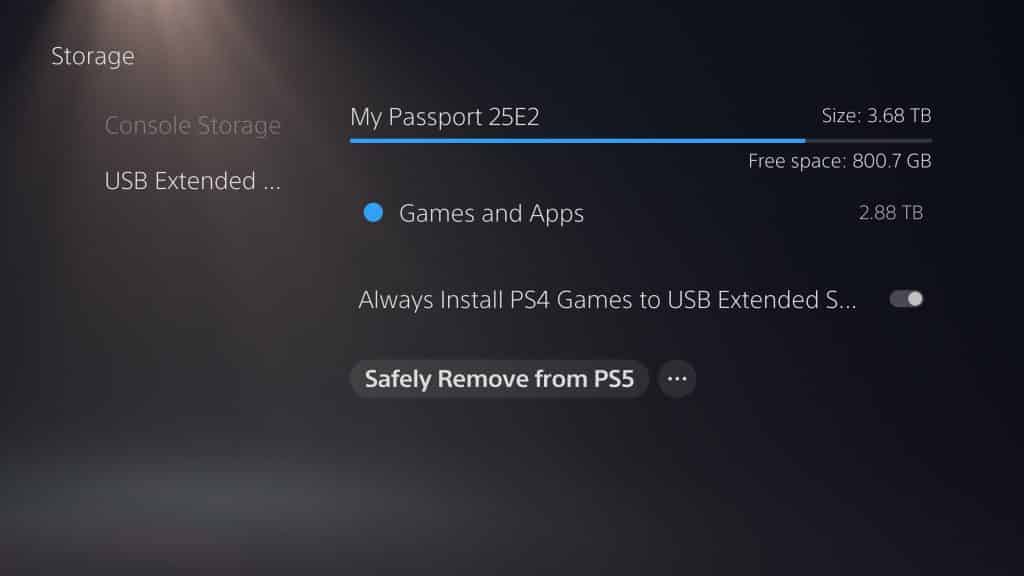
If you don’t see the “Safely Remove from PS5” option, then you may have to wait a little bit for the system to detect your USB Extended Storage.
You can try backing out the “Storage” menu and then going back in again to see if the “Safely Remove from PS5” option appears.
5. In the pop-up screen, select the “Yes” option when it asks if you want to stop using the USB extended storage.
You may also see a message saying that content is being installed on the external drive. If you stop using the USB drive, then the installation will pause. The next time you connect the same external storage, the installation will resume where it left off.
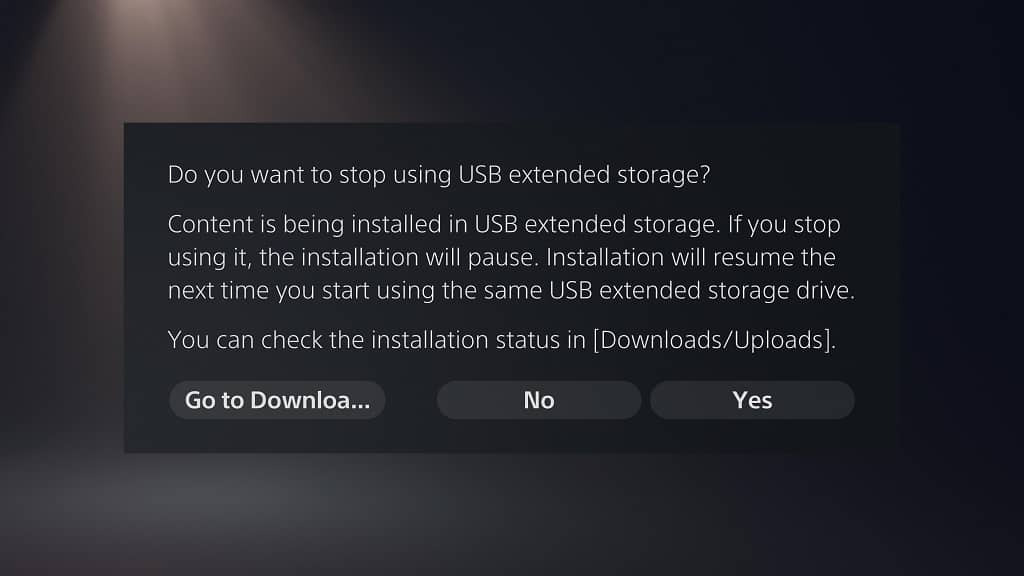
6. Afterwards, you will get a message saying that you can safely disconnect the external drive from the PlayStation 5.