If you find that you are standing off centered in the PlayStation VR2 version of Beat Saber, then you can check out this tutorial from Seeking Tech to see how you can reset your position.
Method #1
For the first method, you can try using the system wide feature of the PS VR2 headset to re-center your display screen. In order to do so, you need to take the following steps:
1. If you are currently playing a level in Beat Saber, then we recommend pausing the action. You can do so by pressing any of the Square, Triangle, Circle or X buttons on the Left or Right PlayStation VR2 Sense controller.
2. Next, make sure you are standing on the spot that you want to be center position. You may want to press the Function button on the PlayStation VR2 headset to view your surroundings in order to get you’re your preferred location in the room.
3. You should also make sure you are looking straight ahead.
4. Finally, press and hold the Options button on the Right PlayStation VR2 Sense Controller until the screen re-centers itself.
Method #2
If your standing position still does not feel quite right, then you can try doing the following:
1. If you are currently playing through a stage, then you can either finish the level or quit back out to the level selection screen.
2. From the level selection screen, you have to select the back option to return to the mode selection menu.
3. Once you return to the mode selection menu, select the gear icon.
4. You should now be in the Options menu, which is where you have to select Settings.
5. After getting to the Settings menu, you should be viewing the Room Adjust tab by default. If you are viewing another tab, then make sure you select the Room Adjust option.
6. In the Room Adjust tab, you will be able to adjust the following:
- Rotation
- X Offset
- Y Offset
- Z Offset
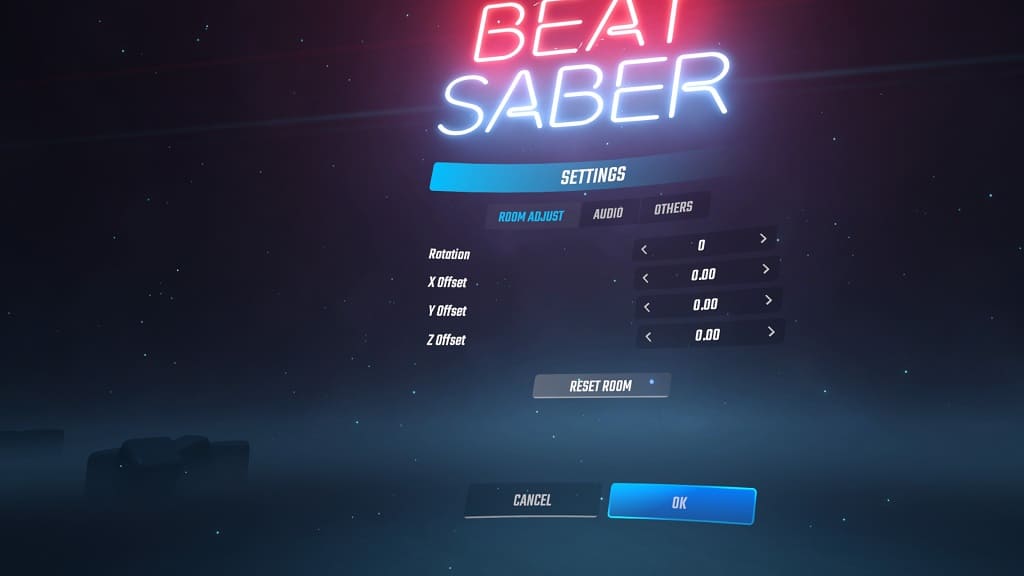
You can also select the Reset Room option to return the sliders to the default values.
7. Once you are done adjusting your orientation, test it out by playing a level.
If your view still does not feel right, then you should return to the Room Adjust tab in the Settings menu and then re-adjust these sliders. Afterwards, re-test your new position by playing through a stage. Repeat these steps until you get to a spot where you feel the most comfortable.
