When using the YouTube App on your PlayStation 5 or PlayStation 5 Digital Edition, you may experience a bug or glitch. If you want to report your problem to Google so that the company may fix it in the future, then you can take a look at this article from Seeking Tech to see how you can properly do so.
How to report a glitch for an individual video
If you are only experiencing a bug when trying to watch a specific video, then you can try doing the following:
1. While the video is playing press the X button to bring up the overlay menu and then press X again to pause.
2. With the video paused, go up one time. If done correctly, the title of the video should be highlighted.
3. Next, you need to navigate all the way to the right and then select the Settings option.
4. From the Settings menu that appear on the right side of the screen, you then need to select Feedback from the list of available options.
5. In the Send Feedback menu, you then have the following options:
- Video doesn’t play
- Video is poor quality
- Buffering
- Audio not working
- Poor audio quality
- Seeing a black screen
- Seeing a green screen
- Can’t fast forward or rewind
- Captions not working
- Can’t skip ad
- Seeing ad with Premium
- Autoplay not working
- Other
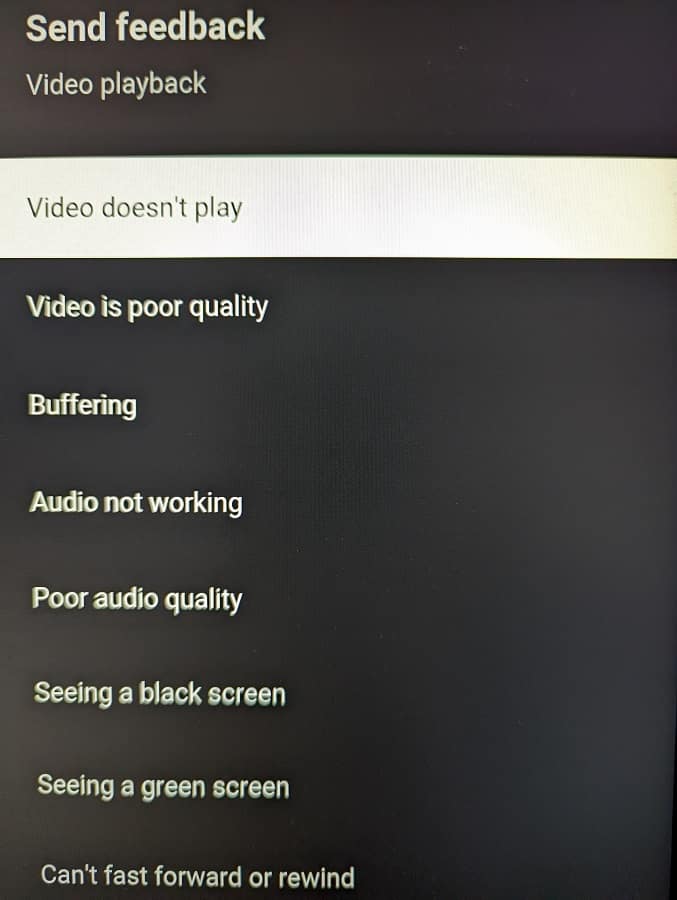
6. After selecting one of the above, you should now be in the Video Playback menu. Here, you need to select the Submit Report option in order to let Google know about the bug or glitch you encountered.
How to report a glitch in the YouTube PS5 App
If you encounter the bug or glitch when browsing through the YouTube App, or across multiple videos, then you can report your issue by doing the following:
1. If you are currently watching a video, then you need to back out.
2. Next, you need to navigate all the way to the left side to the expanded menu.
3. From there, you need to select Settings.
4. Inside the Settings menu, scroll down to Send Feedback and then select the “Select Issue” option on the right side of the screen.
5. You can then report the following in the Send Feedback menu:
Video Playback:
- Video doesn’t play
- Video is poor quality
- Buffering
- Audio not working
- Poor audio quality
- Seeing a black screen
- Seeing a green screen
- Can’t fast forward or rewind
- Captions not working
- Can’t skip ad
- Seeing ad with Premium
- Autoplay not working
- Other
App Isn’t Working:
- App is crashing
- App is freezing
Casting from device to TV:
- Can’t connect
- Video doesn’t cast
Accounts:
- Can’t sign in
- Signed out unexpectedly
- Can’t switch account
- Search:
- Can’t search
- Voice search isn’t working
Suggest a Feature:
- Want to post and view comments
- Want HD or 4K video quality support
- Want to control playback speed
- Want to live stream from device
- Want to download videos
- Want to block channel
- Other
6. In the next screen, select the Submit Report option to report the bug or glitch to Google.
