Thanks to a new update, you are now able to use voice commands in order to tell your PlayStation 5 or PlayStation 5 Digital Edition console to record gameplay. To find out how you can use this new feature, you can take a look at this tutorial from Seeking Tech.
1. If you haven’t already, make sure your console has the latest system software installed as the ability to use your voice to start a gameplay recording was added through a firmware update.
To manually download and install the new system software, you can go to your PS5’s Settings menu and then select System > System Software > System Software Update and Settings > Update System Software > Update Using the Internet.

2. Next, you need to make sure that you have Voice Command enabled. This feature is currently available as a Preview in the U.S. and U.K.
If you are from those regions, then you need to open the Settings menu on your console and then select Voice Command > Enable Voice Command. Afterwards, turn on the Listen for Hey PlayStation feature from the same Voice Command menu.
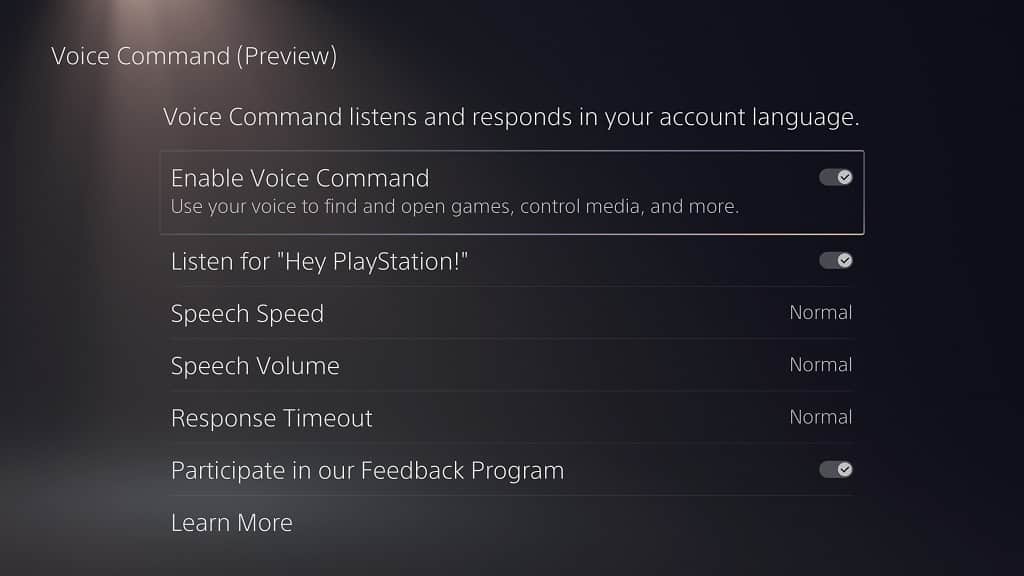
3. If you want to specific the default length of the recorded videos, then you need to head to Settings > Captures and Broadcasts > Captures > Shortcuts for Create Button > Length of Recent Gameplay Clip. You can then pick between the following length options:
- 15 seconds
- 30 seconds
- 1 minute
- 3 minutes
- 5 minutes
- 15 minutes
- 30 minutes
- 1 hour
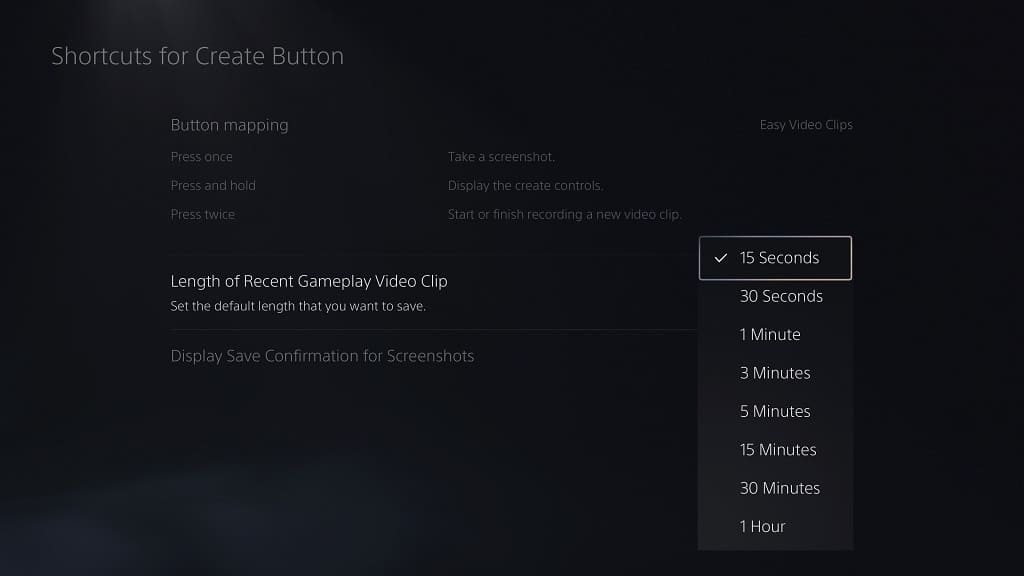
4. Of course, you should also make sure that you don’t have the microphone on your DualSense or headset muted. Otherwise, the PS5 won’t be able to listen and act out your voice commands.
5. If you want to capture your past gameplay, then you need to say the following:
“Hey PlayStation, capture that.”
The console should then capture your previous gameplay based on the time you set from the aforementioned Shortcuts for Create Button menu. For example, if you set the Length of Recent Gameplay Clip to 1 hour, then saying, “Hey PlayStation, capture that,” will tell the PS5 to capture the last hour of gameplay.
6. You can also manually start a recording session of your current gameplay. In order to do so, you need to say Hey PlayStation, start recording.”
To stop an active recording, you need to say, “Hey PlayStation, stop recording.”
