When playing Final Fantasy 16, you may end up adjusting the in-game camera constantly as it could be moving on its own. To see how you can stop the automatic camera movements in this Japanese role-playing game, you can take a look at this tutorial from Seeking Tech.
1. To ability to disable automatic camera movements was added through a patch. So, if you haven’t done so already, make sure that you have the latest version of the game installed.
To manually check if there is a new title update available, you first need to head back to the home screen menu of the PS5, which can be done by pressing and holding the PS button on the DualSense controller. From there, move the menu cursor over to the Final Fantasy XVI icon and then select Check for Update.
2. Once you have the latest patch installed for this game, head over to the in-game Settings menu.
3. Inside of the Settings menu, you need to go to the Camera Settings tab.
To change tabs from the Settings menu, you can press the L1 and R1 buttons.
4. From the Camera Settings tab, scroll down to Player Follow (Movement), which should display the following description:
Automatically position camera behind Clive while moving.
5. By default, the Player Follow (Movement) is enabled. Select it to disable this feature.
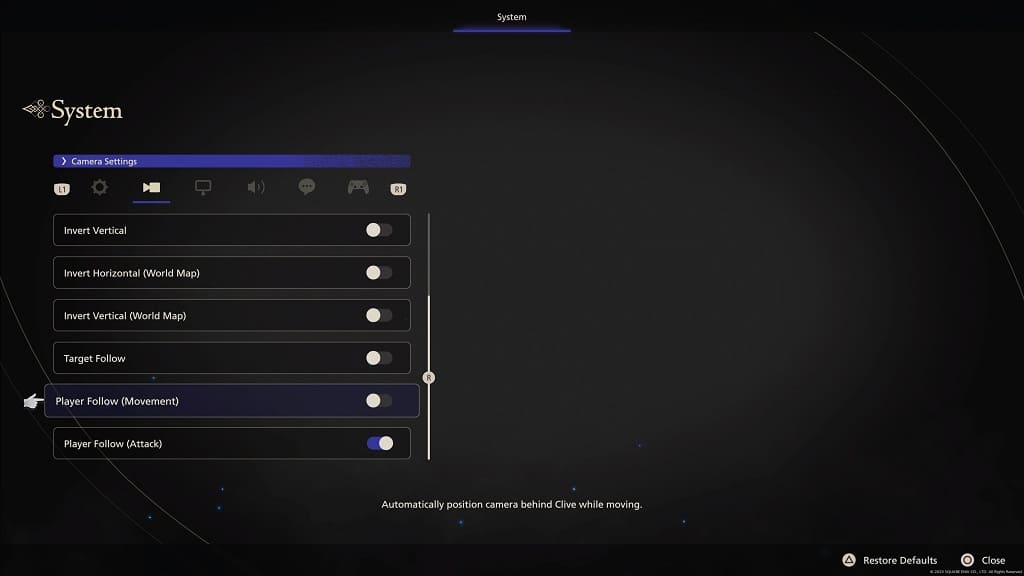
By doing so, the camera will no longer move on its own when you are moving your character with the left analog stick during exploration.
6. Next, you need to scroll down in the Camera Settings tab to Player Follow (Attack), which should show the following description:
Automatically position camera behind Clive while attacking.
This is also turned on by default. You need to select this setting to disable it.
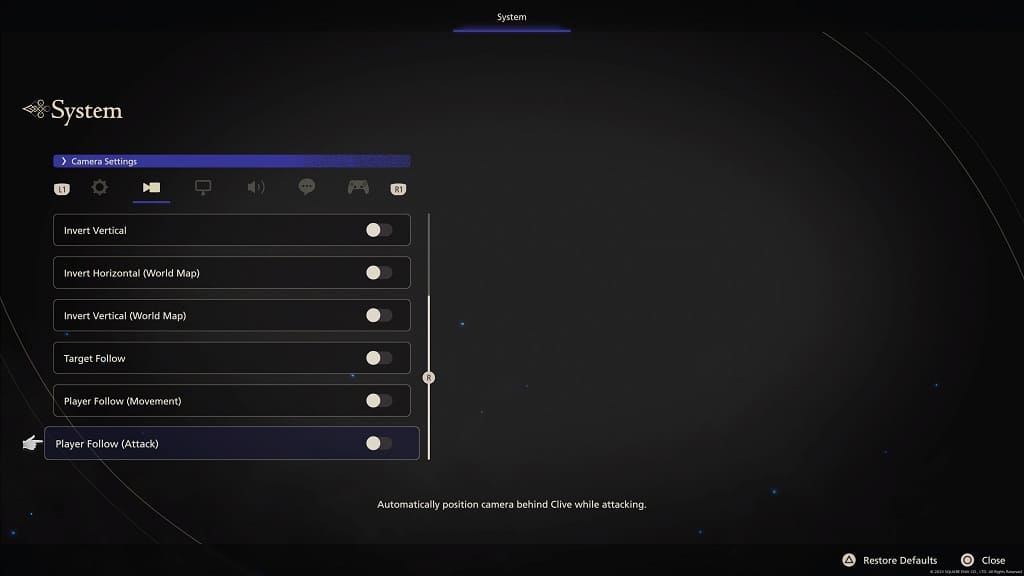
By turning off this feature, the camera will no longer move on its own when Clive is attacking an enemy during combat.
7. Once you are done, exit the Settings menu and then head back into your game.
You should notice that the in-game camera will no longer move around automatically by itself in Final Fantasy XVI.
