If you would like a different kind of challenge, then you are able to play the PlayStation VR2 version of Beat Saber one-handed. To find out how you can properly do so, as well as switch your primary hand, you can take a look at this tutorial from Seeking Tech.
1. For the first step, you need to open the game on your PlayStation 5 or PlayStation 5 Digital Edition console if you haven’t done so already.
2. From the main menu, you need select Solo.
3. In the song selection screen, you should see some customization options located above the Play option. Keep in mind that not all of the songs support the one saber play style.
If a level supports the one-handed mode, then you should see an icon that shows the avatar holding only one saber.
If you point your pointer over to that icon, then you should see the “One Saber” words pop up. Make sure you Press the L2 on the Left PlayStation VR2 Sense Controller or R2 on the Right PlayStation VR2 Sense Controller to select that mode.
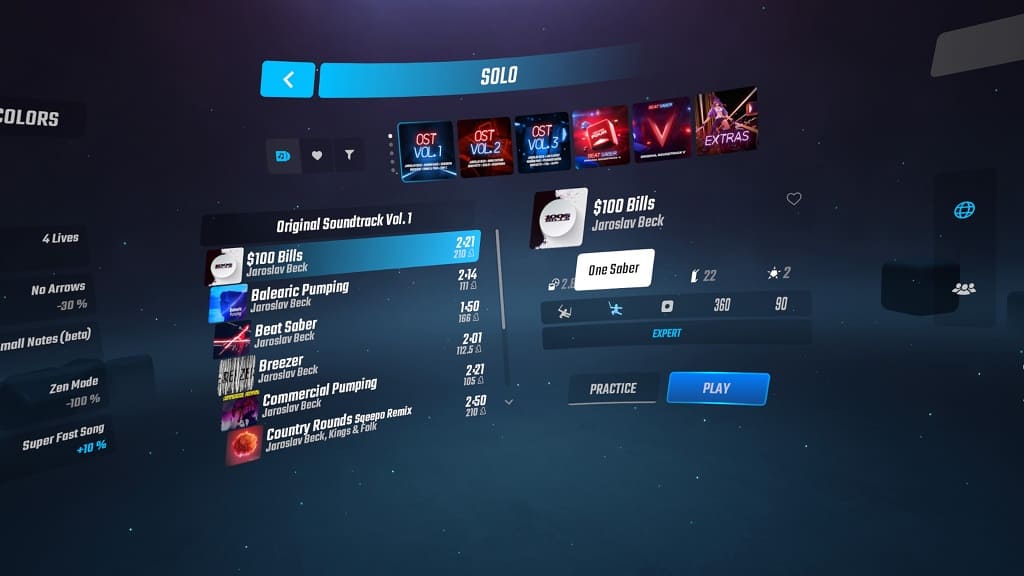
4. By default, you will be using the Right PlayStation VR2 Sense Controller when playing the one-handed mode in Beat Saber.
If you want to switch over to the Left PlayStation VR2 Sense Controller, then you need to move your head to the left of the level selection screen.
From there, select the Player Options tab, where you can then scroll down to find the Left-Handed setting. Make sure you enable it before you move your head to the right.
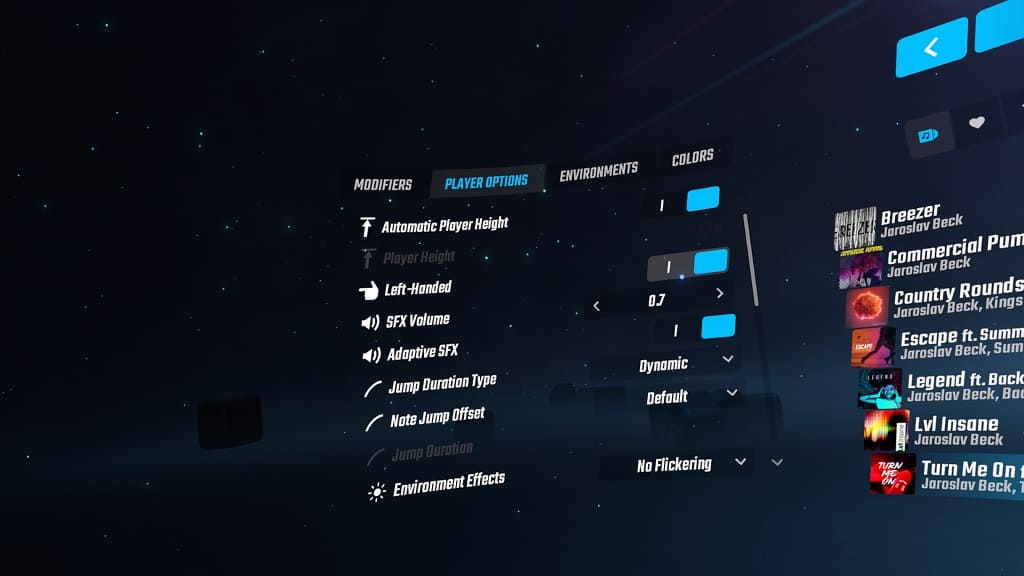
5. Once you have everything set up, select the Play option for the level you previously selected.
6. You should now be able to play the stage with one saber instead of two. The level will be changed to accommodate the one-handed mode.
