With the PlayStation 5 and PlayStation 5 Digital Edition, you are able to keep up to date on the latest news for a particular game in the Explore tab every time you turn on your system. In order to do so, you need to follow a game.
You can check out this Seeking Tech tutorial to find out how you can manually follow a game on the PS5.
How to check if a game is already being followed on PS5
If you downloaded a game on your user account, then the game should be automatically be followed on the PlayStation 5.
In order to check a list of already followed games, you need to do the following:
1. The followed games menu was added in a recent firmware update. If you haven’t done so already, make sure your PS5 system is on the current software version.
To update the firmware from the home screen (which is the main menu you use to select which game to play), you need to go to “Settings.” You will find this option on the upper right corner of the screen with the gear cog symbol.
In the “Settings” menu, select “System.”
In the “System” menu, select “System Software” from the options available on the left side and then “System Software Update and Settings” on the right side.
In the “System Software Update and Settings” menu, select the “Update System Software” option.
In the “System Software Update” menu, select the “Update Using the Internet” or “Update from USB Drive” option to start the firmware update process.
2. Now that you are on the latest software version of the PlayStation 5, returned to the aforementioned “Settings” menu.
3. In “Settings,” find and select the “Saved Data and Game/App Settings.”
4. In “Saved Data and Game/App Settings,” select the “Followed Games” options on the left side and then “Manage Followed Games” on the right side.
5. In the “Followed Games” menu, you will see a list of games that you are currently following. This list is in alphabetical order. You can also use this menu to unfollow games you no longer want to appear on the Explore tab.
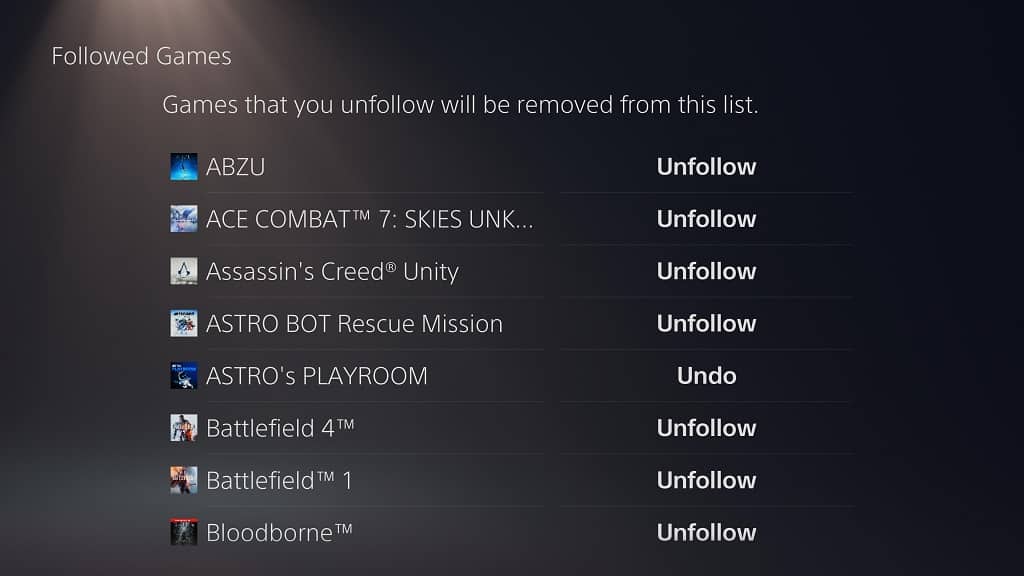
How to manually follow your games on PS5
To manually follow a PS4 or PS5 game you downloaded on your account, you need to take the following steps:
1. From the home screen, go all the way to the right in the Games section and then select the “Game Library” option.
2. In the “Game Library” menu, you find your collection of games you have tied to your user account. These are the games you have played, downloaded and/or purchased with your PSN account.
If you have a huge list of games, you can try using the “Sort and Filter” option located to the left of the listed games. It has a symbol that features three horizontal lines with a down-pointing arrow.
3. Select the game you want to follow to open the game’s page on your PlayStation 5.
4. On the game page, select the “…” option.
5. In the pop-up menu, select the “Follow” option. If you only see the “Unfollow” option available, then it means that the game is already being followed.
How to follow a game you haven’t bought or downloaded on PS5
To follow a game you haven’t bought or downloaded yet using your PSN user account on the PlayStation 5, you need to do the following:
1. From the home screen, head to the PlayStation Store.
2. In the PlayStation Store, select the Search icon located at the top right of the menu.
3. In the search menu, select the “Search for games and add-ons” section.
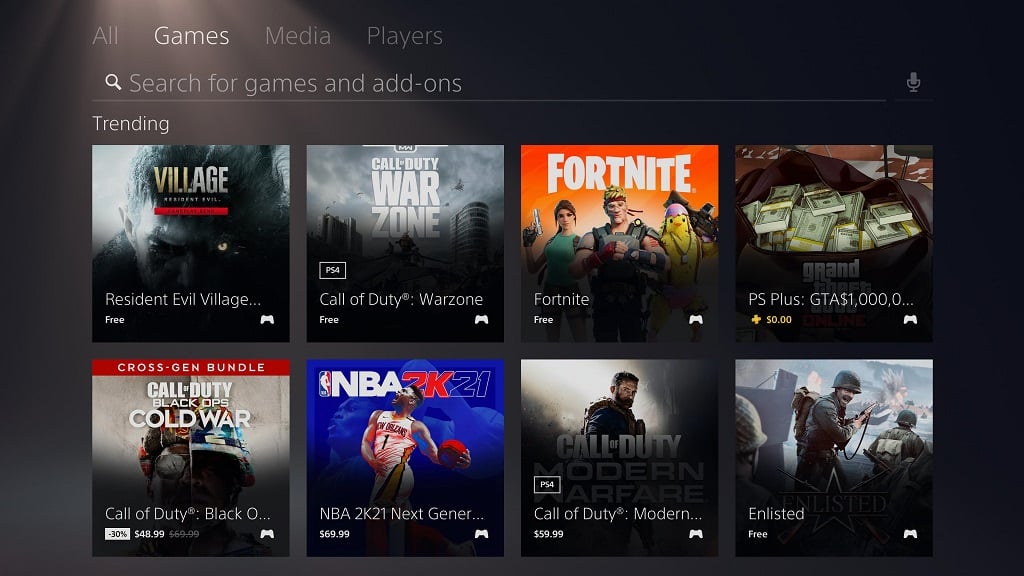
4. Using the virtual keyboard on screen, type in the game’s title. Press the R2 button, or select the “Done” key from the virtual keyboard, once you are done typing.
5. Select the game from the results to enter the game’s product page. If you can’t find your game, then make sure you spell out its title correctly. There is also a chance that the game has not yet been listed or have been delisted from the PlayStation Store.
6. In the game’s product page, select the “…” option.
7. In the new pop-up menu, select the “Follow” option.
