When watching YouTube videos on your PlayStation 5 or PlayStation 5 Digital Edition, you may notice that the HDR may not be displaying correctly. Some videos may look too dark while others may look a little bit too bright. The colors may also appear to be washed out in some cases.
To see how you can get a better HDR picture when watching YouTube videos on your console, you can check out this article from Seeking Tech.
1. For the first step, we recommend that you recalibrate the HDR output of your PS5, which you can do so by taking the following steps:
- First off, you need to head to the Settings menu, which you can do by selecting the gear icon that appear on the top right side of the screen.
- From Settings, you need to head into Screen and Video.
- After getting to the Screen and Video menu, you need to select Video Output from the options available in the left column.
- On the right column, make sure that HDR is set to On When Supported.

- You then need to select the Adjust HDR option.
- Follow the steps that appear over the next several screens to calibrate the HDR brightness output of your PS5.
2. You can also try adjusting the RGB Range setting, which has caused issues with HDR in the past for PlayStation consoles.
You can find it by going to the Settings menu of your PS5 and then select Screen and Video > Video Output > RGB Range.
By default, this is set to Automatic (Recommended). If you don’t think HDR is displaying properly, then you can try changing it to Full or Limited and then test it out on a HDR video in the YouTube App.
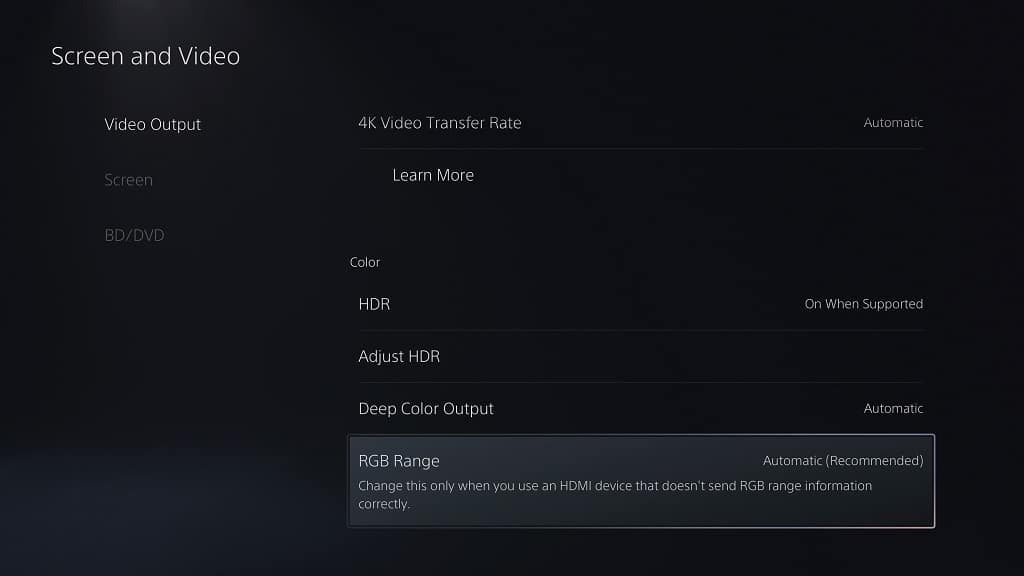
3. You should also make sure that you aren’t using any color filters on your PlayStation 5.
To check, you need to go to Settings > Accessibility > Display Sound > Color Correction. In the Color Correction menu, make sure that the Enable Color Filter option is disabled.
4. You should also look at your settings of your television set or monitor to see if you enabled anything that may be alternating how HDR is displayed.
5. It is important to note that not all YouTube videos supports HDR even if it is mentioned in the title or description of the video.
To see how you can tell whether or not a video is outputting in HDR, you can take a look at this post.
6. The HDR may also be poorly implemented for some content. In this case, there is not much you can do.
