If you are using the PlayStation Store on your PlayStation 5 or PlayStation 5 gaming system, you may encounter the following error code:
- “WS-113979-0. Something went wrong.”
To see how you can potentially get rid of this error message, you can check out this troubleshooting guide at Seeking Tech.
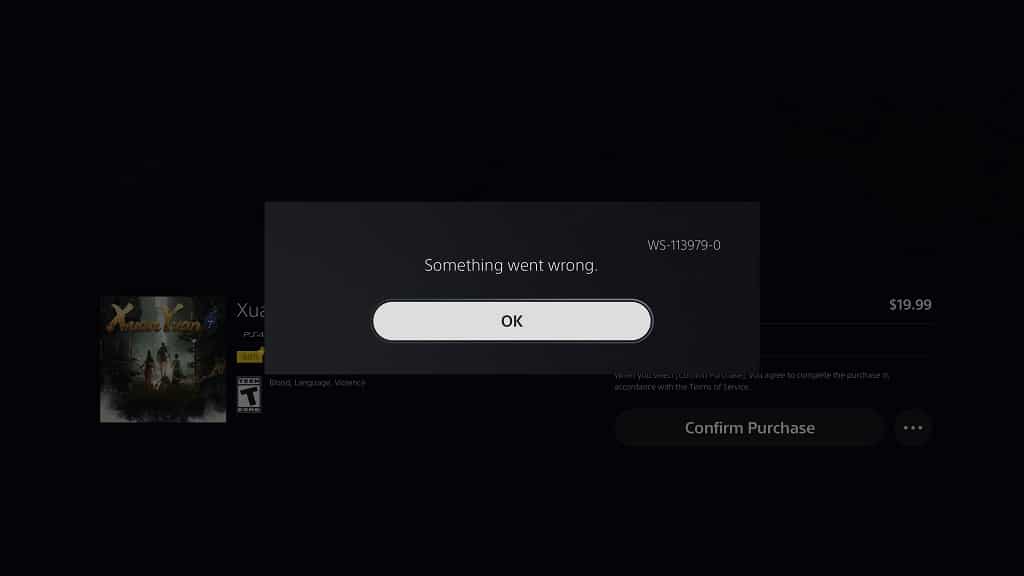
1. For the first step, you can try repeating your action to see if it goes through in the new attempt.
You should be extra careful if you are encountering the WS-113979-0 error when confirming a purchase as you don’t want to be charged twice. So, before, you retry buying a digital product from the PlayStation Store, make sure you check your transaction history first.
You can do so by going back to the front page of the PlayStation Store and then selecting the three dots on the top right side. You should then select the Transaction History option. In the next several screens, make sure you select the email that is linked to the PlayStation Network account you are using to make a purchase on the PS Store. You should also make sure you set the date range to when you may have potentially made your purchase.
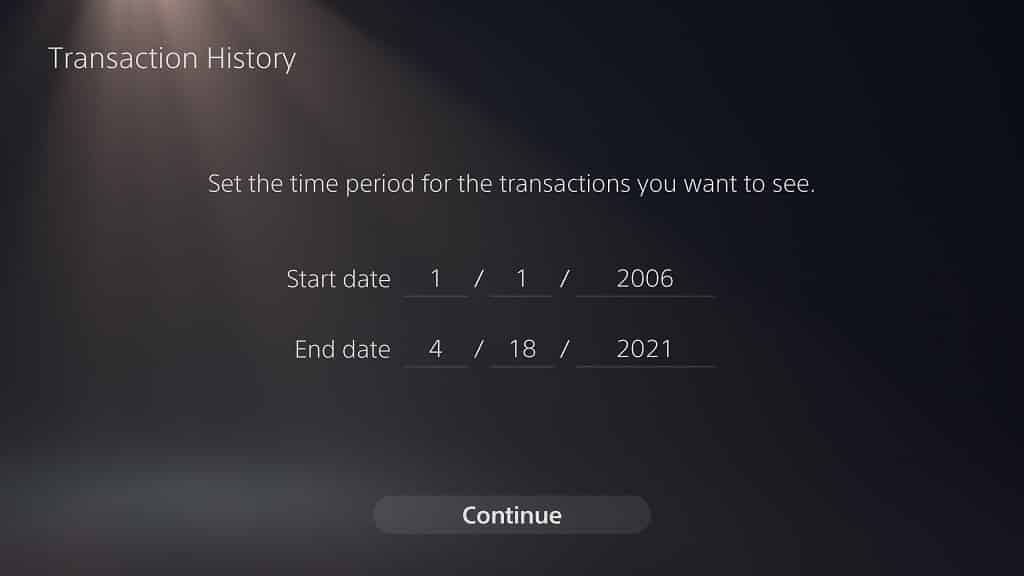
If the transaction history shows that you have made your purchase but you can’t download the game or DLC, then you need to contact Sony to get it sort out.
If the transaction history shows that no purchase has been made, then you can try buying the product again on the store.
2. Logging out of your PlayStation Network account and then logging back in may also help fix the WS-113979-0 error code.
To do so, you can simply restart your PS5 console by doing the following:
- Press the PS button on the controller to open the Control Center quick menu.
- From the quick menu, select the Power option, which you can find on the bottom right side.
- After opening the Power menu, select the Restart PS5 option.
3. If you are still seeing the same error code, then you can try power cycling your modem and router by taking the following steps:
- Turn off your PS5.
- Turn off your modem and router.
- Wait for several minutes.
- Turn your modem and router back on.
- Wait for your internet connection to go back online.
- Turn your PS5 back on and log in to your PSN account.
- Use the PlayStation Store to see if the WS-113979-0 message will still show up.
4. There is a possibility that the PlayStation Store servers could be overloaded, which usually occurs during the holiday season, especially at Christmas when new PS5 consoles are being powered on.
To see the current state of the PlayStation Store servers, you can check out this link.
If there appears to be something wrong with the servers, then there is nothing you can do but to wait until Sony fixes the issues on their end.
