You may notice that the graphics for Valheim are a little bit blurry when you are playing this sandbox survival videogame on your Xbox Series X or Xbox Series S console. To see how you can get a shaper looking title, you can check out this guide from Seeking Tech.
1. To start off, you should head over to the Settings menu from either the Main Menu or Pause Menu.
2. Once you get to the Settings menu, use the LB and RB buttons on the Xbox controller to switch tabs until you get to Graphics.
3. From the Graphics tab, we recommend disabling Bloom, Chromatic Aberration and Depth of Field (DOF).
Bloom adds an extra layer of brightness to some of the objects, which makes the game appear blurrier. Moreover, Chromatic Aberration also blurs the edges while adding red and/or blue borders. Last but not least, Depth of Field will blur surround objects that aren’t focused.
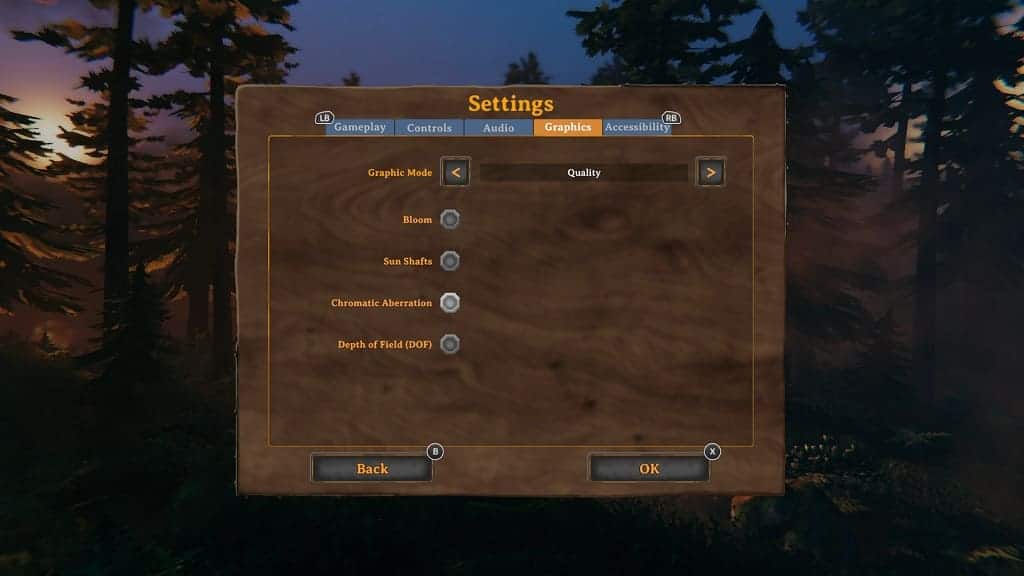
4. From the same Graphics tab, you can also change the Graphics Mode to Quality, which should provide a sharper image due to the higher resolution. With that said, the frame rate of Valheim will top out at just 30 frames per second in this mode.
While the Performance Mode will run the game at a lower resolution, it will target a much smoother 60 fps.
In this case, we recommend playing around between the Graphics Mode to see if you prefer the higher resolution (Quality) or smoother frame rate (Performance).
5. Next, we recommend that you use the LB and RB buttons on the Xbox controller in order to navigate over to the Accessibility tab in Settings.
6. Once you get to the Accessibility tab, we suggest disabling Motion Blur.
As its name suggests, this setting adds blur to objects in motion. This includes moving the in-game camera around even if your character and surrounding objects remain still.
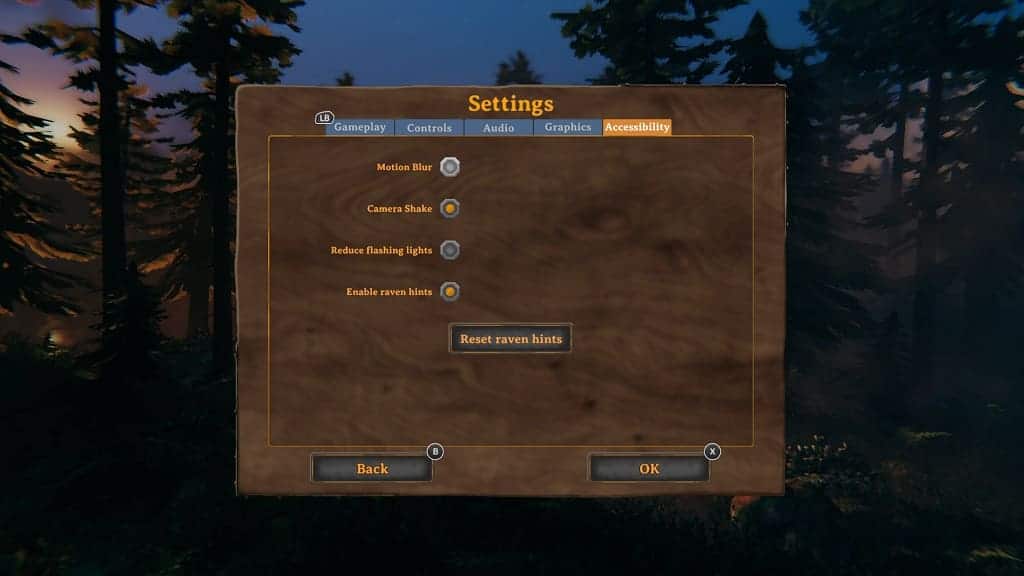
7. To save the changes you made, press the X button on the controller.
8. It is also important to note that the development team at Iron Gate Studio purposely made this game with lower resolution and pixelated graphics in mind. Therefore, even if you did all of the previous steps, the picture quality may not end up being as sharp as you would like.
