When trying to buy or upgrade your PlayStation Plus plan on the PlayStation 5 or PlayStation 5 Digital Edition console, you may encounter the following message:
- “An unidentified error occurred. Try again in a few minutes.”
To see how you can potentially fix this issue so that you can go on with the PS Plus Essential, Extra, Deluxe or Premium subscription purchase, you can take a look this troubleshooting article from Seeking Tech.
1. For the first step, you can simply try to buy the same plan again. This error message can occur randomly even if you have no problems buying from the PlayStation Store previously.
2. If you can’t get the purchase to go through after multiple attempts, then we recommend checking the server status of the PlayStation Network to see if there are any current issues that may have been preventing you from buying PlayStation Plus.
In order to check, you can visit the official PSN Status website with this link. If there are issues, then we recommended until the problems are fixed on Sony’s end before you try buying again.
3. If the servers appear to be normal but you are still getting the unidentified error, then you can try restarting your console. This process will log you out and then log you back into the PlayStation Network. It may also help remove any temporary glitches that may have been causing your PS Plus purchase to not work correctly.
In order to restart, you first need to press the PS button on the controller, which will open the Control Center menu. From there, move the cursor to the bottom and then to the right, where you can select Power. From the Power menu, you need to select the Restart PS5 option.
4. If a restart does not work, then you can try using a different payment method.
In order to do so on the PS5, you need to take the following steps:
- Open the PlayStation Store App on your console.
- On the front page PlayStation Store, select the icon that has the three dots.
- In the small window, you should then select Payment Methods.
- You should then be able to add a new debit or credit card. Alternatively, you can also link your existing card to a PayPal account.
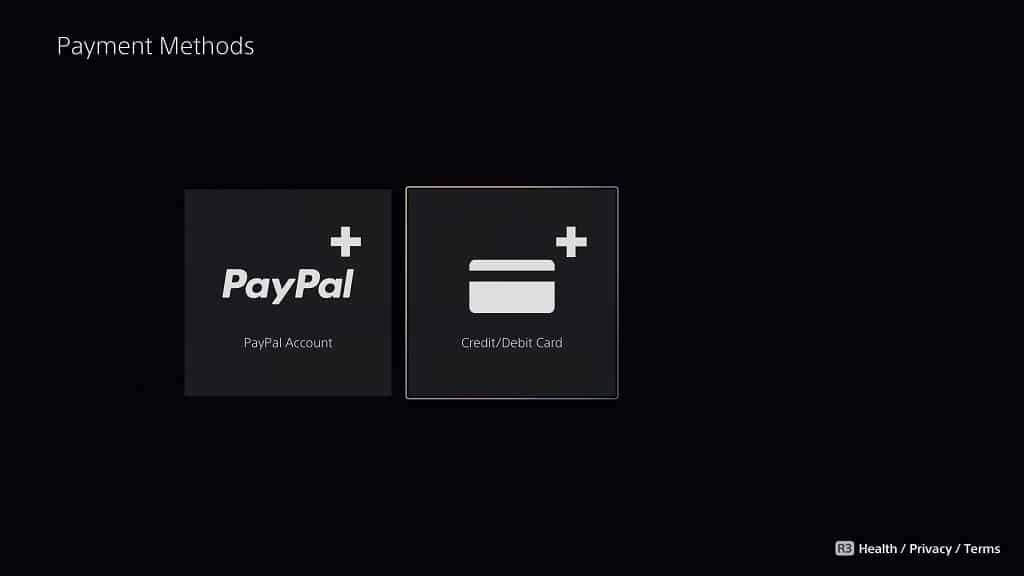
- Make sure that you make the new payment method the default one when purchasing from the PlayStation Store.
- Afterwards, try to buy the PlayStation Plus Essential, Extra, Deluxe or Premium again.
5. If you are still seeing the unidentified error, then you can try buying from another device.
You can also use a web browser to visit the official PlayStation Store website or go to the PlayStation Store section of the official PlayStation mobile application.
6. If none of the aforementioned solutions has helped with fixing this error code, then we recommend contacting Sony for additional support.
