You may find that some levels in Teardown may look a little too dark while others may be too bright. The game may have a general washed out look to it as well. To see how you can find these brightness issues for the PC, PS5, Xbox Series X and Xbox Series S game, you can check out this troubleshooting article from Seeking Tech.
1. For the first step, you can try re-calibrating the HDR brightness output of your PC or console.
On the PS5, for example, you need to go to Settings > Screen and Video > Video Output > Adjust HDR.

For the Xbox Series consoles, head over to Settings > General > TV & display options > Calibrate HDR for gaming.

2. You can also use the in-game Gamma Correction setting from Teardown. To find it, open the Options menu in the game and then view the Graphics tab.
The Gamma Correction setting is set to 100 by default. You will be able to use the left and right directional pad buttons to increase or decrease it by a value of 10 from within a range of 50 to 150.
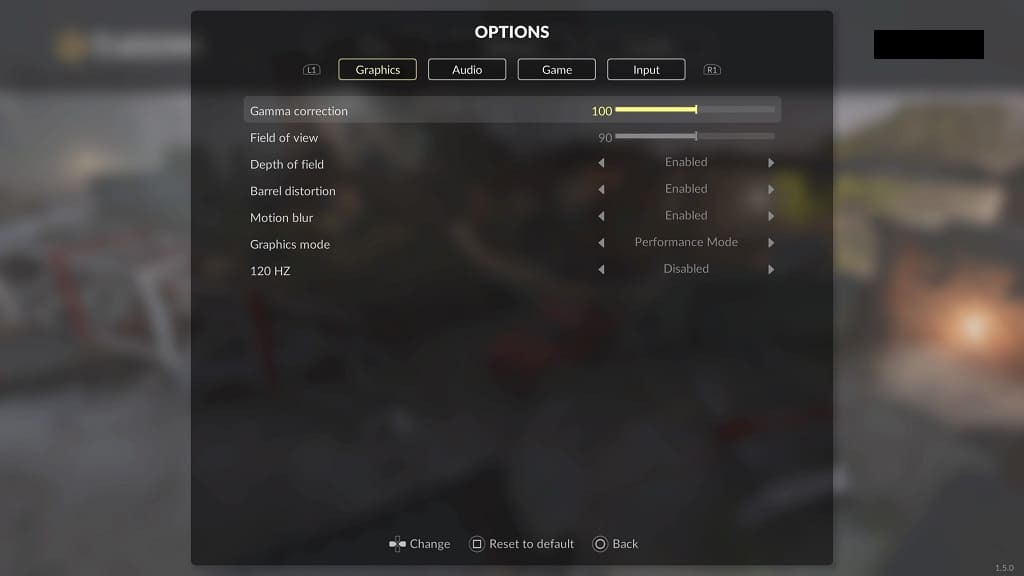
You may need to return to this setting when moving from a darker stage to a brighter stage of vice versa.
3. You can also look into the settings of your TV or monitor to adjust the brightness and contrast.
4. If possible, you can also try playing Teardown on a different screen to see if you can get better results.
