When you try to resume your progress in Redfall through the quick resume feature, you may notice that you will be brought back into the main menu. As a result, you will lose any unsaved progress.
To see how you can potentially fix these issues related to quick resume on your Xbox Series S or Xbox Series X console, you can take a look at this troubleshooting guide from Seeking Tech.
It is important to note that, at launch, Redfall requires an internet connection even if you are playing in single player.
So, if you decide to put the game in quick resume by opening another game, using another app, turning off your console or putting your console in sleep mode, the online connection will eventually be lost. Therefore, you will be kicked out of your current session and be booted back to the main menu. When you re-load your save, your character should be in the last auto-save location.
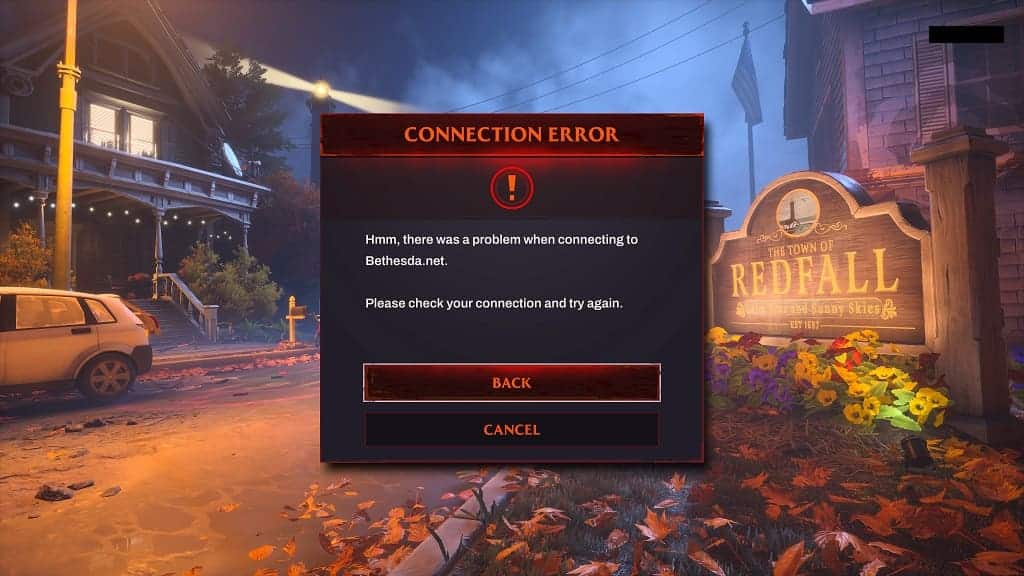
The development team at Arkane has previously confirmed that they will be removing the always-online requirement in Redfall. By doing so, the single player mode of this game may properly support the quick resume feature.
So, if you haven’t done so already, you should check to see if there is a new patch available by taking the following steps:
- Move the cursor to the Redfall icon from either the Xbox guide quick menu or the home menu on the main system dashboard.
- Press the Menu button on the controller to open a pop-up window for the game, which is where you need to select the “Manage game and add-ons” option.
- Select Updates once you get to the Manage – Redfall menu.
If the online requirement is still there, then you can take the following precautionary steps to avoid using your progress:
1. Redfall only supports auto saving. So, if you need to leave the game, we recommend that you try to push through until it auto saves.
You should see a red fang icon appear on the top left side of the screen when your progress is being saved.
2. You can also simply leave your Xbox Series X or Xbox Series S turned on.
Before doing so, you should make sure that you disable any power saving settings you may have enabled. To do so, go to your console’s Settings menu and then select General > Power options > Customize power options > Turn off after. In the drop-down menu, select “Don’t turn off automatically.”
Afterwards, return to your current session in Redfall and then you can safely step away from your console without having to worry about the quick resume problems.
