When you are playing games on your PlayStation 5 or PlayStation 5 Digital Edition console, you may notice that the audio may skip or stutter. To see how you can potentially fix these sound issues, you can take a look at this troubleshooting guide from Seeking Tech.
If the listening device you are using is connected wirelessly to your PS5 or PS5 Digital Edition, then there may be some interference that could have caused the audio to skip and/or stutter.
This issue will occur even if you plugged a wired earphone, headphones or headset into the audio jack of the DualSense as the controller communicates wirelessly with the console.
1. For the first step, we recommend that you move the listening device closer to your console.
2. You should also make sure that there aren’t any physical objects that may be blocking the direct line of sight between your listening device and the PS5.
3. Other wireless in the same vicinity may be causing the audio to skip or stutter. These may include your smartphone, microwave and Wi-Fi router.
Therefore, you can try turning off these devices or move your PS5 and listening device to another room if possible.
4. If you are only hearing the audio skip or stutter when playing a specific game, then you can check to see if there is a new patch available.
In order to do so, you need to take the following steps:
- Turn on your PlayStation 5 and then make sure you are connected to the Internet if you haven’t done so already.
- Next, you need to go to the Home menu, which is where you can select which game to play. If you aren’t there currently, then you can simply press and hold the PS button on the DualSense to open it.
- In the Home menu, hover over the game that you want to update. If the game you want to update doesn’t appear in the home menu, then you need to go to Game Library and then select the game. Once the game has launched, return to the Home menu.
- With the game highlighted, press the Options button on your controller.
- You then need to select the Check for Update option from the pop-up menu.
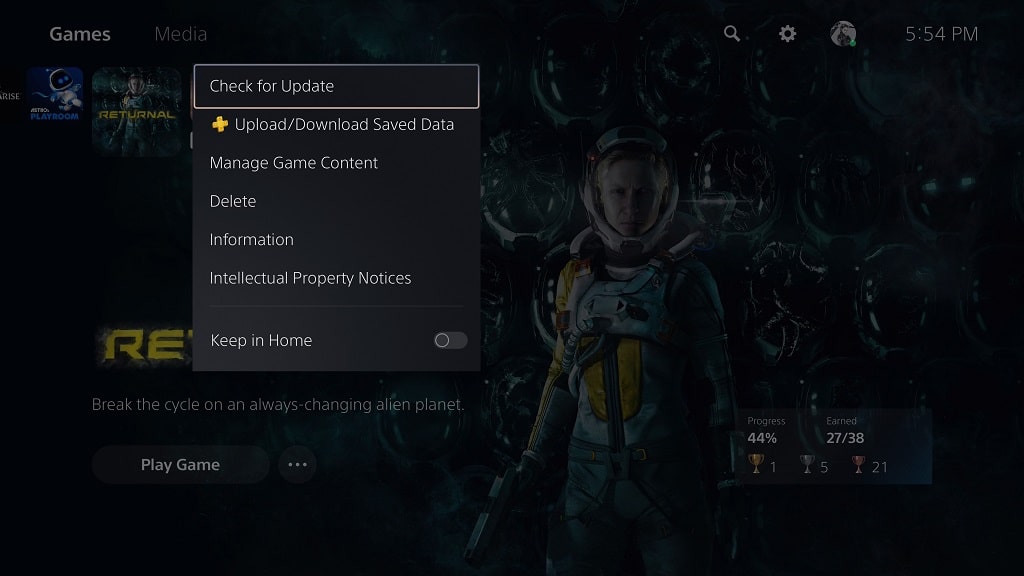
5. It is a good idea to check to see if there is a new firmware update available for your PlayStation 5 or PlayStation 5 Digital Edition console.
In order to do so, you need to do the following:
- From the Home menu, you need to head over to Settings, which you can do by selecting the gear icon located on the top right side of the screen.
- After getting inside of the Settings menu, select System from the listing.
- On the left column of the System menu, you need to select System Software.
- On the right side of the system menu, you then need to select System Software Update and Settings from the list.
- In the System Software update and Settings, you should be able to see whether or not your console is up to date.

- If there is a new version to download, then make sure you download and install it.
