When playing Persona 3 Portable on your PlayStation 5, PlayStation 5 Digital Edition, Xbox Series X or Xbox Series S, you may notice that the colors may look a little off when compared to the original PSP game.
To see how you can fix the HDR problems with this turn-based Japanese role-playing game, you can check out this troubleshooting article from Seeking Tech.
1. Before we begin, it is important to note that the new version of Persona 3 Portable only supports SDR.
So, if you have enabled HDR conversion on your screen and/or console, then it may be causing the colors to look off in the game.
Therefore, the first step you can take is to make sure that you disable any feature that may be converting a SDR image to HDR on your TV or monitor.
On the PlayStation 5, you should also head over to the console’s Settings menu and then select Screen and Video > Video Output. From there, make sure that HDR is set to On When Supported.

On the Xbox Series X and Xbox Series S, you need to go to the system’s Settings menu and then select General > TV & display options > Video modes. From there, make sure that Auto HDR is disabled.
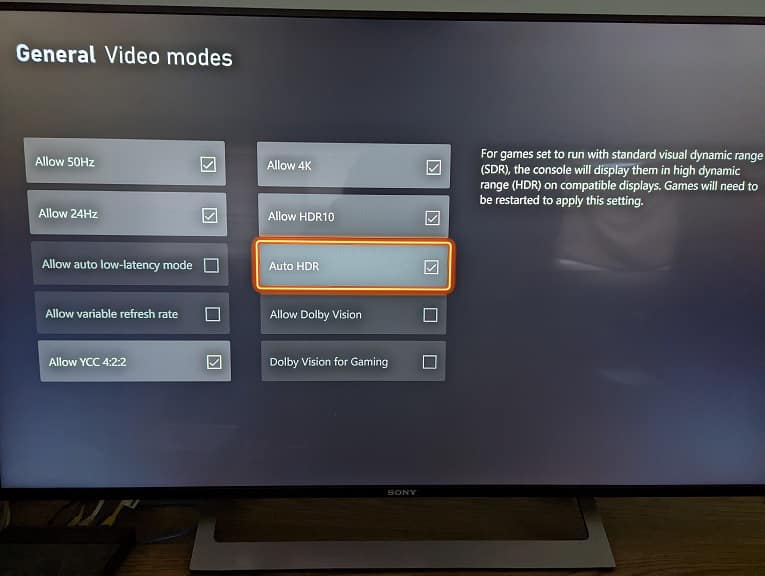
2. If the colors still look a little bit off, then you can adjust the contrast level by using the in-game menu. In order to do so, you can take the following steps:
To start off, you need to head over to the Config menu. To do so, you can simply select Config from the Title screen. If you are currently playing the game, then you can bring up System menu by pressing the triangle on PS5 or Y button on Xbox; from there, select Config.
In the Config menu, press R1 on PS5 or RB on Xbox to switch over to the Game tab.
From the Game tab, move the cursor all the way down to Contrast.
By default, the Contrast level is set to 3. To decrease it, you need to move it to the left. If you want to increase the contrast, then you need to move to the right. The slider has a range of 1 to 5.
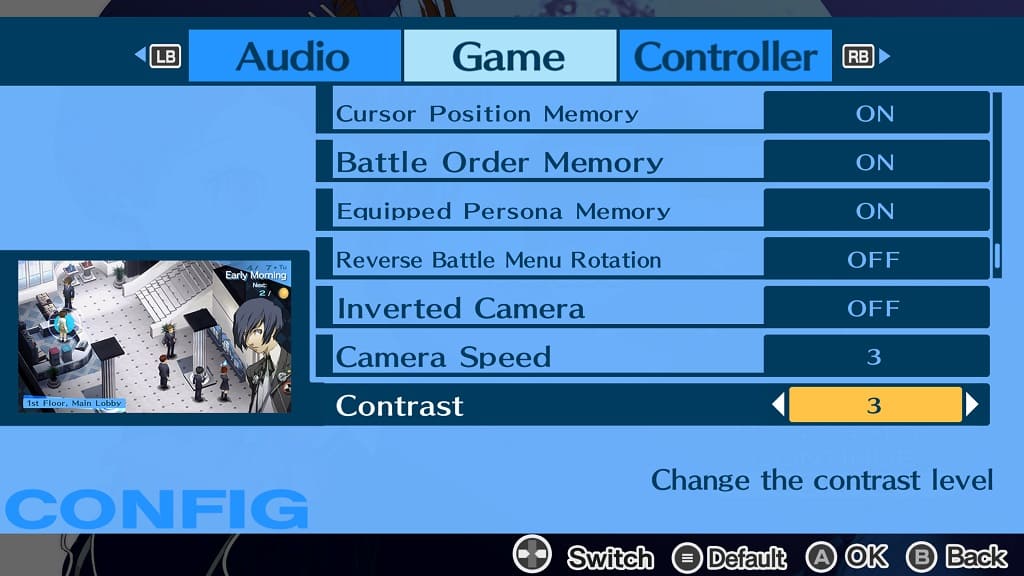
Once you are done making the change, press the X button two times on your PS5 to save the new contrast settings. On the Xbox Series X or Xbox Series S, you need to press the A button twice to save the new settings.
