Payday 3 may look a little off in HDR when you are playing the game on a PlayStation 5, Xbox Series X or Xbox Series S. To see how you can potentially fix this display issue, you can check out this troubleshooting article from Seeking Tech.
Before we start, it is important to note that Payday 3 does not officially support HDR on consoles at launch. So, if the game looks off to you, then you can either play it in SDR or convert the SDR image to HDR.
How to play in SDR
To play Payday 3 in SDR, you need to disable any Auto HDR features on your console.
On your PS5, go to Settings > Screen and Video > Video Output > HDR and then make sure that HDR is set to “On When Supported.”

For the Series X or Series S, go to Settings > General > TV & display options > Video modes and then make sure that Auto HDR is not selected.
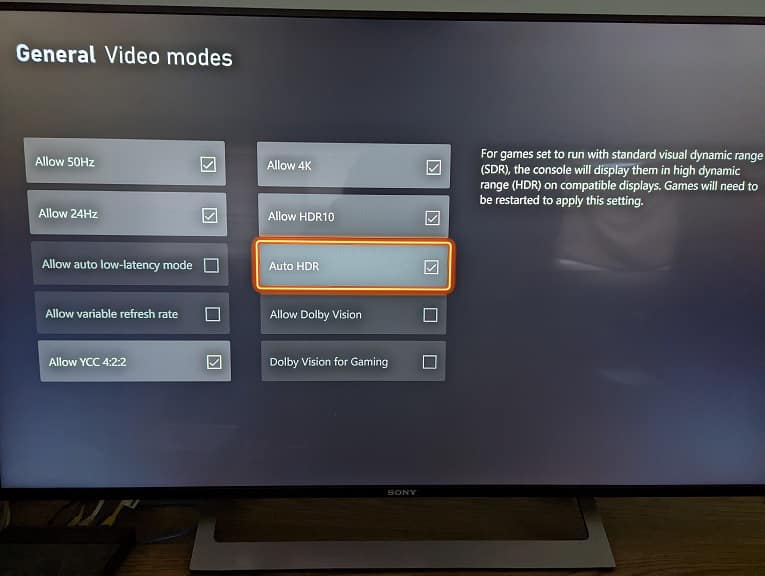
You should also check the settings of your television screen or monitor to make sure you disable any features that will convert SDR into HDR.
How to play with Auto HDR
If you want to try playing Payday 3 with the SDR image converted over to SDR, then you need to do the following:
For the PS5, go to Settings > Screen and Video > Video Output > HDR and then make sure that HDR is set to “Always On.”
On the Xbox Series X or Xbox Series S, head over to Settings > General > TV & display options > Video modes and then make sure that Auto HDR is selected.
How to adjust the brightness settings
You can also use the in-game menus of Payday 3 to adjust the brightness settings. In order to do so, head over to Settings > Video.
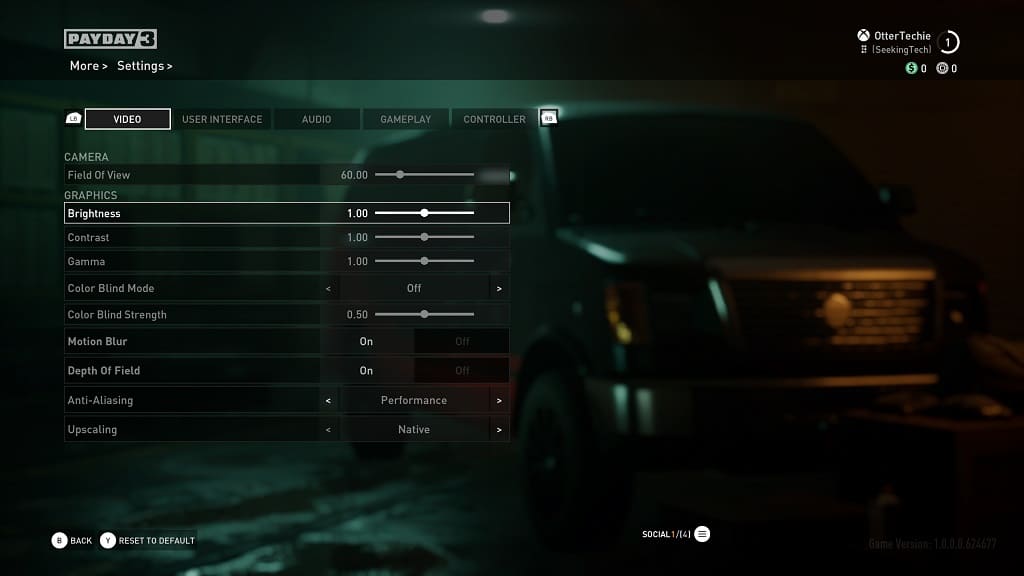
From there, you will be able to adjust the Brightness, Contrast and Gamma levels.
