When trying to use the Western Digital MyPassport portable external hard drive on your PlayStation 5 or PlayStation 5 Digital Edition console, you may notice some issues. These may include the system not being able to detect the drive, your PS5 crashing, games freezing and more.
So, if the MyPassport does not appear to be working correctly on your PS5, then you can take a look at this troubleshooting article from Seeking Tech.
Is MyPassport compatible with PS5?
The WD MyPassport should be compatible with the PlayStation 5.
The older 2016 version, which we used, features a 5400 RPM speed.
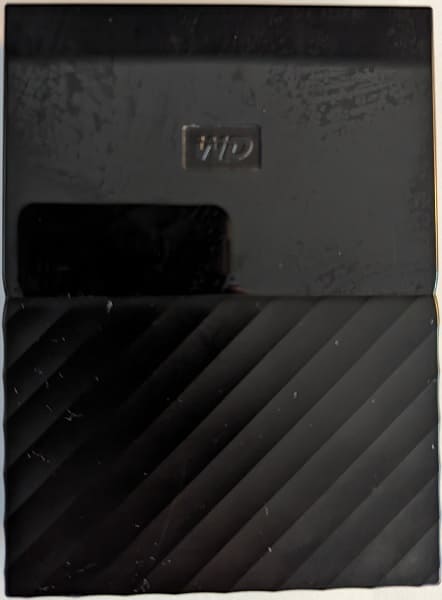

On the other hand, the newer 2019 version is faster at 7200 RPM; as a result, you should get better load times.
Both of these should work as USB Extended Storage Drive for the PlayStation 5 and PlayStation 5 Digital Edition console.
How to fix MyPassport PS5 crashing issues
While these drives are compatible, they may cause your game or console to crash. To fix these stability problems, you can try doing the following:
1. If the external drive is causing the games to crash, then you can try turning off PlayStation 5.
If your console is completely frozen, then you can try pressing and holding the power button on the system until it shuts off. If that doesn’t work, then you can try unplugging the console from the power outlet.
2. Once the console has turned off, we recommend unplugging the MyPassport.
3. Next, turn back out your PS5. It may need to rebuild its database before it can boot up normally.
4. Once your console has boot back up, plug in your hard drive to see if it can run without any issue.
5. If the external drive works, then we recommend that you properly eject it in the future before turning off your PlayStation 5 or PlayStation 5 Digital Edition to prevent any potential problems.
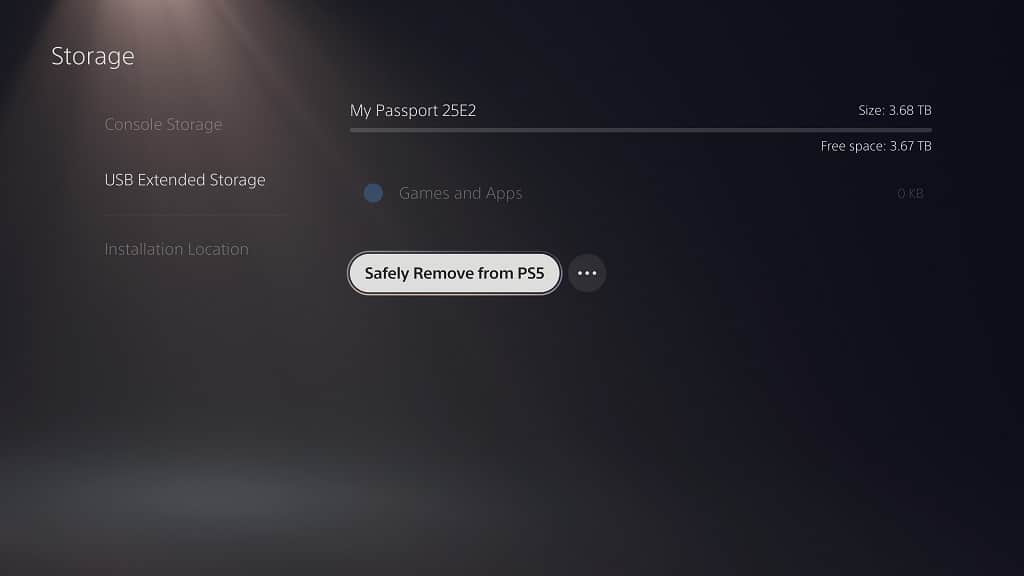
6. If the PS4 game you are playing is still crashing when being played directly from the MyPassport, then you can try transferring it to the Console Storage to see if it can run more stable from there.
How to fix MyPassport PS5 detection issues
If your PS5 isn’t properly detecting your Western Digital hard drive, then you can try doing the following:
1. If you have been putting your console in rest mode, then you can try turning it off completely. Afterwards, turn the system back on to see if the USB hard drive can be detected.
2. You can also try rebuilding the database of your PS5. In order to do so, you need to take the following steps:
- Turn off your console.
- Press and hold the power button on the PS5 until you hear a second beep.
- Plug in your game controller and then press the PS button to go to the Safe Mode menu.
- From there, select Clear Cache and Rebuild Database.
- Finally, select Rebuild Database.

3. Reformatting the MyPassport on another device may help as well.
In order to do so, you can use a PlayStation 4 or PlayStation 4 Pro as these will format the drives to exFAT. Of course, you can also use a PC as well for the formatting.
4. If you decide to connect your hard drive to the PC, you can try updating the firmware of the MyPassport to see if doing so will improve its compatibility with the PlayStation 5.
5. Make sure that you have the latest system software installed for your PS5 as well.

6. If the external HDD also does not work on your PC or PS4, then there may be a general hardware issue. In this case, you can try to get it repaired or get a replacement.
