You may find that you have a hard time hearing the voices in Final Fantasy XVI. Fortunately, you are able to make the dialogue clearer. To find out how you can properly do so in this Japanese role-playing game, you can take a look at this tutorial from Seeking Tech.
1. For the first step, you need to open the System menu in FF16. In order to do so from the title screen before loading your save file, you need to select Config.
If you are already loaded into the game, then you need to press the Options button on the DualSense when you are not viewing a cut scene. Afterwards, use the L2 and R2 buttons to switch menus until you get to System.
2. From the System Menu, use the L1 and R1 buttons until you moved over to the Sound Settings tab.
3. You should find the following sliders from Sound Settings:
- Master Volume
- Music Volume
- Voice-over Volume
- Effects Volume
By default, the Master Volume is set to 70 while the Music, Voice-over and Effects Volumes are set to 100.
4. To make the voice volume sound clearer, we suggest that you turn down the Music and Effects Volumes.
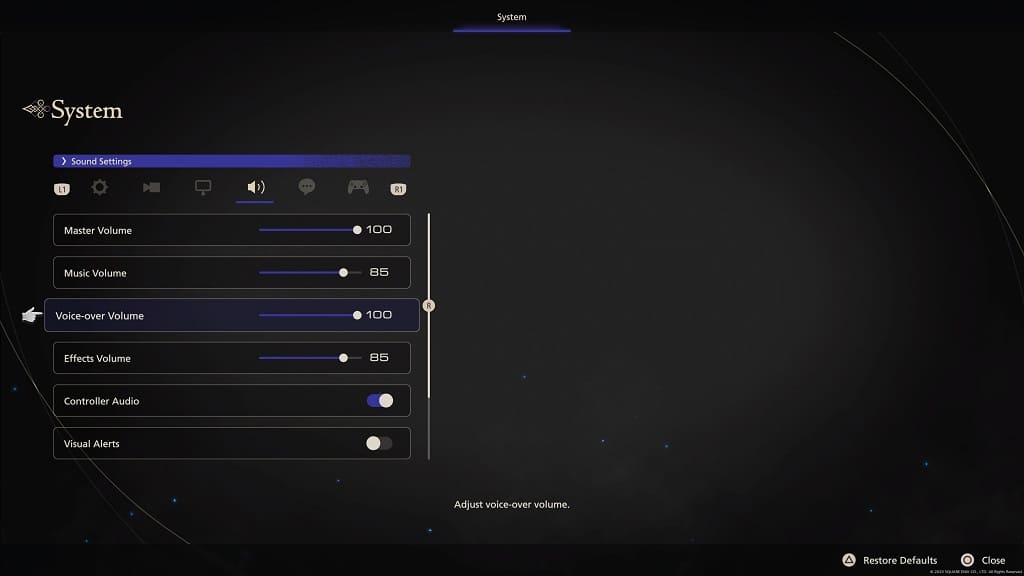
5. If the voice still sounds low, then you can return to the Sound Settings menu and then increase the Master Volume.
6. The voice and other volume may be low if you have your microphone turned on.
In this case, you can either turn off the microphone or change the audio balance to favor the game audio. In order to do the latter, press the PS logo button on the DualSense to being up the Control Center quick menu. From there, select Sound at the bottom and then move the Audio Balance slider to the left in order to make the game audio louder.
7. You can also try changing the audio output device.
In our experience, we have a much easier time hearing the dialogue by using a headset as opposed to the built-in speakers of your television.
