You are able to use the DualShock 4 controller on your PlayStation 5 or PlayStation 5 Digital Edition to play backwards compatible PS4 games, navigate the system menus as well as control media apps.
If you are experiencing input lag with this controller, then you can take a look at this troubleshooting article at Seeking Tech.
1. For the first step, you can try moving the controller closer to the PS5 console if it is far away.
2. You should also make sure that there aren’t any physical objects that may be blocking the line of sight in between the DualShock 4 and your gaming system as these may cause extra input delay.
3. Other wireless devices nearby could also interfere with the communication between the controller and PlayStation 5.
In this case, you can try turning off other Bluetooth devices to see if doing so will reduce the latency.
4. Some PlayStation 4 games come with a performance mode that lets you play at a higher frame rate.
By enabling it, you should be able to notice lower delay when it comes to the button presses on the DualShock 4 and the corresponding actions that appear on the screen.
5. On your television set, make sure you have Game Mode, or a similar mode, enabled. This picture setting should lower the input lag of connected consoles like the PlayStation 5 or PlayStation 5 Digital Edition.
6. You can also check the video connection between your gaming system and the TV or monitor. Make sure that it is a direct connection as HDMI splitters or pass-through devices may add lag to the video.
7. You should make sure that your PS5 has been updated to the latest firmware as well if you haven’t done so already.
To update manually, make sure that your console is connected to the PlayStation Network and then go to Settings > System > System Software > System Software Update and Settings > Update System Software.

8. You can try updating the PS4 game to see if doing so will make it more responsive.
To do so on your PS5, you need to take the following steps:
- You first need to go to the home screen, which you can get to by long pressing the PS button on your controller.
- From there, move the cursor over to the PS4 game and then press the Options button.
- Finally, you need to select the Check for Update option in the pop-up menu to see if there is a new patch available to download.
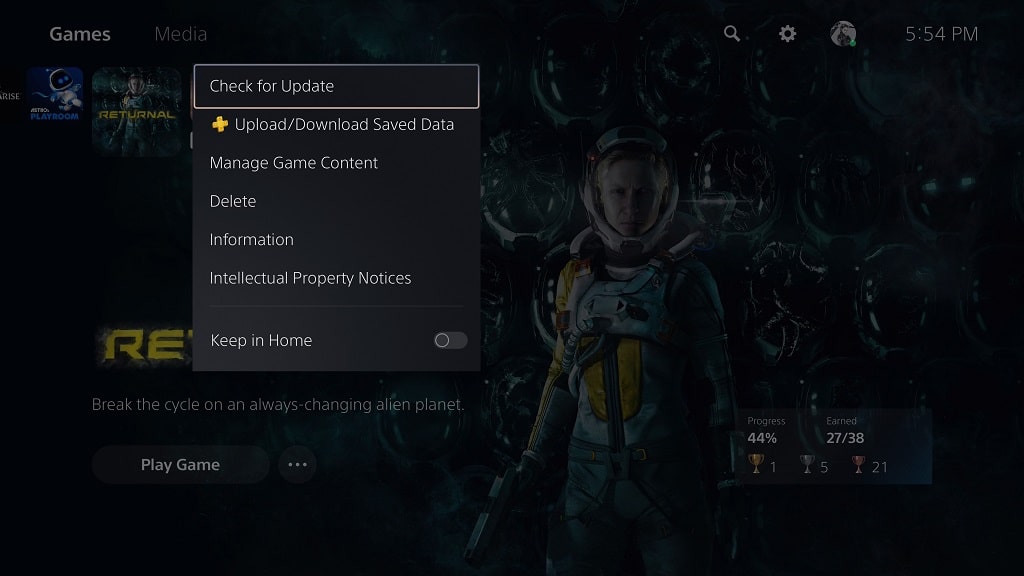
9. If possible, you can try using a different screen as some TVs and monitors perform better than others when it comes to input lag reduction.
10. Some PlayStation 4 games may end up with issues, including extra latency, when played on a PS5 console.
In this case, you can try playing PS4 games on a PlayStation 4 or PlayStation 4 Pro system to see if you are getting the same input delay length.
