When you try to connect an external USB drive to your PlayStation 5, you may encounter the following error:
- “You can’t use the USB extended storage drive with the current connection method. Connect it to the USB Type-A port (SuperSpeed USB 10 Gbps).”
To see how you can fix this issue, you can take a look at this troubleshooting article from Seeking Tech.
Why you are seeing this error
This error message will appear when you try to connect the USB Extended Storage Drive to the front-side USB port. The one on the front of both the PlayStation 5 and PlayStation 5 Digital Edition is USB 2.0, which has a maximum limit of 480 Mbit/s.
While this bandwidth is good enough for recharging your DualSense controller and transferring small files to a thumb drive, it is not fast enough to move bigger game data files or directly play PS4 games from the external drive.
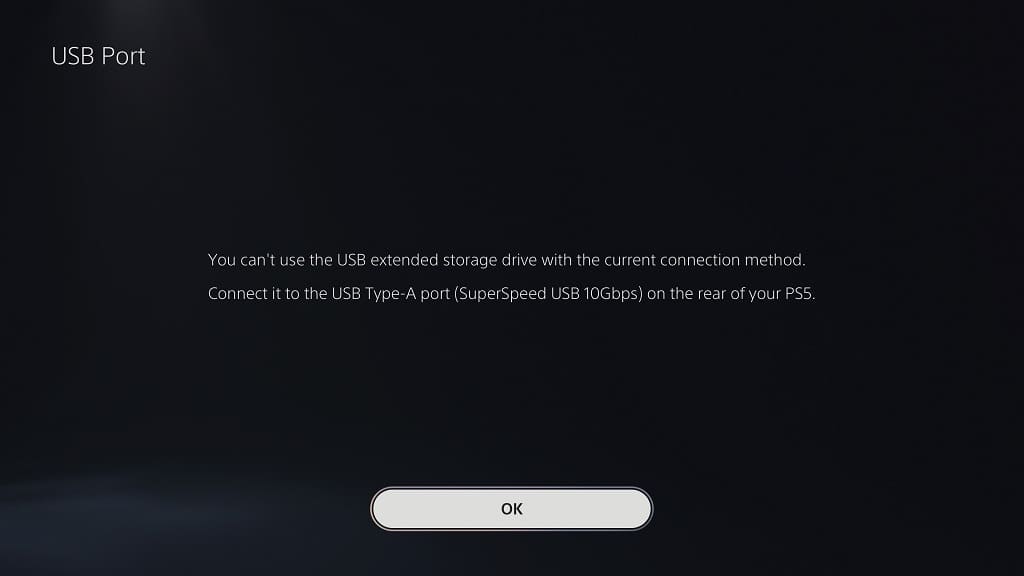
How to fix the ‘USB extended storage drive with the current connection method’ error
In order to fix this external storage drive problem, you need to take the following steps:
1. If your PlayStation 5 or PlayStation 5 Digital Edition console is turned on, then you need to turn it off.
You can do so by pressing the PS logo button on the controller, selecting the Power option located at the bottom menu and then selecting the Turn Off PS5 option.
By turning off the system, you will prevent any potential damage to your USB storage drive. If you try to unplug the external drive while the PS5 is still powered on, then you could cause data corruption and even hardware failure.
2. With the console shut down, wait until your external drive stops spinning. If the drive has a power button, then you should make sure that you turn it off.
3. Next, you need to plug in the USB drive to any of the two USB ports located on the back of your console.
If you have a hard time finding them, they should have the two blue connectors.

These two ports are USB 3.0, which means that they can support transfer speeds of up to 10Gbps.
4. With the external drive connected, you can then turn back on your PS5.
5. If your USB drive uses an external power source, then you may need to manually turn it on as well.
6. The PlayStation 5 or PlayStation 5 Digital Edition should now be able to detect the USB Storage Drive.
