When playing Silent Hill: The Short Message, you may find that some of the environments to be a little too dark. The graphics may also appear to be somewhat washed out. To see how you can fix these brightness issues, you can take a look at this troubleshooting article from Seeking tech.
1. It is important to note that Silent Hill: The Short Message currently does not have an in-game HDR brightness slider. Therefore, you need to do the following instead:
Open the Settings menu of the PS5.
Go to Screen and Video > Video Output > Adjust HDR. Make sure that you follow the on-screen steps to calibrate the HDR brightness of your console to match the capabilities of your television set or monitor.

2. If the brightness still looks off, then you can try checking the settings menu of your TV or monitor to see if you can adjust the brightness and contrast.
3. You can also try playing the game in SDR. To do so, go to the Settings menu of your PS5 and then select Screen and Video > Video Output > HDR > Off. Afterwards, you should check your TV or monitor settings to see if you turned off all of the HDR feature of your screen as well.
Once you are done, head over to the Options menu in Silent Hill: The Short Message. The Brightness option can now be selected.
Follow the instructions on the next screen to calibrate.
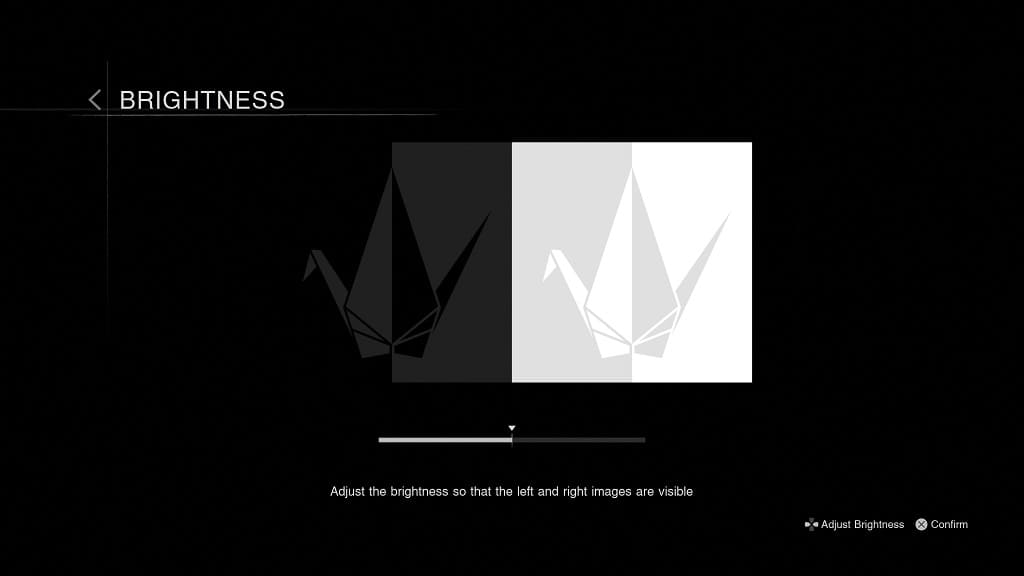
4. If the game still does not look quite right, then you can try playing on a different screen.
